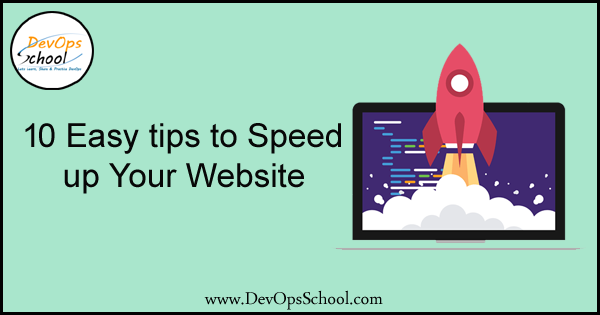
As average internet connection speeds around the world increase and mobile usage dominate, web users are becoming less and less tolerant of slower load times. 53% of mobile users will abandon a website that will take more than three seconds to load, and about 10% of web users will jump after 2 seconds. Obviously, every other count.
At the same time, Google has disproportionately stated that page speed is a ranking factor in search results.
In short, a faster site gets better results from both visitors and Google. To take advantage of these dual benefits, you need to prioritize site speed over your site. Any of the following ten tips will help you get started on this important path.
Here is 10 easy tips:
- Optimize Your Images
- Resource Caching
- Code Compression
- Make Use of CDNs
- Server Response Time
- Turn On Gzip Compression
- Keep CSS files at the Top and Javascript at the Bottom
- Reduce Http Requests
- Minimize and Optimize Redirects
- Upgrade Your Web Hosting
1. Optimize Your Images
Image optimization is about reducing the file size of your images as much as possible without sacrificing quality so that your page load time is reduced. This image is also about SEO. This is what gets their product pictures and decorative images to rank on Google and other image search engines.
Imagery is the main property that you should correct as it has a tangible effect on page size. Typically, images over 100 kilobytes can drastically affect page load time, especially for mobile users. This limit should be used as a benchmark and may vary, but I would not recommend more than 200 kilobytes in any case. Uploading customized and web-friendly images is the first step to achieving a top-performing website.
2. Resource Caching
Browser caching is a request from a page that allows the user’s browser to store some content locally. Resource caching can be enabled for images, CSS, and JavaScript, and it greatly improves page load times for returning users as they do not need to download the entire content again. Caching can be managed via a file called. htaccess, which is stored in the main root of your site, and is used to determine how long a resource can be stored in the browser’s cache.
3. Code Compression
A browser must read every single line of code to display a page completely. Poor coding practices in any of these files can have an impact on many user experience factors, including page load time. Google shows in its Pagespeed that the best coding methods to avoid site speed issues. In particular, it recommends truncating HTML, CSS, and JavaScript files for mobile sites because rendering delays can be caused by long and unnecessary code.
4. Make Use of CDNs
Content delivery networks, or CDNs, are vast networks of servers that are placed around the world. Generally, if you are not using a CDN, your site will load your site from the central location of your web hosting server for your visitor, regardless of their geographic location. This can cause slow site speeds, especially if your visitors are located far away from the central location of your server. Additionally, if you are using only one server, there is a chance that it may overload and cause your site to crash.
The solution to both of these problems is that CDN allows your users to access the cached version of your site from the web host that is closest to them. If one of your server locations is overloaded, they can be switched to a new server location, which ensures faster speeds all around.
5. Server Response Time
Time-to-first-byte (TTFB) is an important metric that measures the responsiveness of your web server. Technically, it represents the time limit from the user’s browser to an HTTP request for the first byte being returned by the server. As soon as the browser receives the first byte, it can start downloading. The browser cannot download any assets during this time frame, and obviously, this can have a significant impact on the speed of the site. The longer it takes for your server to respond, a page will be shown later. According to web page tests and other popular testing tools, a good TTFB should not exceed 0.5s on average.
6. Turn On Gzip Compression
GZIP is a file format and a software application that is used for file compression and disintegration. GZIP compression is server-side enabled and allows for further reduction in the size of your HTML, stylesheet and JavaScript files. This will not work on images because they are already compressed in a different way. Some have seen reductions of up to 70% due to compression. This is probably one of the easiest customizations you can make when you come to WordPress.
7. Keep CSS files at the Top and Javascript at the Bottom
Finally, when working with raw HTML pages, keep your site’s code clean by adding CSS files on top of your page’s code and JavaScript snippets. Adding your CSS files to the top of the page restricts progressive rendering, saving resources that a web browser would otherwise use to load and remodel elements of your pages. Adding JavaScript below prevents your pages from waiting on full code execution before loading – leading to a faster browsing experience for your visitors.
8. Reduce Http Requests
Whenever someone visits a page on your site, their browser pings your web server and requests files that contain the content of the page. These files may include HTML, CSS and JavaScript files, images, icons, and other files. The request is called an HTTP request. HTTP stands for Hypertext Transfer Protocol and is basically the name for a browser sending a request for a file and the server sending that file to the browser. When the server receives an HTTP request from the user’s browser, your server responds by sending the required files. The user’s browser then renders the page.
9. Minimize and Optimize Redirects
Sometimes redirects are necessary, but they can slow down the page load time if they are used more than necessary. Regularly check the links on your website to ensure that all your links – internal and external – go directly to the main URL for a page. In cases where you need to use a redirect, make sure that you only use one redirect for one page. You never want a browser to have the task of redirecting a visitor from one page to another that redirects it to a third. And avoid having additional URLs that direct people back to your main site. It may be tempting to buy all the types of URLs and primary keywords you can think of and place them on an all point page on your website, but it will slow down both things and Can cause confusion for visitors.
10. Upgrade Your Web Hosting
When starting out, you have chosen the cheapest hosting option possible for your website. When you are starting to create visibility and traffic, it works normally and usually enough for a new website. As your marketing efforts stop and your traffic increases, your hosting needs to change. If your website traffic has increased significantly and you have not upgraded your hosting plan to match, this can cause slow or blunt performance problems. From shared hosting to cloud hosting or shared with a VPS, how quickly your website loads for visitors makes a lot of difference.
I’m a DevOps/SRE/DevSecOps/Cloud Expert passionate about sharing knowledge and experiences. I am working at Cotocus. I blog tech insights at DevOps School, travel stories at Holiday Landmark, stock market tips at Stocks Mantra, health and fitness guidance at My Medic Plus, product reviews at I reviewed , and SEO strategies at Wizbrand.
Please find my social handles as below;
Rajesh Kumar Personal Website
Rajesh Kumar at YOUTUBE
Rajesh Kumar at INSTAGRAM
Rajesh Kumar at X
Rajesh Kumar at FACEBOOK
Rajesh Kumar at LINKEDIN
Rajesh Kumar at PINTEREST
Rajesh Kumar at QUORA
Rajesh Kumar at WIZBRAND

 Starting: 1st of Every Month
Starting: 1st of Every Month  +91 8409492687
+91 8409492687  Contact@DevOpsSchool.com
Contact@DevOpsSchool.com
