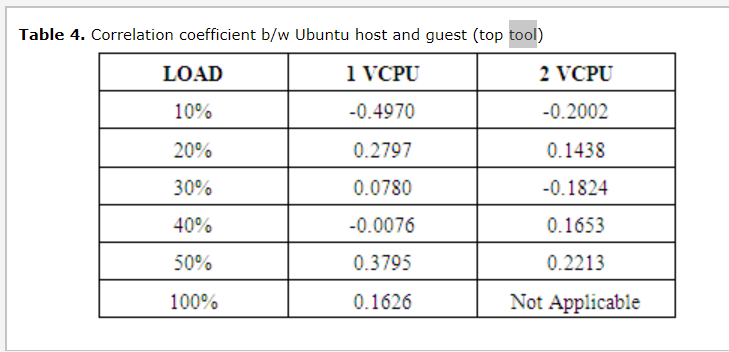
mpstat - Report processors related statistics. The mpstat command writes to standard output activities for each available processor, processor 0 being the first one. Global average activities among all processors are also reported.
How to install mpstat?
$ sudo apt install sysstat [On Debian, Ubuntu and Mint]
$ sudo yum install sysstat [On RHEL/CentOS/Fedora and Rocky Linux/AlmaLinux]
$ sudo emerge -a app-admin/sysstat [On Gentoo Linux]
$ sudo pacman -S sysstat [On Arch Linux]
$ sudo zypper install sysstat [On OpenSUSE] mpstat command output
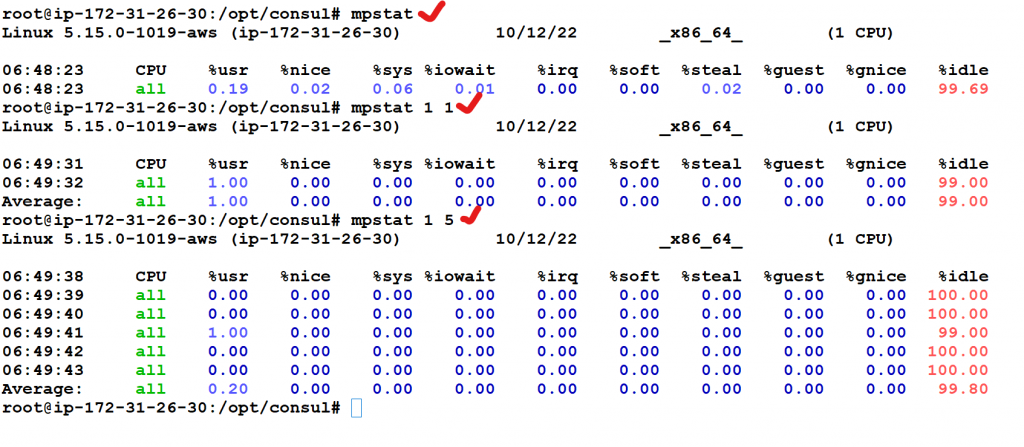
Understanding mpstat output
- CPU : Processor number. The keyword all statistics are calculated as averages among all processors.
- % usr : Show the percentage of CPU utilization that occurred while executing at the user level (application).
- % nice : Show the percentage of CPU utilization that occurred while executing at the user level with nice priority.
- % sys : Show the percentage of CPU utilization that occurred while executing at the system level (kernel). Note that this does not include time-consuming servicing hardware and software interrupts.
- % iowait : The CPU or CPUs were idle during which the system had an outstanding disk I / O request.
- % irq : Show the percentage of time spent by the CPU or CPUs to service hardware interrupts.
- % soft : Show the percentage of time spent by the CPU or CPUs to service software interrupts.
- % steal : Show the percentage of time spent waiting for the CPU or CPUs while the hypervisor is servicing another virtual processor.
- % guest : Show the percentage of time used by the CPU or CPUs to run a virtual processor.
- % idle : The CPU or CPUs were idle and the system did not have an outstanding disk I / O request.
mstat commands example
1. To report the processor stats:
# mpstat 2 10
2. To report all processor stats:
# mpstat -A 2 10
3. To get the processor number for which the stats are displaying:
# mpstat -P 2 10
4. To report the CPU utilization stats:
# mpstat -u 2 10
5. To get the version info:
# mpstat -V To see the default set of utilization metrics, enter the following command: mpstat 1 1 To see the default set of utilization metrics in wide display mode, enter the following command: mpstat –w 1 1 To see the detailed dispatch & affinity metrics, enter the following command: mpstat –d 1 1 To see the detailed interrupts report, enter the following command: mpstat –i 1 1 To see all the statistics, enter the following command: mpstat –a 1 1 To see simultaneous multithreading utilization, enter the following command: mpstat –s 1 1 To see all the processor metrics of a WPAR, enter the following command: mpstat -@ wparname Note: To see all the processor metrics of a WPAR inside the WPAR, enter the following command: mpstat -@ To see the sorted output for the column cs, enter the following command: mpstat -d -O sortcolumn=cs To see the list of the top 10 CPUs, enter the following command: mpstat -a -O sortcolumn=min,sortorder=desc,topcount=10 To see metrics based on the virtual processor, enter the following command: mpstat –v
Context
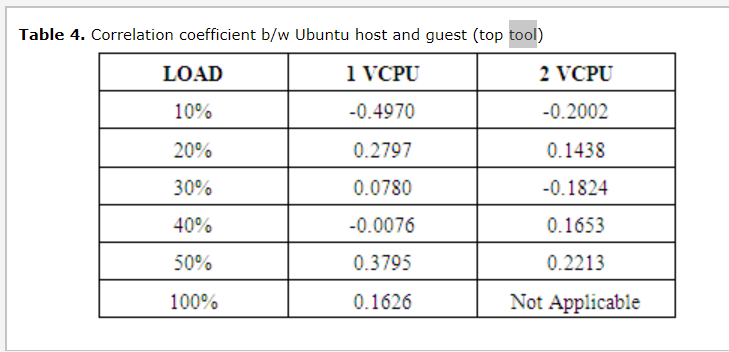
I’m a DevOps/SRE/DevSecOps/Cloud Expert passionate about sharing knowledge and experiences. I have worked at Cotocus. I share tech blog at DevOps School, travel stories at Holiday Landmark, stock market tips at Stocks Mantra, health and fitness guidance at My Medic Plus, product reviews at TrueReviewNow , and SEO strategies at Wizbrand.
Do you want to learn Quantum Computing?
Please find my social handles as below;
Rajesh Kumar Personal Website
Rajesh Kumar at YOUTUBE
Rajesh Kumar at INSTAGRAM
Rajesh Kumar at X
Rajesh Kumar at FACEBOOK
Rajesh Kumar at LINKEDIN
Rajesh Kumar at WIZBRAND

