Step 1 – Register a trial account at https://www.gotomeeting.com/ and please remember your user id and password. its valid only for 14 days. https://www.gotomeeting.com/en-in/try
Step 2 – Store a your user id and password in safe place such as Google Keep.
Step 3. Install Desktop Installer using this url. https://global.gotomeeting.com/install
Step 4 – Set a Go to meeting Prefrence in Desktop Installer as per the pic.
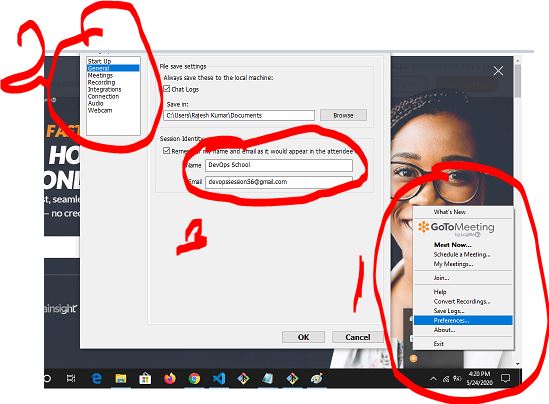
Step 5 – Login to Desktop Installer as per the pic
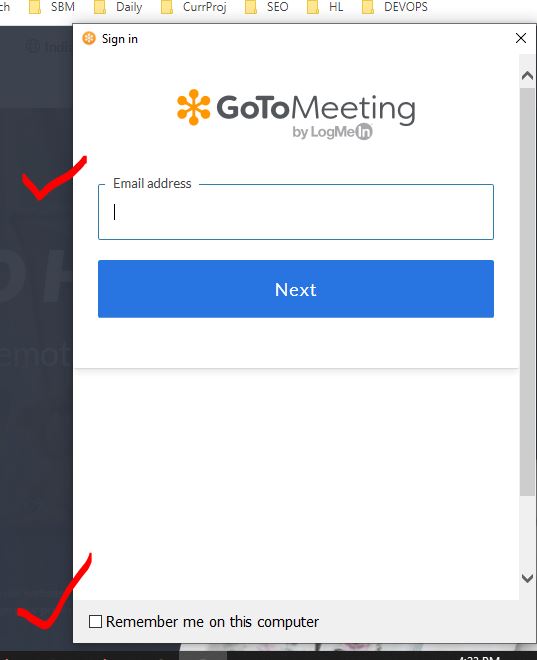
Step 6 – Schedule a Recurring meeting for any planned training as per the pic.
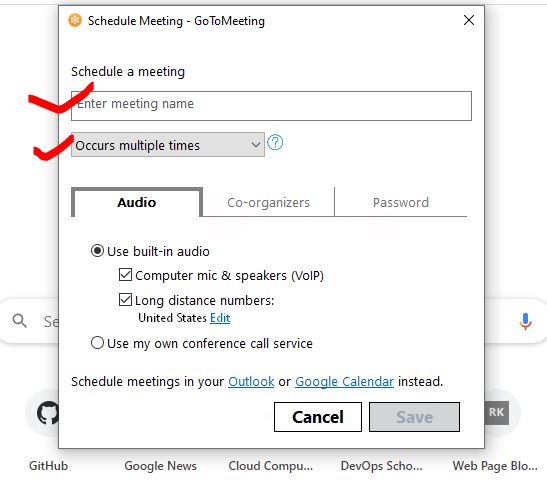
I’m a DevOps/SRE/DevSecOps/Cloud Expert passionate about sharing knowledge and experiences. I am working at Cotocus. I blog tech insights at DevOps School, travel stories at Holiday Landmark, stock market tips at Stocks Mantra, health and fitness guidance at My Medic Plus, product reviews at I reviewed , and SEO strategies at Wizbrand.
Please find my social handles as below;
Rajesh Kumar Personal Website
Rajesh Kumar at YOUTUBE
Rajesh Kumar at INSTAGRAM
Rajesh Kumar at X
Rajesh Kumar at FACEBOOK
Rajesh Kumar at LINKEDIN
Rajesh Kumar at PINTEREST
Rajesh Kumar at QUORA
Rajesh Kumar at WIZBRAND

