Step 1 – First Check if you public and pvt key already generated in your system?
i.e – in USER HOME C:\Users\Rajesh Kumar.ssh, check id_rsa(pvt) and id_rsa.pub(pub)
If id_rsa & id_rsa.pub found, directly move to step 3
Step 2 – Generate id_rsa & id_rsa.pub (exammple done in linux)
---------------- POWERSHELL WINDOWS ------------------------
PS C:\Users\Rajesh Kumar> ssh-keygen
Generating public/private rsa key pair.
Enter file in which to save the key (C:\Users\Rajesh Kumar/.ssh/id_rsa):
---------------- LINUX BASH ------------------------
$ ssh-keygen
Generating public/private rsa key pair.
Enter file in which to save the key (/root/.ssh/id_rsa):
Created directory '/root/.ssh'.
Enter passphrase (empty for no passphrase):
Enter same passphrase again:
Your identification has been saved in /root/.ssh/id_rsa.
Your public key has been saved in /root/.ssh/id_rsa.pub.
The key fingerprint is:
SHA256:XkUuIn9RzXvZzQ3ihjr5Edyj/h9M3UICWy1mW8YncR8 root@localhost.localdomain
The key's randomart image is:
+---[RSA 2048]----+
| . +=.E.|
| B= X.+|
| . ..+*+*.**|
| o .++*o.oB|
| Soo+ .o.o|
| .+oo o . |
| .+ . o |
| o . |
| .... |
+----[SHA256]-----+
--------------- LINUX & MAC ------------------------
[root@localhost ~]# ls .ssh/
id_rsa id_rsa.pub
--------------- WINDOWS------------------------
PS C:\Users\Rajesh Kumar> ls .\.ssh\
Directory: C:\Users\Rajesh Kumar\.ssh
Mode LastWriteTime Length Name
---- ------------- ------ ----
d----- 05-03-2022 09:50 old
-a---- 05-03-2022 09:50 2622 id_rsa
-a---- 05-03-2022 09:50 582 id_rsa.pub
-a---- 20-06-2022 19:57 11248 known_hosts
-a---- 20-06-2022 18:42 10588 known_hosts.old
Step 3 – Login to github and go to https://github.com/settings/keys
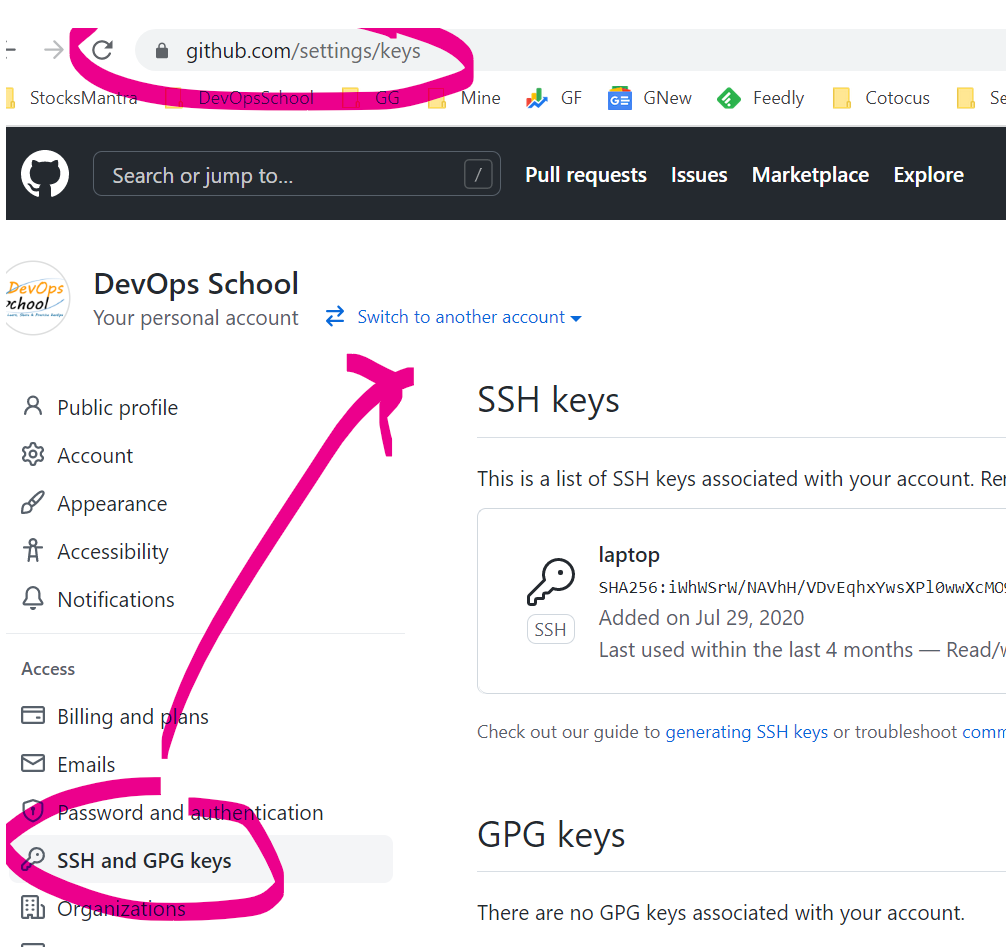
Step 4 – Copy a id_rsa.pub into SSH keys
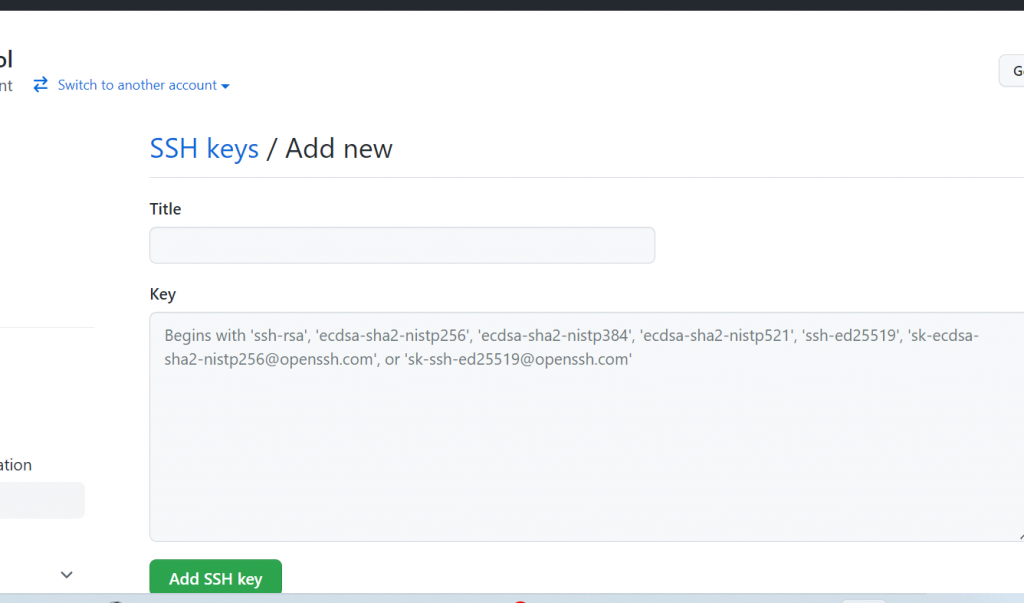
Step 4 – Clone git repo using ssh and it should work.
Latest posts by Rajesh Kumar (see all)
- Installing Jupyter: Get up and running on your computer - November 2, 2024
- An Introduction of SymOps by SymOps.com - October 30, 2024
- Introduction to System Operations (SymOps) - October 30, 2024

