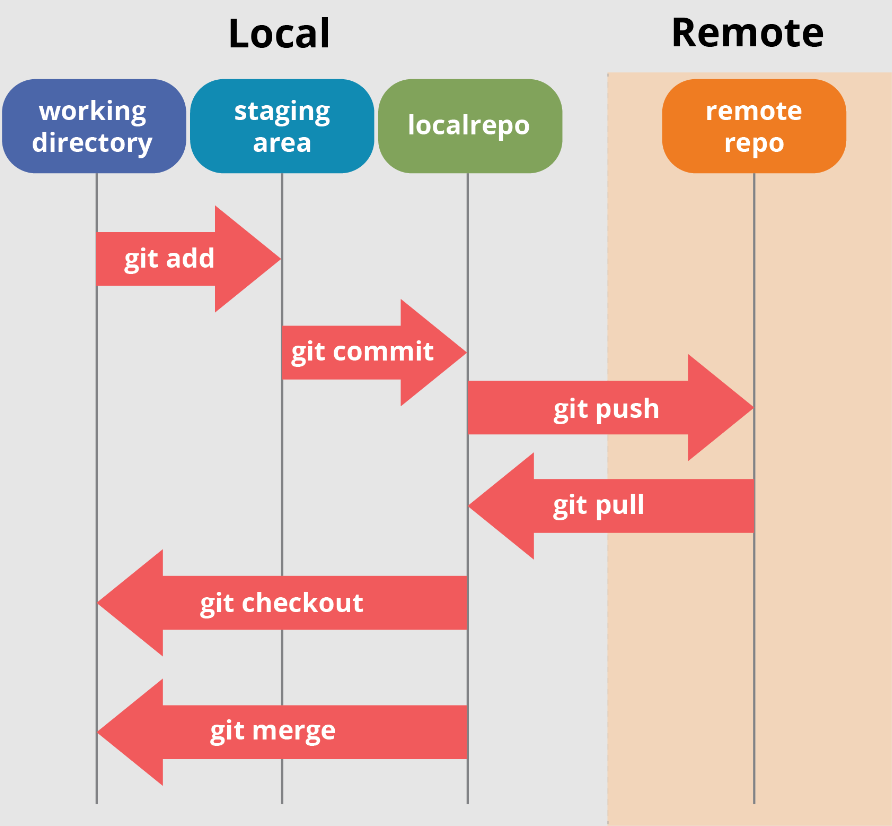
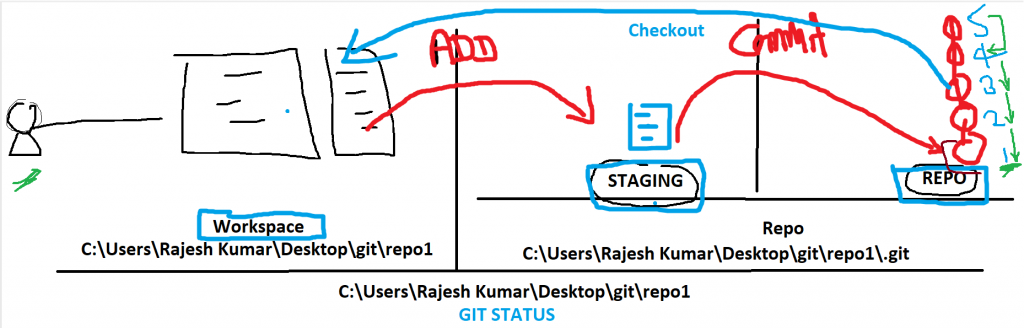
Step 1 – Install git client [ONE TIME]
Step 2 – Create git repo [ONE TIME]
# Create one empty Director
$ mkdir git-work
$ cd gitwork
$ mkdir repo1
$ git init
Initialized empty Git repository in C:/Users/Rajesh Kumar/Desktop/git-work/repo1/.git/
Note - .git woould be hidden dirStep 3 – Decide which files you want to version OR write code
$ touch file1.java
$ touch file2.java
$ touch file3.javaStep 4 – Set your name and email id using git config [ONE TIME]
$ git config user.name "Rajesh Kumar"
$ git config user.email "devops@rajeshkumar.xyz"
$ git config --listStep 5 – Add these files to Git [ Add files from workspace to git staging area ]
$ git add file1.java
Step 6 – Commit files [ Commiting files from git staging to repo area ]
$ git commit -m"This is my commit"Step 7 – How to see commited history
$ git log
Step 8 – How to see what was commited?
$ git show f8cfdfa0c96adaffec9e16bf0257ca1fd85d1b1f
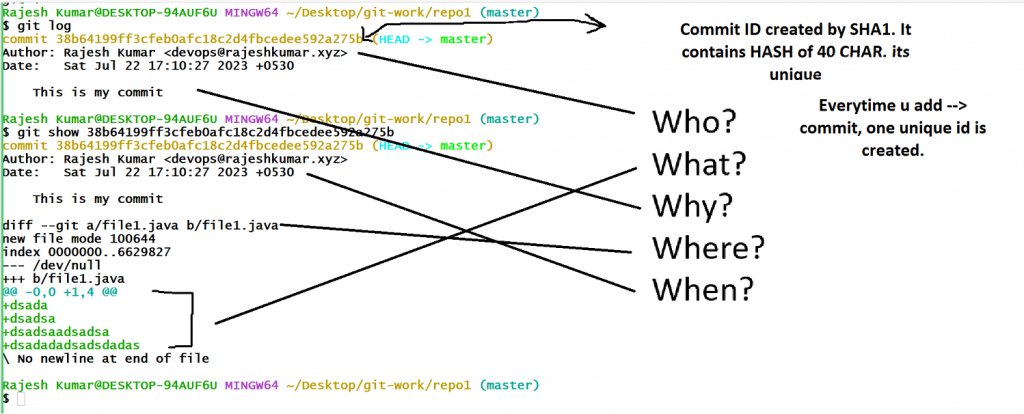
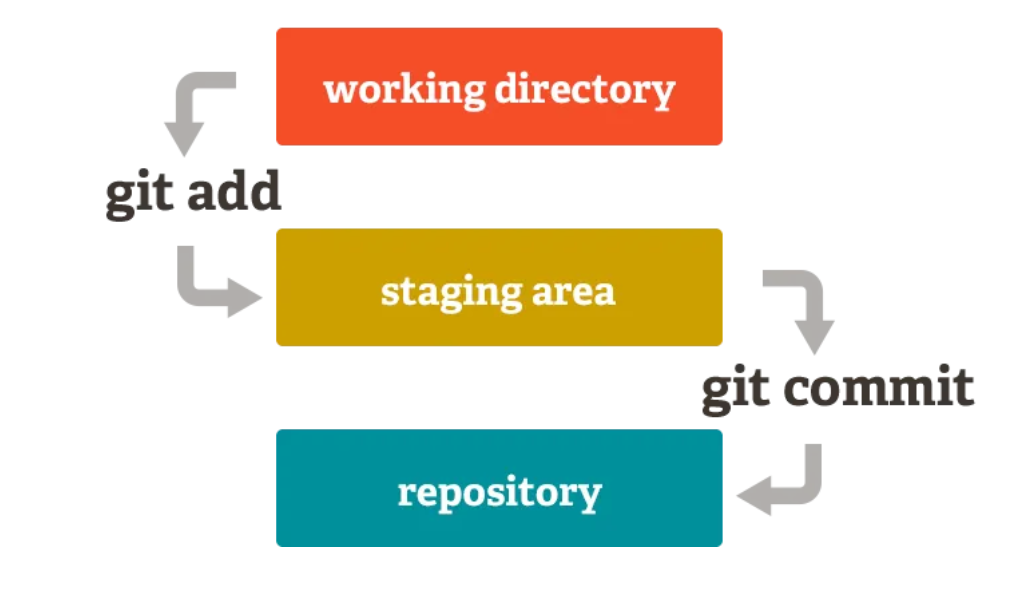
How to know which file is in workdir – staging
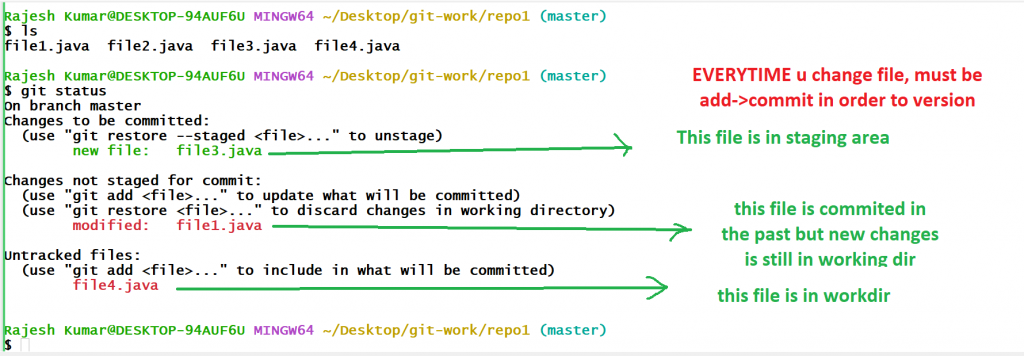
Some Useful Scenario
How to add all files?
$ git add --all
How to commit selective file?
$ git commit -m"second commit" file2.java
How to commit directory?
$ mkdir src
$ touch src/file.txt
$ git add --all
$ git commit -m"Adding a dir"
How to modify and commit existing versioned file?
$ vi file.txt
$ git add file.txt
$ git commit -m"Modifying with new code in the versioned file"
How to go back to old versioned commit?
$ git checkout commitid
How to go back to MOST LATEST versioned commit?
$ git checkout master
How to delete files in git?
$ git rm file2.java
$ git status
$ git commit -m"Del a file"
$ git statusI’m a DevOps/SRE/DevSecOps/Cloud Expert passionate about sharing knowledge and experiences. I am working at Cotocus. I blog tech insights at DevOps School, travel stories at Holiday Landmark, stock market tips at Stocks Mantra, health and fitness guidance at My Medic Plus, product reviews at I reviewed , and SEO strategies at Wizbrand.
Please find my social handles as below;
Rajesh Kumar Personal Website
Rajesh Kumar at YOUTUBE
Rajesh Kumar at INSTAGRAM
Rajesh Kumar at X
Rajesh Kumar at FACEBOOK
Rajesh Kumar at LINKEDIN
Rajesh Kumar at PINTEREST
Rajesh Kumar at QUORA
Rajesh Kumar at WIZBRAND

 Starting: 1st of Every Month
Starting: 1st of Every Month  +91 8409492687
+91 8409492687  Contact@DevOpsSchool.com
Contact@DevOpsSchool.com
