What is WordPress?

WordPress is a popular open-source content management system (CMS) and blogging platform that allows users to create and manage websites easily. It was initially released in 2003 and has since evolved into a versatile platform used by millions of websites around the world. WordPress is built on PHP and uses a MySQL database to store content and configuration data.
Key features of WordPress include:
- User-Friendly Interface: WordPress gives an intuitive and user-friendly interface, making it accessible to users with varying levels of technical expertise. It allows users to create, edit, and manage content without extensive technical knowledge.
- Themes: WordPress offers a wide range of themes (both free and premium) that users can apply to change the appearance of their websites. Themes allow for customization of colors, layouts, and overall design.
- Plugins: One of the strengths of WordPress is its extensive plugin ecosystem. Plugins are additional pieces of software that can be easily integrated to add new features and functionality to a WordPress site, such as SEO optimization, e-commerce capabilities, contact forms, and more.
- Content Management: WordPress is primarily known for its content management capabilities. It allows users to create and organize content using a hierarchical structure, including pages and posts. Content can consist of text, images, videos, and other multimedia elements.
- SEO-Friendly: WordPress is planned with search engine optimization (SEO) in mind. It generates clean and SEO-friendly URLs, provides options for adding meta tags, and supports plugins that enhance the SEO performance of a website.
- Community and Support: WordPress has a huge and active community of users, developers, and contributors. This community provides support through forums, documentation, and tutorials, making it easier for users to find solutions to problems and stay updated on best practices.
- Responsive Design: Many WordPress themes are designed to be responsive, meaning they automatically adjust to different screen sizes and devices. This ensures a consistent and user-friendly experience on desktops, tablets, and smartphones.
- Security: While security is a shared responsibility between users and administrators, WordPress has a dedicated team working on security issues. Regular updates help address vulnerabilities, and users can enhance security through best practices and security plugins.
What is top use cases of WordPress?
Top Use Cases of WordPress:
- Blogging: WordPress started as a blogging platform, and it remains widely used for creating and managing blogs. Its user-friendly interface and extensive customization options make it a top option for bloggers.
- Business Websites: Many businesses apply WordPress to generate their official websites. Themes and plugins cater to a variety of business needs, such as showcasing products, providing contact information, and managing online presence.
- E-commerce Stores: WordPress, combined with the WooCommerce plugin, transforms websites into fully functional e-commerce stores. WooCommerce is a powerful and customizable e-commerce solution that integrates seamlessly with WordPress.
- Portfolio Websites: Artists, photographers, designers, and other creatives use WordPress to showcase their portfolios. Themes tailored for portfolios allow users to display their work in an aesthetically pleasing manner.
- Educational Websites: Educational institutions, teachers, and tutors often use WordPress to create websites for courses, classes, and educational resources. Plugins like LearnDash provide additional functionality for online learning.
- News and Magazine Sites: WordPress is suitable for news and magazine-style websites. It supports the creation of categories, tags, and featured images, making it easy to organize and display news articles and multimedia content.
- Nonprofit and Charity Websites: Many nonprofit organizations and charities use WordPress to create websites that promote their causes, share information, and accept donations. Plugins can be used for event management and fundraising.
- Community and Forum Sites: With plugins like BuddyPress, WordPress can be transformed into a community or social networking platform. Users can create profiles, connect with others, and participate in forums or discussion groups.
- Membership Sites: WordPress, combined with membership plugins like MemberPress or Restrict Content Pro, is used to create websites where users can subscribe, access premium content, and become members of exclusive communities.
- Real Estate Websites: WordPress is utilized for creating real estate websites, enabling users to showcase property listings, provide property details, and manage inquiries. Real estate plugins enhance functionality for property management.
- Event Websites: WordPress can be used to create websites for events and conferences. Event management plugins allow organizers to promote events, sell tickets, and manage registrations.
- Government and Institutional Websites: Government agencies and institutions often use WordPress to create official websites. WordPress’s flexibility allows these organizations to provide information, news updates, and services to the public.
WordPress’s versatility, ease of use, and the vast ecosystem of themes and plugins contribute to its widespread adoption across various industries and use cases. Whether for personal blogs, small business websites, or large-scale platforms, WordPress remains a popular and reliable choice for website creation and management.
What are feature of WordPress?
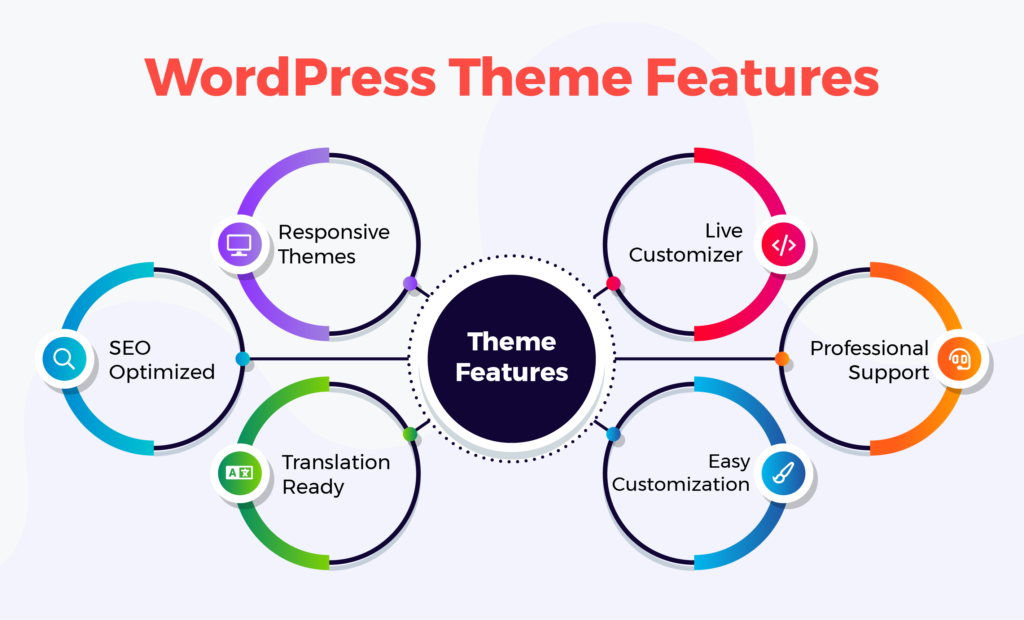
Features of WordPress:
- User-Friendly Interface: WordPress provides a user-friendly and intuitive dashboard that allows users to easily create, edit, and manage content without extensive technical knowledge.
- Themes: Users can select from a vast array of themes to modify the look and feel of their websites. Themes control the overall design, layout, and styling.
- Plugins: The extensive plugin ecosystem allows users to add new features and functionality to their websites. Plugins can enhance SEO, provide e-commerce capabilities, add social media integration, and more.
- Content Management: WordPress excels as a content management system, offering easy creation and organization of content. Users can create pages and posts, categorize content, and tag posts for improved navigation.
- SEO-Friendly: WordPress generates clean and SEO-friendly URLs, and various SEO plugins are available to optimize content for search engines. This helps improve the website’s visibility in search engine results.
- Media Management: Users can easily upload and manage media files, including images, videos, and audio. The media library allows for efficient organization and retrieval of multimedia content.
- Customization Options: WordPress provides a range of customization options, including the ability to customize themes, use custom CSS, and implement custom templates. Users can tailor the website to meet specific design requirements.
- Responsive Design: Many WordPress themes are designed to be responsive, ensuring a consistent and user-friendly experience across different devices and screen sizes.
- User and Role Management: WordPress allows administrators to manage user roles and permissions. Different user roles (such as administrator, editor, author, and subscriber) have varying levels of access and capabilities.
- Widgets and Sidebars: Widgets can be easily added to sidebars or widgetized areas to enhance the functionality of the website. Common widgets include recent posts, categories, search bars, and more.
- Multi-Language Support: WordPress supports multi-language websites, allowing users to create content in multiple languages and cater to a global audience.
- Security Features: While security is a shared responsibility, WordPress includes features to enhance security, such as regular updates, secure login mechanisms, and the ability to install security plugins.
What is the workflow of WordPress?
Workflow of WordPress:
- Installation:
- Install WordPress on a web server, either through manual installation or using a one-click installer provided by hosting providers.
- Configuration:
- Configure basic settings such as site title, tagline, time zone, and permalinks through the WordPress dashboard.
- Theme Selection:
- Choose a theme based on the website’s design requirements. Themes control the overall appearance and layout of the site.
- Plugin Installation:
- Install and activate plugins to add specific features and functionalities to the website. Popular plugins include those for SEO, social media integration, and contact forms.
- Content Creation:
- Start creating content by adding pages and posts. Users can use the WordPress editor to enter text, add media, and format content.
- Media Management:
- Upload and manage media files in the media library. Insert images, videos, and other media into posts and pages.
- Customization:
- Customize the website’s appearance by modifying theme settings, using custom CSS, and implementing custom templates if needed.
- Widget and Sidebar Configuration:
- Add widgets to sidebars or widgetized areas to enhance the functionality of the website. Widgets can include elements like recent posts, categories, and search bars.
- User Management:
- Manage user roles and permissions through the WordPress dashboard. Assign roles such as administrator, editor, author, and subscriber.
- SEO Optimization:
- Optimize content for search engines using built-in features and SEO plugins. Configure meta tags, focus keywords, and other SEO settings.
- Testing:
- Test the website’s functionality and responsiveness across different devices to ensure a positive user experience.
- Launch:
- Once satisfied with the configuration and content, launch the website for public access.
- Maintenance and Updates:
- Regularly update WordPress core, themes, and plugins to ensure security and take advantage of new features. Perform routine maintenance tasks, such as backups and database optimization.
- Monitoring and Analytics:
- Implement analytics tools to monitor website performance, user engagement, and traffic. Use data to make informed decisions and improve the website.
- Content Updates:
- Continuously update and add new content to keep the website fresh and relevant. Regularly review and revise existing content as needed.
The workflow of WordPress is designed to be user-friendly and iterative, allowing users to easily manage and update their websites over time. The modular nature of themes and plugins, combined with the content management capabilities, provides flexibility and scalability for various types of websites. Moreover, there are numerous posts and tutorials that help you master WordPress or teach you how to deal with WordPress issues.
How WordPress Works & Architecture?
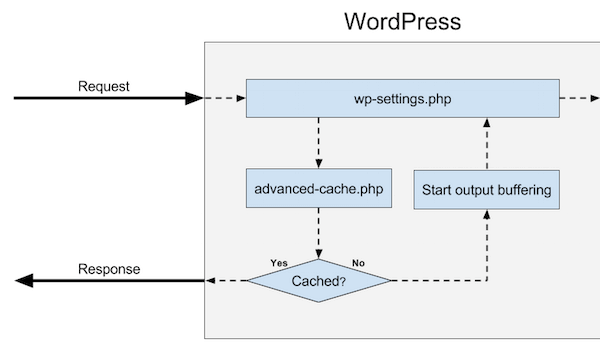
WordPress is a popular content management system (CMS) used to create and manage websites and blogs. Understanding its architecture and how it works is crucial for optimizing your WordPress site and troubleshooting any issues that may arise.
1. Architecture Overview:
WordPress follows a layered architecture, separating its functionalities into distinct components:
- Core Files: These files contain the core functionality of WordPress, including functions for managing users, posts, comments, plugins, and themes.
- Database: Stores all your website’s content, including posts, pages, comments, and user information.
- Plugins: Extend the functionality of your website by adding new features and functionalities.
- Themes: Handle the visual appearance of your website.
2. Core Functionalities:
- User Management: Handles user registration, login, roles, and permissions.
- Content Management: Allows you to create, edit, and publish posts, pages, and other content.
- Media Management: Enables you to upload and manage images, videos, and other media files.
- Theme and Plugin Management: Facilitate installing, activating, and updating themes and plugins.
- Template System: Renders your website’s content using theme templates and PHP code.
3. Request Flow:
- User requests a webpage URL.
- Web server receives the request and forwards it to WordPress.
- WordPress parses the URL and identifies the requested content.
- If it’s a static page, the corresponding theme file is retrieved and rendered.
- If it’s a dynamic page, WordPress queries the database for the required content.
- PHP code embedded in the theme template dynamically generates the final HTML output.
- The web server sends the generated HTML page to the user’s browser.
4. Advantages of WordPress Architecture:
- Modular: Easy to extend and customize using plugins and themes.
- Flexible: Can be used for various website types, from blogs to e-commerce stores.
- Scalable: Can handle a large amount of content and traffic.
- Open source: Free to use and modify, with a vast community for support and development.
Important Points:
- Understanding how WordPress works and its architecture is essential for efficient website management and customization.
- Familiarity with the core functionalities and request flow helps you debug issues and optimize your site’s performance.
- Utilize available resources and online communities for learning, troubleshooting, and staying updated with the latest WordPress developments.
By understanding the inner workings of WordPress, you can take full advantage of its capabilities and build robust and dynamic websites that meet your needs and engage your audience.
How to Install and Configure WordPress?
WordPress installation is a relatively simple process, involving downloading files, configuring a database, and setting up basic options. Following is a step-by-step guide:
1. Download WordPress:
- Navigate to the official WordPress download page
- Download the latest version of WordPress.
2. Choose a Hosting Provider:
- Select a reliable web hosting provider that offers WordPress support.
- Popular options include Bluehost, SiteGround, and HostGator.
3. Create a Database:
- Follow your web hosting provider’s instructions to create a database.
- Note down the database name, username, and password.
4. Upload WordPress Files:
- Extract the downloaded WordPress files to your local computer.
- Upload the extracted files to your web hosting account using an FTP client like FileZilla.
- Upload the files to the public_html directory or the root directory of your web space.
5. Run the Installation Script:
- Open your web browser and navigate to your website URL.
- Follow the on-screen instructions for the WordPress installation process.
- Enter your database credentials and choose a username and password for your WordPress admin account.
- Click “Install WordPress” to complete the setup.
6. Configuration:
- Log in to your WordPress admin panel with your username and password.
- Go to Settings > General and configure basic settings like your website title and tagline.
- Go to Settings > Permalinks and set your preferred URL structure for posts and pages.
- Install and activate desired plugins and themes to customize your website’s functionality and appearance.
7. Additional Tips:
- Secure your website by setting strong passwords and installing security plugins.
- Regularly update WordPress core, plugins, and themes for security and bug fixes.
- Consider caching plugins to improve your website’s performance.
- Consult the WordPress Codex and online resources for troubleshooting and further customization.
Important Points:
- Use strong passwords and keep your software updated for optimal security.
- Backup your website regularly to prevent data loss.
- Explore the vast resources available to learn, customize, and manage your WordPress website effectively.
By following these steps and utilizing the available resources, you can successfully install and configure WordPress to create your website and share your content with the world.
Fundamental Tutorials of WordPress: Getting started Step by Step
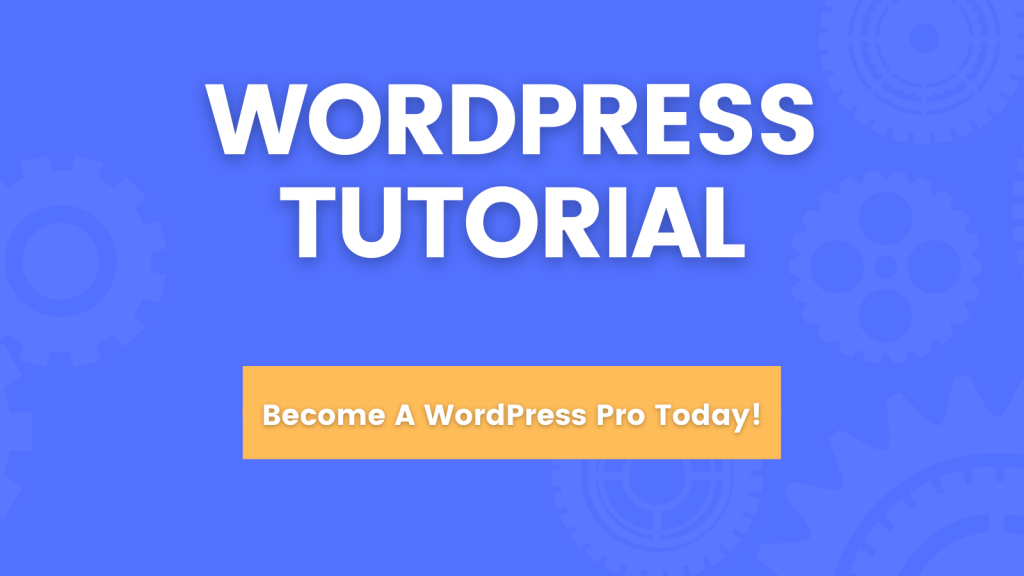
Let’s have a look at some step-by-step basic tutorials to get you started with WordPress:
1. Installation and Setup:
- Download WordPress: Visit WordPress Official website and download the latest version.
- Choose a Web Host: Select a reliable host offering WordPress installation and support.
- Create a Database: Follow your web host’s instructions to set up a database for your website.
- Upload Files and Configure: Upload WordPress files to your web space and follow the on-screen instructions for the installation process.
- Login and Configure Settings: Log in to your admin panel and adjust basic settings like site title, tagline, and permalinks.
2. Creating and Managing Content:
- Posts and Pages: Create blog posts or static pages using the intuitive editor.
- Media Management: Upload and manage images, videos, and other media files using the built-in media library.
- Categories and Tags: Organize your content using categories and tags for better navigation and categorization.
- Comments: Enable comments on your posts and pages to encourage interaction with your audience.
3. Adding Functionality with Plugins:
- Explore WordPress Plugins: Discover thousands of plugins available to add new features and functionalities to your website.
- Browse Featured Plugins: Start with popular plugins like Yoast SEO, Contact Form 7, and WP Super Cache for essential functionalities.
- Install and Activate Plugins: Search, install, and activate plugins directly from your WordPress admin dashboard.
- Configure Plugin Settings: Each plugin has specific settings to customize its behavior and functionalities.
4. Customization with Themes:
- Choose a Theme: Browse through various themes available in the official WordPress theme directory or third-party websites.
- Theme Installation and Activation: Install and activate your chosen theme from the Appearance > Themes section.
- Theme Customization: Use the built-in theme customizer or theme-specific options panels to personalize your website’s appearance.
- Explore Theme Options: Customize menus, layouts, colors, fonts, and other visual aspects of your website.
5. Learning and Support:
- WordPress Codex: Refer to the official WordPress documentation for comprehensive information and tutorials on various aspects of WordPress.
- WPBeginner: Utilize this website for beginner-friendly tutorials, guides, and troubleshooting tips.
- WordPress Forums: Join the official WordPress forums to seek help, ask questions, and learn from other WordPress users.
- Online Courses: Consider enrolling in online courses for in-depth learning and mastering WordPress.
Points to Remember:
- Practice is key! Experiment with different features, plugins, and themes to find what works best for your website.
- Start with the basics and gradually progress to more advanced customizations.
- Don’t hesitate to ask for help in the online community or seek professional assistance if needed.
- Stay updated with the latest WordPress versions, security patches, and plugin updates.
By following these steps and utilizing the rich resources available, you can master the basics of WordPress and build a website that meets your needs and effectively communicates your message to the world.
- Buy TikTok Followers: In the Sense of Advertising - May 25, 2024
- Understanding the Key Principles of PhoneTrackers - May 23, 2024
- Mutual of Omaha: Selection and Interview process, Questions/Answers - April 15, 2024

