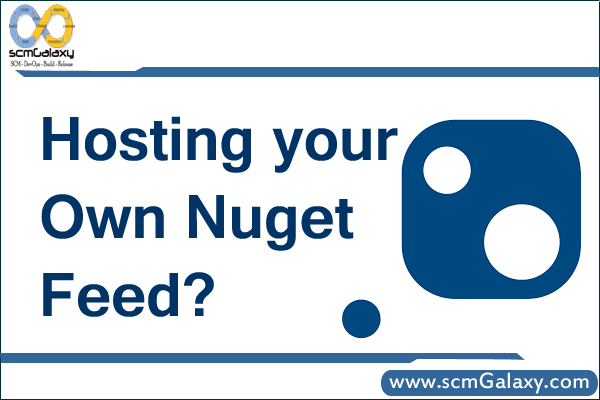
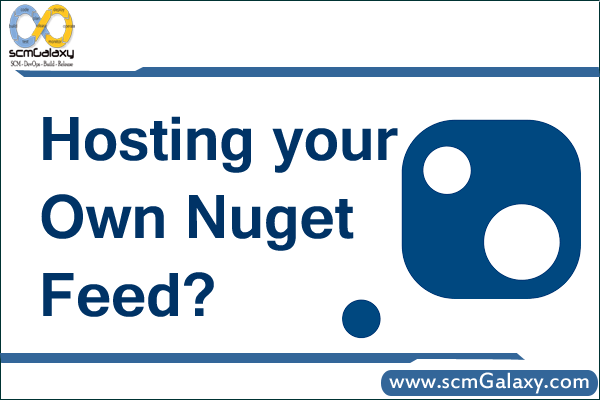
Hosting your own Nuget Feed?
1. Local File Based Package Source
Limitation with fles based source –
It does not have nuget capable feed.
Can not push the package. We will have to copy into local directly
Can not use Nuget Gallery
2. Setup Nuget.Server
Step 1 – In Visual Studip, New Project and Select empty ASP.net Empty Web Application and name and save it.
Step 2 – Using Package Manager console, install package Nuget.Server.
$ install-package nuget.server
Step 3 – Look at the property of the project, under bottom part of web tab – find a port number. i.e – 42386. and open the server.
http:localhost:42386/nuget
Step 4 – Navigate the page and learn about how to user server.
Step 5 – Copy manually one nuget package and try using New NuGet Server using Visual Studip as source with http:localhost:42386/nuget
$ get-package -listavailable
Step 6 – Go to http:localhost:42386/nuget and Refresh the package feed.
Step 7 – How to access using command line – Modify the web.config and modify the apiKey as you want, Restart the application and to go http:localhost:42386/nuget to find the insructions to push the package.
$ nuget.exe push pack.nupkg -s http:localhost:42386/nuget SECRETKEY
3. Setup your Nuget Gallery
Step 1 – Download the zip software from https://github.com/NuGet/NuGetGallery
Step 2 – Unzip it under your visual studio project folder and setup with IIS.
Tools which is helpful to navigate the Nuget package feed.
LinkQPad4
I’m a DevOps/SRE/DevSecOps/Cloud Expert passionate about sharing knowledge and experiences. I am working at Cotocus. I blog tech insights at DevOps School, travel stories at Holiday Landmark, stock market tips at Stocks Mantra, health and fitness guidance at My Medic Plus, product reviews at I reviewed , and SEO strategies at Wizbrand.
Please find my social handles as below;
Rajesh Kumar Personal Website
Rajesh Kumar at YOUTUBE
Rajesh Kumar at INSTAGRAM
Rajesh Kumar at X
Rajesh Kumar at FACEBOOK
Rajesh Kumar at LINKEDIN
Rajesh Kumar at PINTEREST
Rajesh Kumar at QUORA
Rajesh Kumar at WIZBRAND

