Jenkins can be installed using the Homebrew package manager. Homebrew formula: jenkins-lts This is a package supported by a third party which may be not as frequently updated as packages supported by the Jenkins project directly.Sample commands:
- Install the latest LTS version:
brew install jenkins-lts - Start the Jenkins service:
brew services start jenkins-lts - Restart the Jenkins service:
brew services restart jenkins-lts - Update the Jenkins version:
brew upgrade jenkins-lts
After starting the Jenkins service, browse to http://localhost:8080 and follow the instructions to complete the installation. Also see the external materials for installation guidelines. For example, this blogpost describes the installation process.
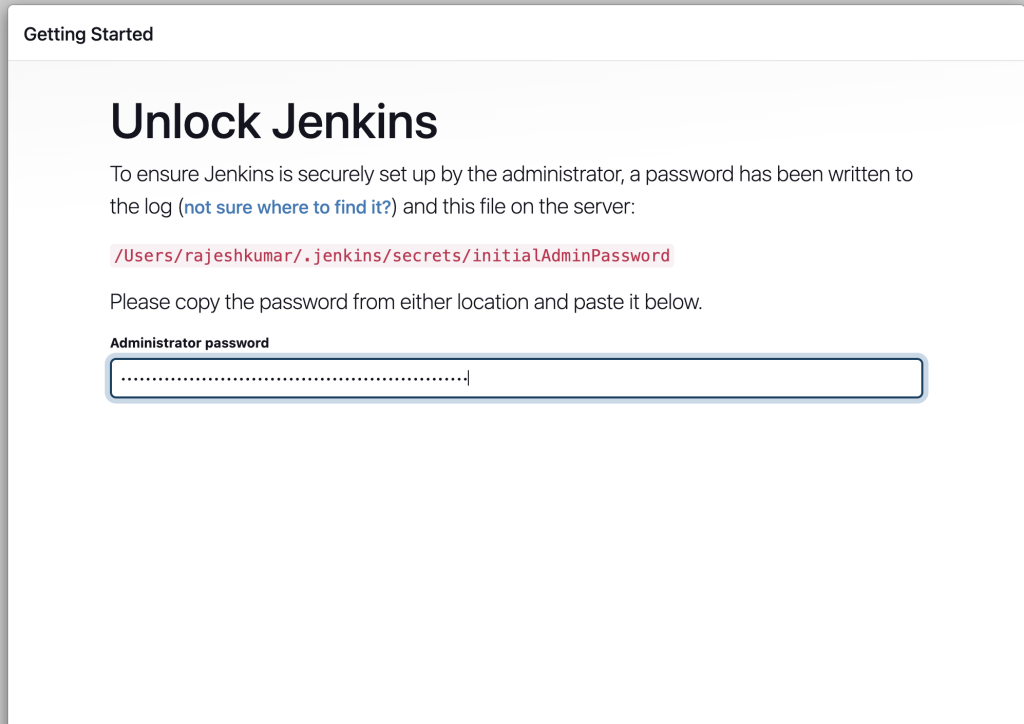
How to Uninstall / Remove Jenkins from MacOS?
# 1. Stop the Jenkins Service
brew services stop jenkins-lts
# 2. Uninstall Jenkins via Homebrew
brew uninstall jenkins-lts
# 3. Remove Jenkins Home Directory
rm -rf /Users/<your-username>/.jenkins
# 4. Remove Jenkins Log Files (adjust path for Apple Silicon Macs)
rm -rf /usr/local/var/log/jenkins
# For Apple Silicon Macs (if applicable)
rm -rf /opt/homebrew/var/log/jenkins
# 5. Remove Launch Daemon (if applicable)
sudo rm /Library/LaunchDaemons/homebrew.mxcl.jenkins-lts.plist
# 6. Clear Homebrew Cache (Optional)
brew cleanup
# 7. Restart your Mac (Optional)
sudo shutdown -r now
Latest posts by Rajesh Kumar (see all)
- Installing Jupyter: Get up and running on your computer - November 2, 2024
- An Introduction of SymOps by SymOps.com - October 30, 2024
- Introduction to System Operations (SymOps) - October 30, 2024

