
What is Terraform workspace?
Have you worked with terraform workflow? such as terraform init/plan/apply/destroy with terraform configuration file? If Yes, you already have worked with Terraform workspace. YES. Thats a default workspace which you always been working with.
It allows you to create different and independent states on the same configuration. And as it’s compatible with remote backend this workspaces are shared with your team.
Each Terraform configuration has an associated backend that defines how operations are executed and where persistent data such as the Terraform state are stored.
The persistent data stored in the backend belongs to a workspace. Initially the backend has only one workspace, called “default”, and thus there is only one Terraform state associated with that configuration.
Certain backends support multiple named workspaces, allowing multiple states to be associated with a single configuration.
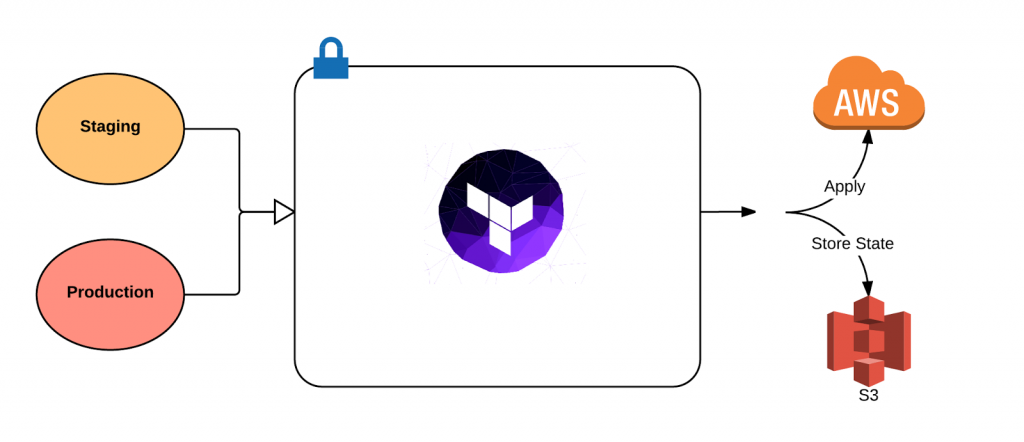
Multiple workspaces are currently supported by the following backends:
- AzureRM
- Consul
- GCS
- Local
- Manta
- Postgres
- Remote
- S3
In the 0.9 line of Terraform releases, this concept was known as “environment”. It was renamed in 0.10 based on feedback to workspace.
Terraform starts with a single workspace named “default”. This workspace is special both because it is the default and also because it cannot ever be deleted. If you’ve never explicitly used workspaces, then you’ve only ever worked on the “default” workspace
There are a couple of advantages to using Workspaces:
- They are defined by Hashicorp, so it’s possible that improved features could be developed in the future
- They reduce the usage of code
However, Workspaces also present a couple of challenges:
- They are still an early implementation
- They are not yet supported by all backends
- It is not clear at the time of deployment (terraform apply) which workspace will be used (terraform workspace show)
Working with Terraform workspace?
$ terraform -help workspace
Usage: terraform workspace
New, list, show, select and delete Terraform workspaces.
Subcommands:
delete Delete a workspace
list List Workspaces
new Create a new workspace
select Select a workspace
show Show the name of the current workspaceDemo Code – https://github.com/devopsschool-sample-projects/terraform/tree/master/demo.3
So lets create a new dev workspace by running terraform workspace new dev and then run terraform apply. As we can see below instead of creating a terraform.tfstate file in the working folder Terraform created a new folder called terraform.tfstate.d/dev and places the state file within that.
├── deploy_website.sh
├── instance.tf
├── provider.tf
├── terraform.tfstate.d
│ └── dev
│ └── terraform.tfstate
├── terraform.tfvars
└── vars.tfOk so our webserver is now up and we are happy with the results, lets create and switch to a prod workspace. So we run terraform workspace new prod. This automatically places us in the prod workspace.
$ terraform workspace list
default
dev
* prodNow lets run terraform apply again. Note if we were not using a different workspace Terraform would say no changes were needed as the remote and local state would match.
├── deploy_website.sh
├── instance.tf
├── provider.tf
├── terraform.tfstate.d
│ ├── dev
│ │ └── terraform.tfstate
│ └── prod
│ └── terraform.tfstate
├── terraform.tfvars
└── vars.tfAnd now we have a prod folder with a new state file. So as we can see above we can use Terraform workspaces to manage differences between development, staging, and production.
You can also backup the remote state of each workspace to S3
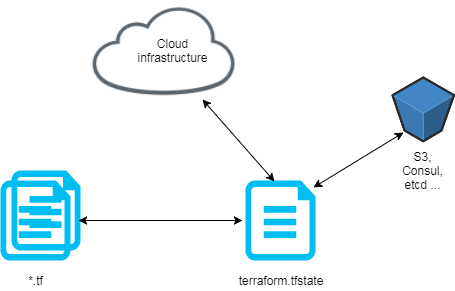
backend.tf:
# Backend configuration is loaded early so we can't use variables
terraform {
backend "s3" {
region = "eu-central-1"
bucket = "devopsschool.com"
key = "state.tfstate"
encrypt = true #AES-256 encryption
}
}Create workspaces:
$ terraform workspace new dev
Created and switched to workspace 'dev'
$ terraform workspace new preprod
Created and switched to workspace 'preprod'
$ terraform workspace new prod
Created and switched to workspace 'prod'Select the dev workspace:
$ terraform workspace select dev
List workspaces:
$ terraform workspace list
default
* dev
preprod
prod
With this workspace configuration, when a terraform apply is successfully executed, your tfstate will be now stored in the good environment folder in the s3 bucket:
devopsschool.com
env:/
dev/
state.tfstate
preprod/
state.tfstate
prod/
state.tfstateI’m a DevOps/SRE/DevSecOps/Cloud Expert passionate about sharing knowledge and experiences. I am working at Cotocus. I blog tech insights at DevOps School, travel stories at Holiday Landmark, stock market tips at Stocks Mantra, health and fitness guidance at My Medic Plus, product reviews at I reviewed , and SEO strategies at Wizbrand.
Please find my social handles as below;
Rajesh Kumar Personal Website
Rajesh Kumar at YOUTUBE
Rajesh Kumar at INSTAGRAM
Rajesh Kumar at X
Rajesh Kumar at FACEBOOK
Rajesh Kumar at LINKEDIN
Rajesh Kumar at PINTEREST
Rajesh Kumar at QUORA
Rajesh Kumar at WIZBRAND

