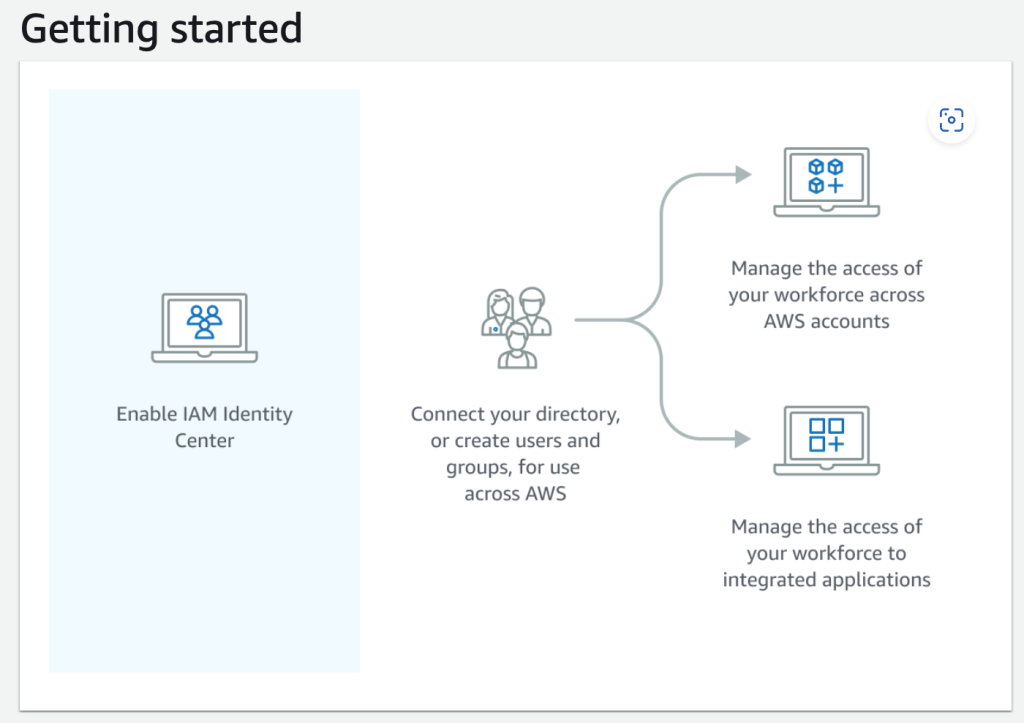
1. Introduction to AWS Identity Center
AWS Identity Center is a service designed to simplify access management across AWS accounts and cloud applications. By providing centralized, secure, and scalable single sign-on (SSO), it allows users to access AWS resources and third-party applications without needing multiple sets of credentials. AWS Identity Center helps organizations streamline access management, enhance security, and reduce administrative complexity by integrating seamlessly with existing identity management systems.
With features like centralized user permissions and integration with external identity providers, AWS Identity Center is an essential tool for managing AWS environments securely and efficiently.
2. Key Features of AWS Identity Center
- Single Sign-On (SSO): Users sign in once and gain access to multiple AWS accounts and third-party cloud applications.
- Centralized User and Group Management: Administrators can centrally manage access across AWS environments from a single interface.
- Integration with Identity Providers: Supports external identity systems such as Microsoft Active Directory, Okta, and other SAML-based providers.
- Granular Access Control: Offers fine-grained permissions through AWS IAM, allowing administrators to define access at a highly detailed level.
- Multi-Factor Authentication (MFA): Adds an additional layer of security by requiring users to provide an extra factor of authentication (e.g., a one-time password).
3. How AWS Identity Center Works
AWS Identity Center works by providing a centralized identity store that can integrate with AWS Organizations and third-party identity providers. It manages user authentication and authorization across multiple AWS accounts, reducing the need for managing separate user credentials in each account. By configuring permission sets, administrators control what resources users can access within those accounts.
It also integrates with third-party applications, providing SSO capabilities for cloud services such as Salesforce, Office 365, and more.
How to OKTA and AWS Identity Center work?
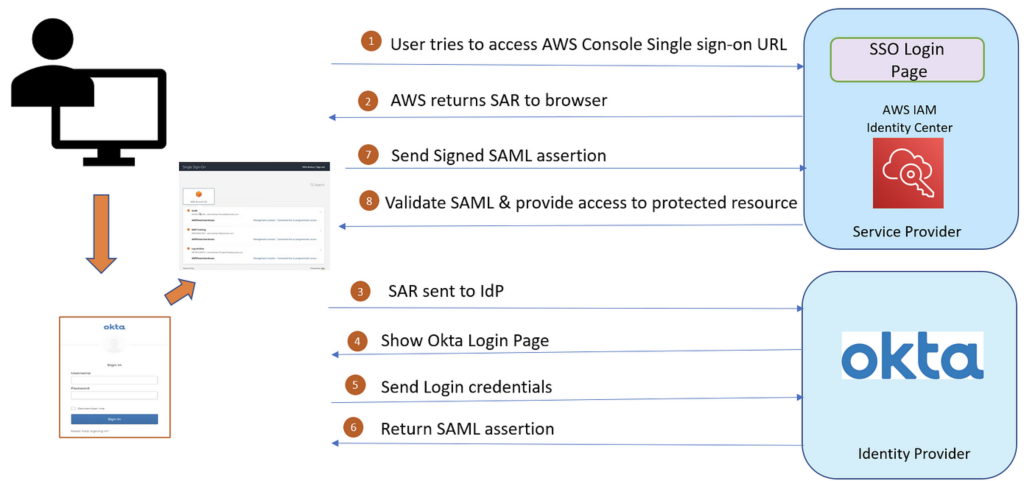
4. Setting Up AWS Identity Center
- Prerequisites: Ensure you have AWS Organizations set up. If integrating with an external identity provider (IDP), configure SAML or directory services (e.g., AWS Managed Microsoft AD).
- Steps to Enable:
- Navigate to the AWS Identity Center in the AWS Management Console.
- Click “Enable AWS Identity Center.”
- Choose to use AWS Identity Center as your identity source or connect to an external provider like Microsoft Active Directory or a SAML-based IDP.
- Add Users and Groups:
- Create users and groups within AWS Identity Center or import them from your external IDP.
- Assign users to groups for easier management of permissions.
5. Configuring Permissions and Access Control
AWS Identity Center uses Permission Sets, which are predefined sets of permissions that define what actions users can perform and what resources they can access.
- Creating Permission Sets: These can be created within AWS Identity Center or use predefined AWS managed policies.
- Assigning Permissions: Assign permission sets to individual users or groups across AWS accounts.
- Best Practices:
- Follow the principle of least privilege by assigning users only the permissions they need.
- Regularly audit permissions to ensure compliance and security.
6. Enabling and Managing Single Sign-On (SSO)
- Set up SSO for AWS Management Console:
- Configure the user access by assigning permission sets.
- Users will access AWS resources via a unified SSO portal.
- SSO for Third-Party Applications:
- Integrate AWS Identity Center with cloud services like Salesforce, Office 365, and more.
- Use pre-configured connectors for common SaaS apps or configure custom applications with SAML integration.
- Using Identity Providers:
- AWS Identity Center supports external IDPs like Okta and Azure AD, simplifying user management through an organization’s existing authentication system.
7. AWS Identity Center Integration with Applications
AWS Identity Center integrates with various third-party applications and custom SAML 2.0 apps. The integration enables SSO to a wide range of services beyond AWS, allowing seamless access for users:
- Supported Apps: AWS provides a catalog of applications that can easily be connected to AWS Identity Center. These include popular services like Google Workspace, Dropbox, Slack, and more.
- Custom Application Integration: For custom applications, administrators can use SAML 2.0 for secure and scalable SSO setup, simplifying access for users across multiple applications.
8. Multi-Factor Authentication (MFA) with AWS Identity Center
Multi-Factor Authentication (MFA) is a critical security measure to ensure that user access is protected. AWS Identity Center provides easy configuration for MFA.
- Enabling MFA: Administrators can enforce MFA for all users through the Identity Center settings. This requires users to authenticate with a one-time password (OTP) generated by an MFA device.
- Best Practices for MFA:
- Require MFA for all administrative accounts and critical resources.
- Use hardware MFA devices or mobile-based authenticators like Google Authenticator for an added layer of security.
- Regularly review MFA configurations to maintain security compliance.
9. Best Practices for Managing AWS Identity Center
- Least Privilege Principle: Always assign the minimal permissions necessary for users to complete their tasks.
- MFA Enforcement: Implement MFA to ensure that all users authenticate with multiple factors.
- Centralized Access Audits: Regularly audit user access across AWS accounts and services to ensure that there are no unused permissions or potential security vulnerabilities.
- Integration with AWS CloudTrail: Use AWS CloudTrail to log and monitor access attempts, ensuring visibility and security.
10. Troubleshooting AWS Identity Center Issues
- Common Setup Issues: Incorrect SAML configurations or permission set misassignments may cause access failures. Verify that the SAML metadata matches between AWS Identity Center and your identity provider.
- Debugging Access Issues: Use AWS CloudTrail and Identity Center logs to track access requests and errors.
- Logging and Auditing: Ensure that logs are enabled for all actions within AWS Identity Center and that they are reviewed periodically.
- Support Resources: AWS Support, AWS forums, and the Identity Center documentation are invaluable resources for solving issues.
11. Use Cases and Examples
- Centralized Access for Multi-Account Management: AWS Identity Center simplifies managing access to resources across multiple AWS accounts by enabling SSO and centralized user management.
- SSO for Integrated Cloud Applications: With AWS Identity Center, companies can streamline user access to third-party cloud services like Office 365 and Salesforce, using the same credentials they use for AWS.
- Enhanced Security with MFA: MFA implementation across accounts ensures that sensitive resources are protected by an additional layer of authentication.
12. Conclusion
AWS Identity Center is a robust tool for centralizing access management across AWS accounts and cloud applications. By simplifying user access, enhancing security with features like MFA, and integrating with external identity providers, AWS Identity Center is critical for organizations seeking to improve efficiency, security, and compliance in managing their cloud environments.
13. FAQs
- What is AWS Identity Center? AWS Identity Center is a cloud-based service that provides single sign-on (SSO) access to AWS accounts and integrated cloud applications.
- What identity providers can AWS Identity Center integrate with? AWS Identity Center integrates with Microsoft Active Directory, Okta, Azure AD, and other SAML-based providers.
- Can I use AWS Identity Center without an external identity provider? Yes, AWS Identity Center can function as its own identity provider or integrate with an external one.
14. References and Resources
- AWS Identity Center Documentation
- AWS Identity and Access Management (IAM) Overview
- AWS Identity Center FAQ
- AWS Blogs on Identity Center
Benefits and features
Connect your existing identity source to streamline accessing AWS
Give your workforce single sign-on access and a consistent experience across AWS services. Use your chosen identity source and IAM Identity Center alongside your existing IAM roles and policies.
Efficiently manage workforce access to AWS applications
Allow easier management and auditing of user access to AWS applications by making user and group information from your identity source available through IAM Identity Center. You can do this while maintaining your existing access configurations for AWS accounts.
Improve control and visibility of user access to data in AWS applications
Give your data owners the ability to authorize and log data access by user. Enable the transfer of user identity context from your business intelligence tool to the AWS data services you use, while continuing to use your chosen identity source and other AWS access management configurations.
Manage workforce access to a multi-account AWS environment
Manage access consistently across multiple AWS accounts, discover who has access to what, and provide your workforce with single sign-on authentication. Use IAM Identity Center with your existing identity source or create a new directory, and manage workforce access to part or all of your AWS environment.
Use cases
Enable a unified workforce user experience across AWS
Configure the service with your chosen identity source – whether Okta, Google Workspace, Microsoft Entra ID, Microsoft Active Directory, the built-in IAM Identity Center directory, or one of many others – and provide all AWS services with a shared understanding of your workforce users and groups.
Manage access to your AWS applications
IAM Identity Center integrates with applications such as Amazon Q, Amazon SageMaker Studio, and Amazon QuickSight, so you do not need to connect your identity source to each application individually. With this integration, you can manage and view your workforce access centrally.
Configure and audit access to application data by users and groups
IAM Identity Center offers trusted identity propagation from your business intelligence tools to the AWS Analytics services managing your data. Share your understanding of your workforce with your data service administrators and auditors to more easily define user permissions and track user access to application data.
Manage access to a multi-account AWS environment
Your users can use their directory credentials for single sign-on access to multiple AWS accounts. Their personalized web user portal shows their assigned roles in AWS accounts in one place. Users can sign in through the AWS Command Line Interface, AWS SDKs, or AWS Console Mobile Application using their directory credentials for a consistent authentication experience.
AWS Terminology
Before jumping in to decide which one Bob should choose, let’s first define a few key AWS terms that are vital to Bob’s decision. The definitions were taken directly from AWS and the diagrams below from cloudonaut.
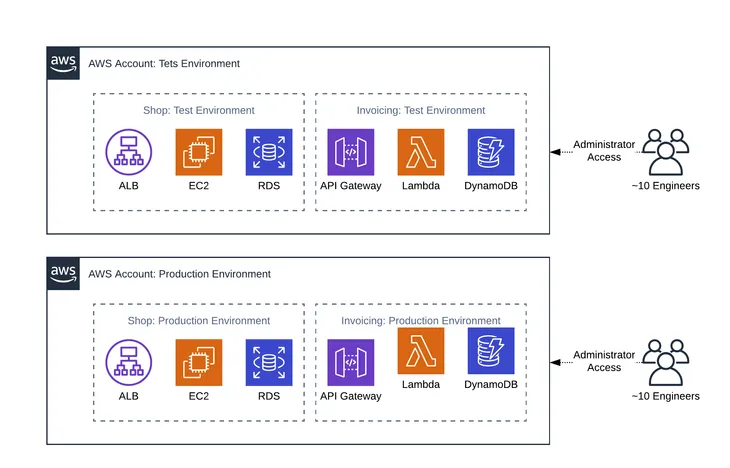
Account
An AWS account is a container of AWS resources. Using multiple AWS accounts is a best practice for scaling environments, as it provides a natural billing boundary for costs, isolates resources for security, gives flexibility for individuals and teams, in addition to being adaptable for new business processes.
Organization
An AWS Organization is a collection of AWS accounts that can be organized into a hierarchy and managed centrally. Organizations help to programmatically create new accounts and allocate resources, and simplify billing by setting up a single payment method for all accounts. In addition, AWS Organizations is integrated with other AWS services so admins can define central configurations, security mechanisms, and resource sharing across accounts.
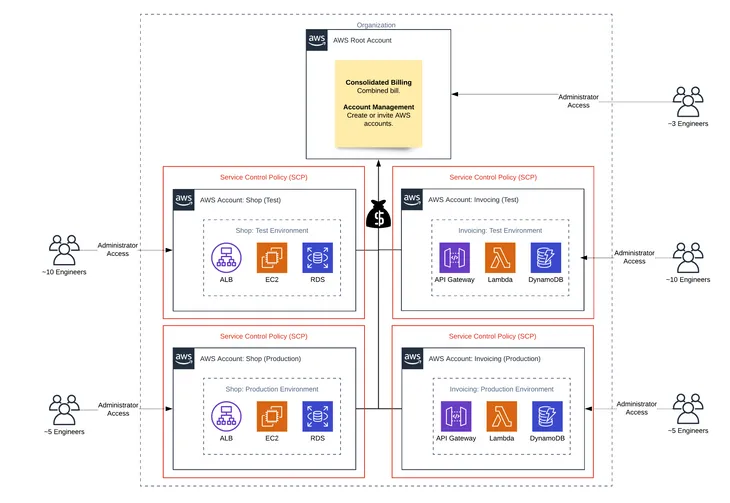
User
An AWS user is an AWS identity created directly in the AWS IAM or AWS IAM Identity Center admin console that consists of a name and credentials.
Federated User
A federated user is a user identity that is created in and centrally managed and authenticated by an external identity provider. Federated users assume a role when accessing AWS accounts.
Group
A group is a collection of users. Groups let admins specify permissions for multiple users, which can make it easier to manage the permissions. Any user in that group automatically has the permissions that are assigned to the group. Any user removed from the group will lose those permissions. For instance, if Bob places a new employee into the Engineering group, which has access to the Lambda and DynamoDB production account, then the new employee will also be granted access to the resources in that account.
Role
A role is similar to a user in that it is an AWS identity with permissions and policies that determine what the identity can and cannot do in an AWS account. However, instead of being uniquely associated with one person, a role is intended to be assumable by anyone who needs it. A role does not have standard long-term credentials such as a password or access keys associated with it. Instead, when a user assumes a role, it provides them with a set of temporary security credentials for that session. Admins can use roles to delegate access to users, applications, or services that don’t normally have access to those AWS resources.
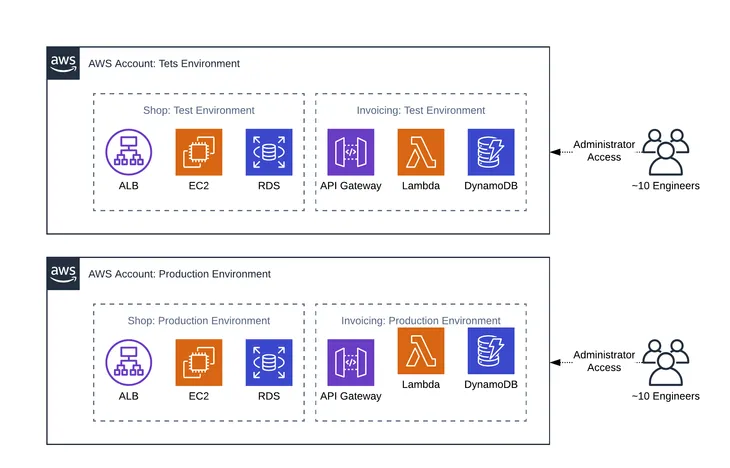
AWS IAM Identity Center Permission Set
A permission set defines the level of access a user has to AWS resources within an AWS account. For Bob, once he provides access to the necessary accounts in AWS IAM Identity Center, he can use predefined or custom permission sets to control the level of access.
What Is AWS IAM?
AWS Identity and Access Management enables admins to manage access to AWS services and resources within an AWS account securely for what it calls “entities” — IAM users created from the AWS IAM admin console, federated users, application code, or another AWS service. Admins can create and manage AWS users and groups directly, and use permissions to allow and deny their access to AWS resources. Admins create roles to manage access for all other entities.
For instance, if Bob wants to control who has access to a specific S3 Standard bucket, then he can create a role and add permissions to that role to control which users have access.
What Is AWS IAM Identity Center?
AWS IAM Identity Center also manages access to AWS services and resources. The difference between AWS IAM and AWS IAM Identity Center is that the latter manages access for all AWS accounts within an AWS Organization, as well as access to other cloud applications, e.g., Salesforce.
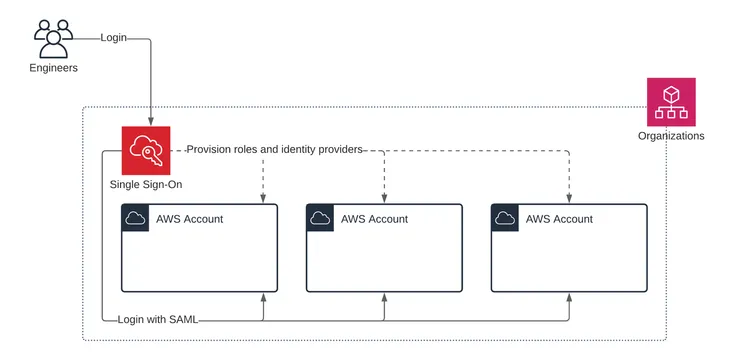
AWS IAM Identity Center includes a user portal where end users can find and access their assigned AWS accounts, cloud applications, and custom applications in one place.
AWS IAM vs. AWS IAM Identity Center
Bob now understands the specific AWS terminology and what each service offers. He is ready to explore the differences between using AWS IAM and AWS IAM Identity Center for managing access to AWS resources. Bob will compare what he would need to do in each service to accomplish the task of adding new accounts and granting access to specific AWS resources within those accounts to his team of engineers. This comparison will allow Bob to make a final decision about which service can best meet his needs.
Adding Accounts
Bob has 10 AWS accounts. He needs to create two new AWS accounts, a test account and production account for Lambda and DynamoDB, to isolate his environments and ensure proper access.
Using AWS IAM, Bob will need to create two new accounts following the signup process.
Using AWS IAM Identity Center, Bob will need to open the AWS Organizations service and add two new accounts from there.
Configuring Identity Providers
Bob is using JumpCloud as his single identity provider.
AWS IAM supports setting up multiple identity providers per account. Using AWS IAM, Bob will need to log in to each AWS account and configure JumpCloud as the identity provider.
AWS IAM Identity Center only supports a single identity provider. Using AWS IAM Identity Center, Bob configures JumpCloud as his identity provider once, and JumpCloud becomes the identity provider for all his new and existing AWS accounts.
Defining Permissions and Roles
Bob needs to define the permissions and policies that govern what his users can and cannot do within an AWS account and to which AWS resources they have access. He will need to do this from the admin console of the service he is using.
Using AWS IAM, Bob will need to log in to each AWS account and create a new role(s), or from one AWS account, Account A, create policies that allow a role to be assumed in another AWS account and to control the level of access to S3, Lambda, and/or CloudWatch in Account B, for example.
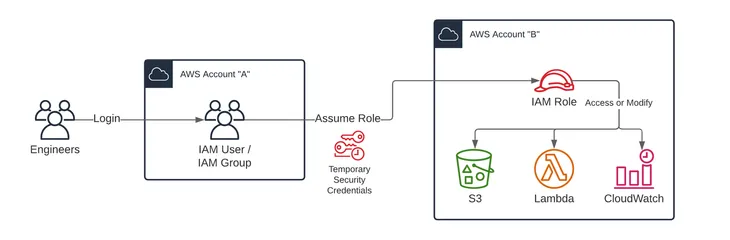
Using AWS IAM Identity Center, Bob can reuse existing AWS IAM Identity Center policies and permission sets. Policies and permission sets are defined at an organization level and are applied to groups or users at the account level. If the ones that are already defined are not applicable to these new accounts, then he can create new ones in the AWS IAM Identity Center admin console.
User and Group Provisioning
Using AWS IAM, federated users log in as a role not as their specific user identity. Bob doesn’t need to create users or groups. If he has a specific need to create a user account that is not managed by an identity provider and can log in as a user identity, he will need to create a user in AWS IAM directly. If he has a use case for having several AWS users, he could create groups to organize these users and make assigning access to these users simpler.
Using AWS IAM Identity Center, Bob can configure a SCIM integration and have users automatically created in AWS IAM Identity Center when they are created in his identity provider. Otherwise, he would need to create users and groups manually within the AWS IAM Identity Center admin console.
Assigning Access
With the roles defined, Bob is ready to assign roles to his users and groups.
Using AWS IAM, roles are assigned to federated users using attributes in the SAML assertion for each AWS account. For each role, Bob will need to define a role attribute at the connector, group, or user level in JumpCloud. He will need to get the Amazon Resource Name (ARN) for each account and each of the roles he defined and construct the SAML attribute value from the role and account ARNs.
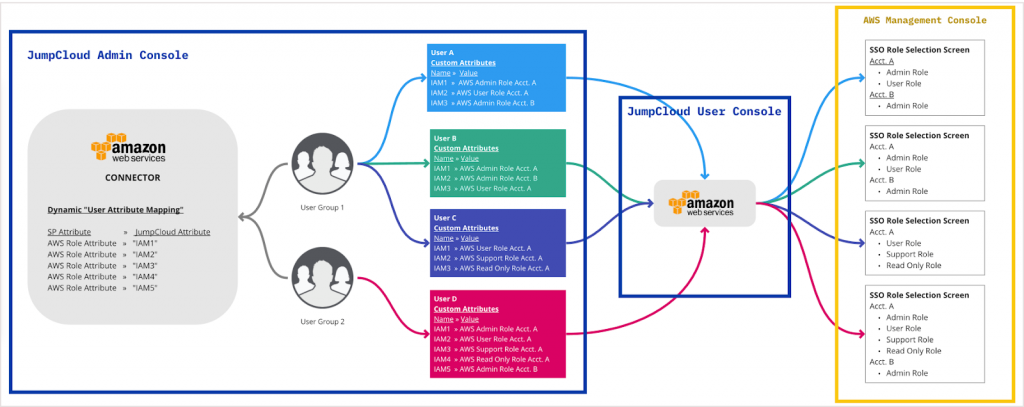
Using AWS IAM Identity Center, roles are assigned through group membership or directly to the user for each AWS account. Once the groups are created, Bob will need to assign permissions to each group in each account. He is able to further refine who within the group gets the permissions using tags, which use specific user attributes such as department or role, to determine if the permission should be granted.
Those permissions will then be inherited by users who are members of the group and meet any additional conditions of the permission(s). If there are certain users who need specific privileges in addition to what they inherit from their group, he can assign permissions to those users directly within each account.
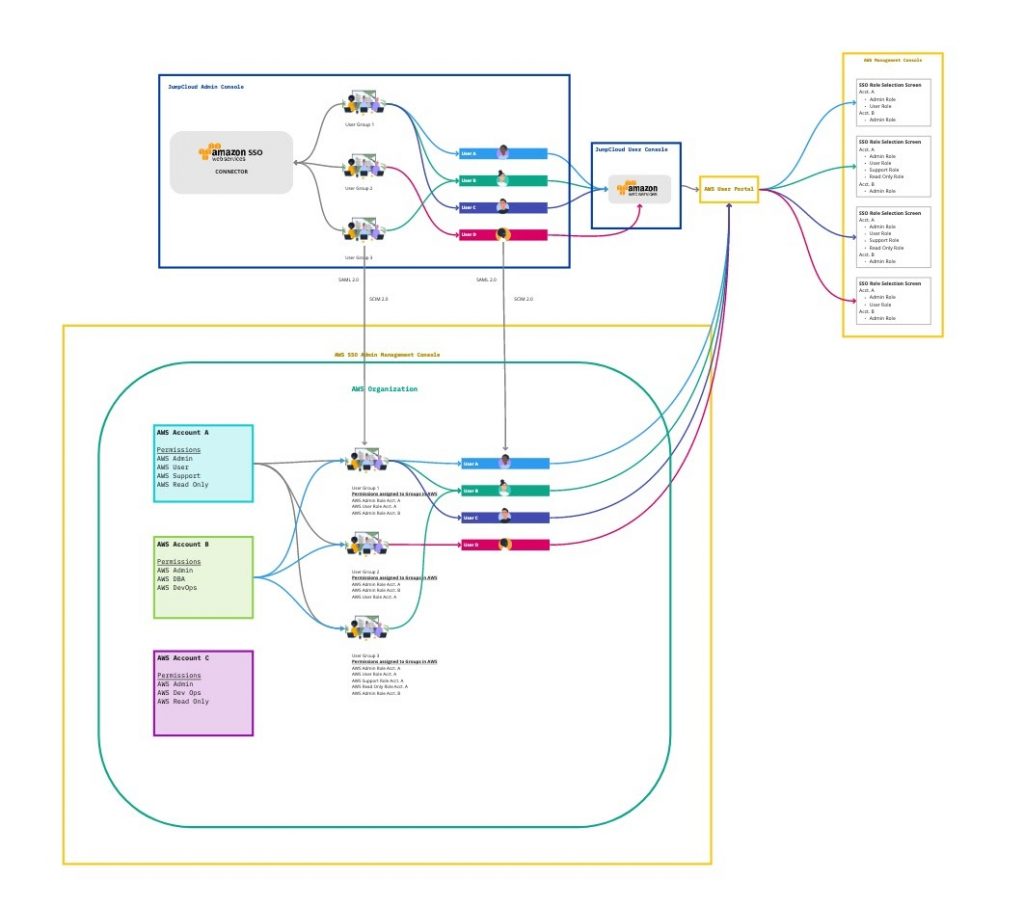
Key differences between AWS IAM, AWS Identity Center, and AWS Organizations:
| Feature/Aspect | AWS IAM | AWS Identity Center | AWS Organizations |
|---|---|---|---|
| Purpose | Manages identities and access control for individual AWS resources. | Centralized single sign-on (SSO) and access management across AWS accounts and apps. | Manages multiple AWS accounts in a single organization. |
| User Management | Users, groups, roles, and policies are managed on a per-account basis. | Centralized management of users and groups across multiple AWS accounts. | Allows you to manage multiple AWS accounts but does not handle user management. |
| Access Management | Provides fine-grained access control to AWS resources. | Manages access to AWS accounts and applications via permission sets. | Provides management and governance over multiple AWS accounts but doesn’t control user permissions. |
| Single Sign-On (SSO) | No built-in SSO. IAM roles can be assumed across accounts. | Provides SSO for accessing multiple AWS accounts and third-party applications. | No SSO functionality; focuses on account management. |
| Identity Provider Integration | Integrates with identity providers via roles and federation (e.g., SAML, OIDC). | Natively integrates with external identity providers like Active Directory, Okta, and Azure AD. | No direct identity provider integration; identity handled at the account level via IAM or Identity Center. |
| Multi-Factor Authentication (MFA) | Supports MFA for securing user access to AWS resources. | MFA can be enforced for users accessing AWS accounts and applications through Identity Center. | MFA is managed at the individual AWS account level (typically through IAM). |
| Use Case | Best for managing permissions and access for individual resources in a single AWS account. | Ideal for managing user access across multiple AWS accounts and applications with SSO capabilities. | Best for managing and governing multiple AWS accounts in large organizations. |
| Scope of Management | Manages access to AWS resources (users, roles, policies) within individual accounts. | Manages users, groups, and access across multiple AWS accounts and applications. | Manages multiple AWS accounts but delegates user access management to IAM or Identity Center. |
| Governance and Billing | No cross-account governance features. | Focuses on access management, not account governance. | Centralizes governance, billing, and consolidated billing for all accounts in the organization. |
| Permission Granularity | Provides fine-grained control over resource access via IAM policies. | Permission sets allow high-level permissions to be assigned across accounts and apps. | Doesn’t handle permissions; governance over AWS accounts only. |
| Cost Management | IAM has no direct cost management capabilities. | Focuses on access management, not cost management. | Allows for centralized billing and cost tracking across all member accounts. |
| Best For | Organizations managing access within a single or small set of AWS accounts. | Organizations that need centralized access control across multiple AWS accounts and apps with SSO. | Large organizations managing multiple AWS accounts with consolidated governance. |
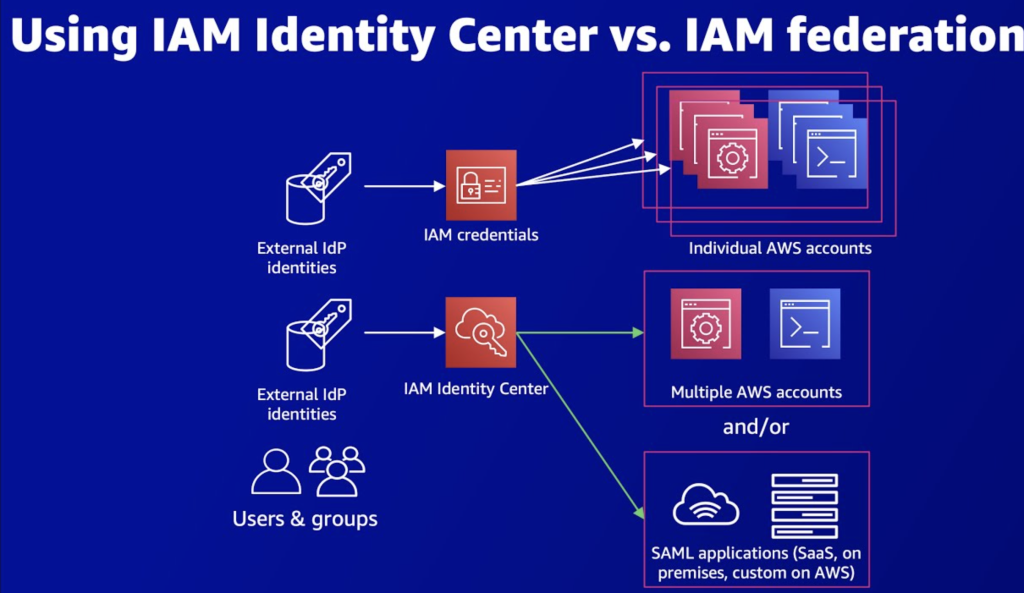
What’s Best for Bob?
Bob is ready to make his decision. Bob chooses AWS IAM Identity Center over AWS IAM.
AWS IAM Identity Center is ideal for managing multiple AWS accounts. With his Engineering group set up in AWS IAM Identity Center, Bob can now grant his users access to the accounts they need at the user or group level.
Within the AWS IAM Identity Center service, if Bob wants to grant his Engineering group access to the production account for Lambda and DynamoDB, then all that he would have to do is select AWS accounts, check the account box, and assign at either the group or user level. To further enhance the type of access his users or groups have, Bob will have to specify the permissions levels. This includes using existing permissions, i.e., Power User, or creating a custom permission set.
An added benefit of AWS IAM Identity Center is that any new user added to the group will automatically be granted the same level of access as other members in the group. If Bob adds Mary Adams to the Engineering group, then she will also be granted Power User access to the production account for Lambda and DynamoDB.
Interestingly, AWS is also pushing their users to switch from AWS IAM to AWS IAM Identity Center. Within the identity providers tab of AWS IAM, Amazon has a banner promoting AWS IAM Identity Center.
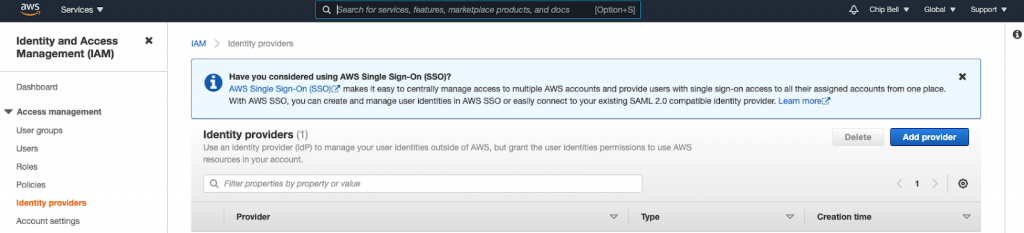
I’m a DevOps/SRE/DevSecOps/Cloud Expert passionate about sharing knowledge and experiences. I am working at Cotocus. I blog tech insights at DevOps School, travel stories at Holiday Landmark, stock market tips at Stocks Mantra, health and fitness guidance at My Medic Plus, product reviews at I reviewed , and SEO strategies at Wizbrand.
Please find my social handles as below;
Rajesh Kumar Personal Website
Rajesh Kumar at YOUTUBE
Rajesh Kumar at INSTAGRAM
Rajesh Kumar at X
Rajesh Kumar at FACEBOOK
Rajesh Kumar at LINKEDIN
Rajesh Kumar at PINTEREST
Rajesh Kumar at QUORA
Rajesh Kumar at WIZBRAND

 Starting: 1st of Every Month
Starting: 1st of Every Month  +91 8409492687
+91 8409492687  Contact@DevOpsSchool.com
Contact@DevOpsSchool.com
