Windows: Composer Install and Configuration Guide
Prerequisite – XAMPP
Step 1 – Download Composer package https://getcomposer.org/download/
Step 2 – Click on Composer-Setup.exe to start installer
Step 3 – Follow a Installer screen as below;
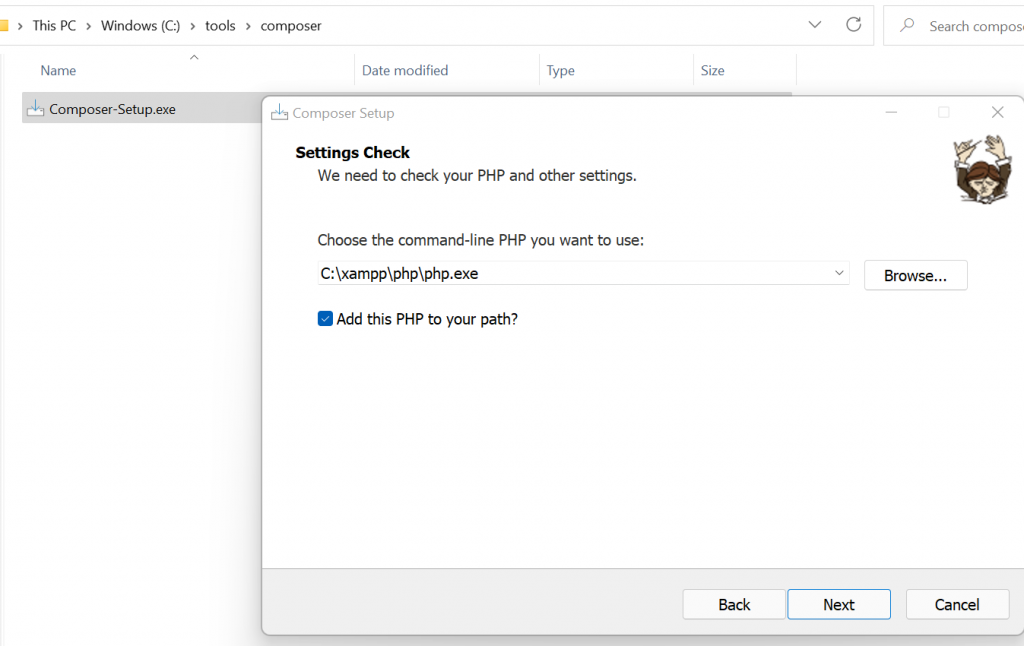
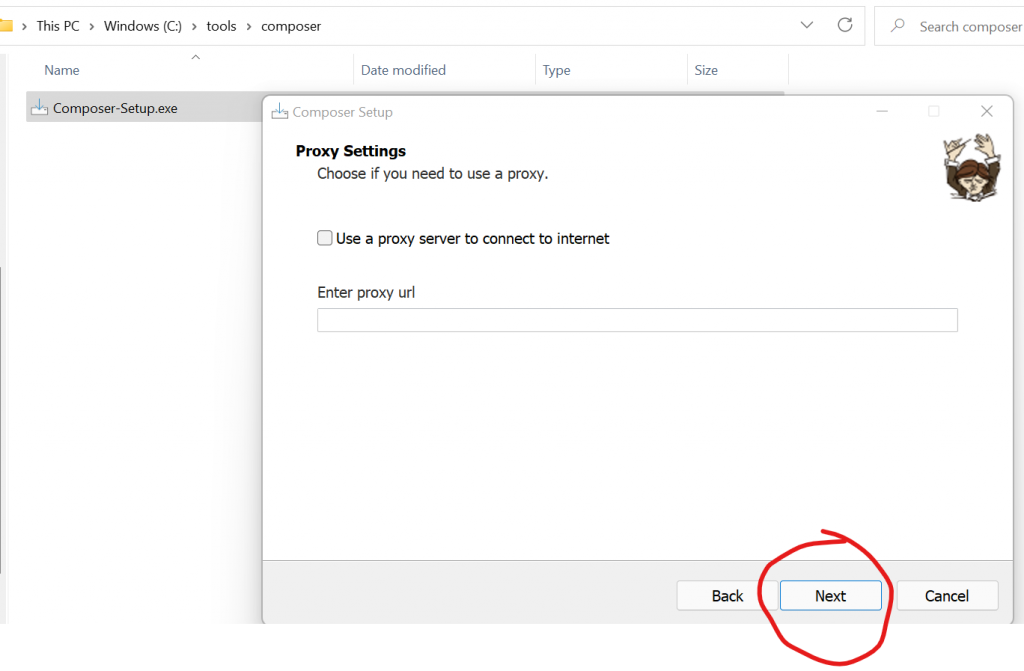
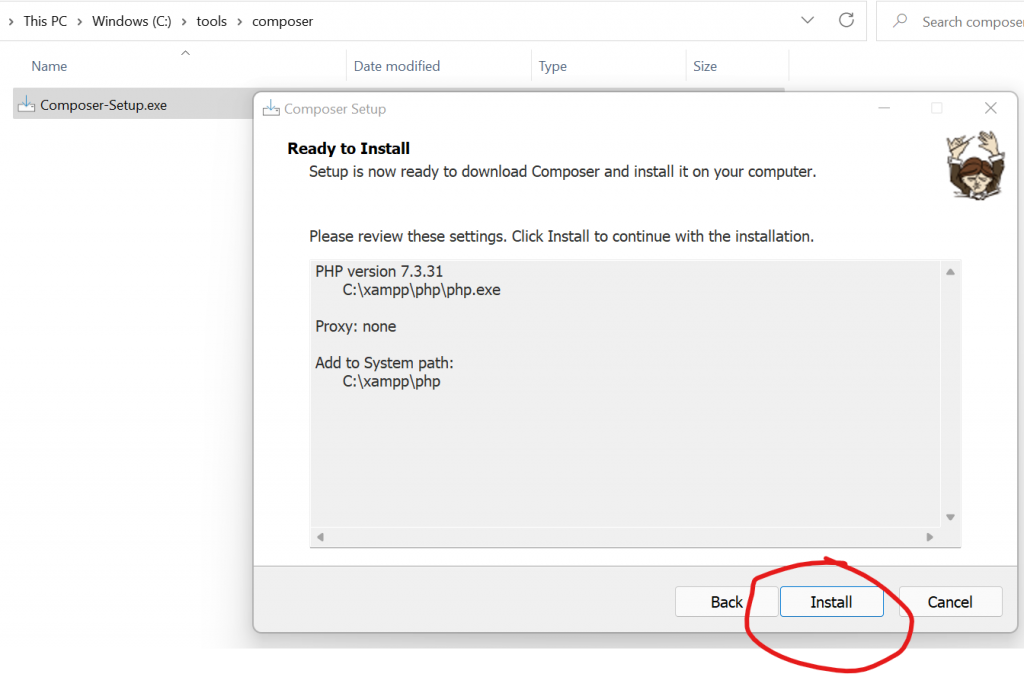
Step 4 – Verify composer installer in windows
- C:\ProgramData\ComposerSetup\bin\composer
- C:\ProgramData\ComposerSetup\bin\composer.bat
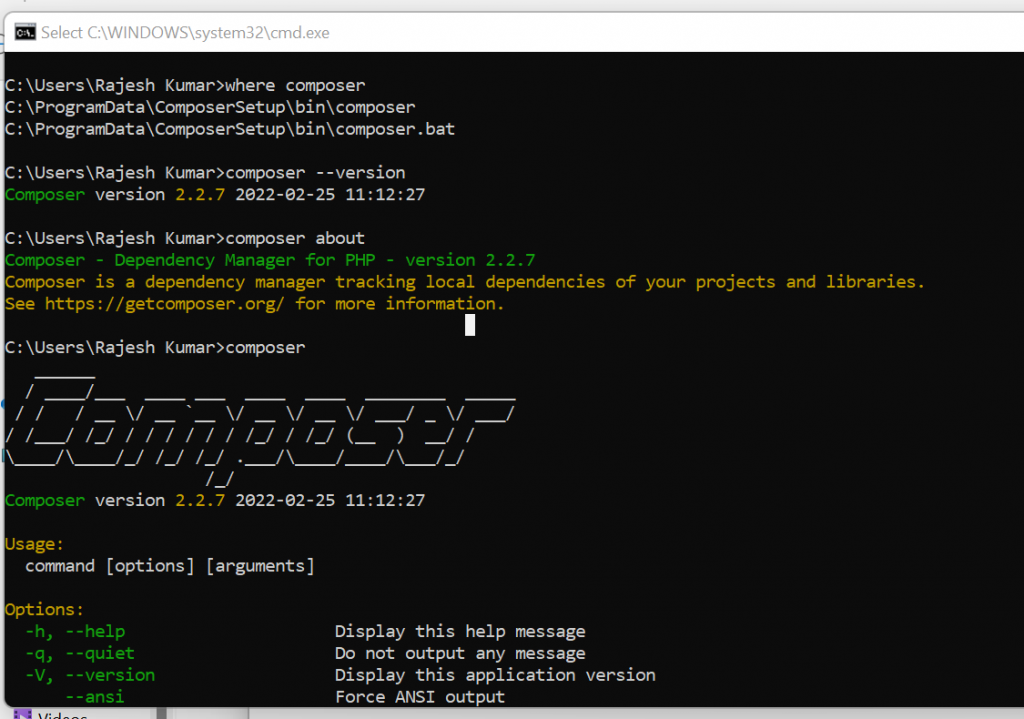
I’m a DevOps/SRE/DevSecOps/Cloud Expert passionate about sharing knowledge and experiences. I am working at Cotocus. I blog tech insights at DevOps School, travel stories at Holiday Landmark, stock market tips at Stocks Mantra, health and fitness guidance at My Medic Plus, product reviews at I reviewed , and SEO strategies at Wizbrand.
Please find my social handles as below;
Rajesh Kumar Personal Website
Rajesh Kumar at YOUTUBE
Rajesh Kumar at INSTAGRAM
Rajesh Kumar at X
Rajesh Kumar at FACEBOOK
Rajesh Kumar at LINKEDIN
Rajesh Kumar at PINTEREST
Rajesh Kumar at QUORA
Rajesh Kumar at WIZBRAND

 Starting: 1st of Every Month
Starting: 1st of Every Month  +91 8409492687
+91 8409492687  Contact@DevOpsSchool.com
Contact@DevOpsSchool.com
