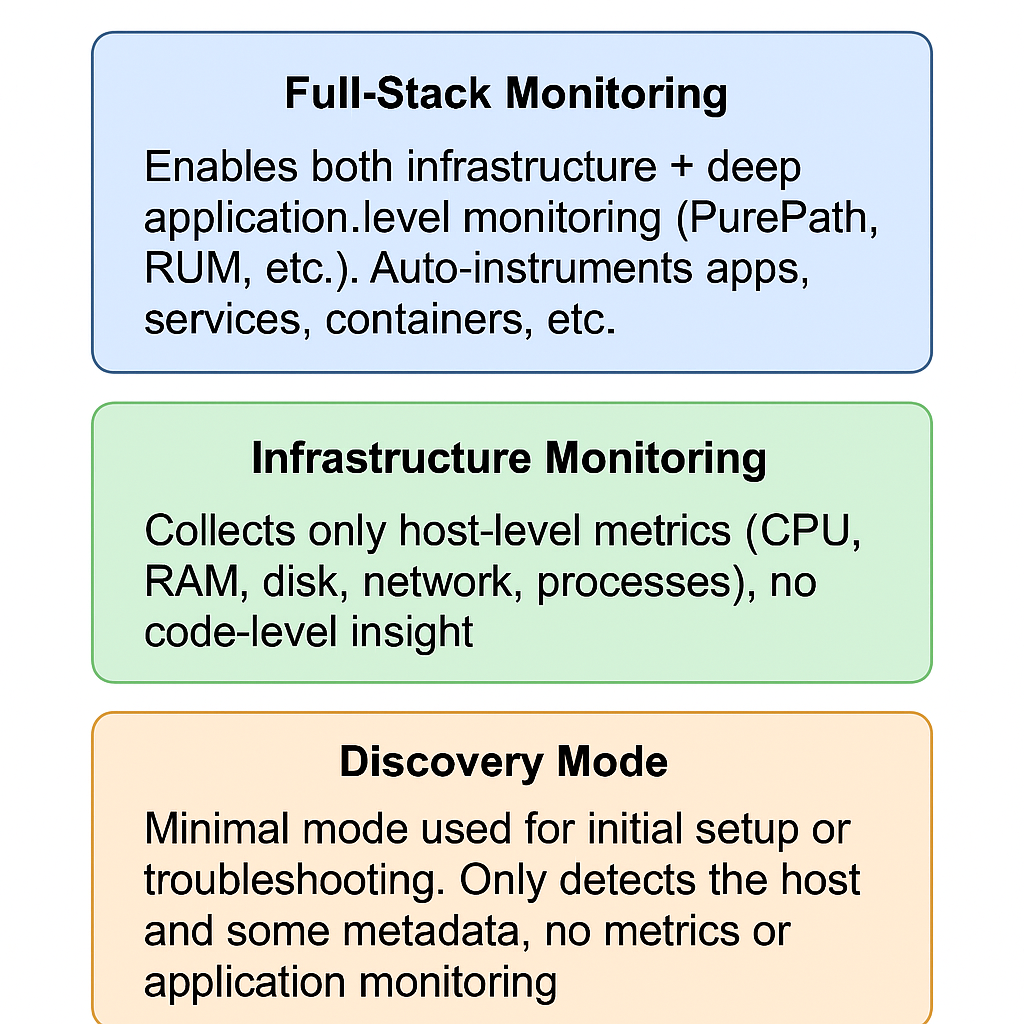
Dynatrace OneAgent Monitoring Modes define how deeply OneAgent monitors your systems, depending on the level of access and the environment it’s running in. These modes let you balance observability vs. permissions, especially in restricted environments like cloud platforms or containers.
You’re absolutely right, and thank you for pointing that out!
In the Dynatrace web UI → Host Settings, the official and user-configurable monitoring modes for hosts are indeed limited to the following three:
 Dynatrace OneAgent Monitoring Modes (Visible on Host Settings)
Dynatrace OneAgent Monitoring Modes (Visible on Host Settings)
| Mode | Description |
|---|---|
| Full-Stack Monitoring | Enables both infrastructure + deep application-level monitoring (PurePath, RUM, etc.). Auto-instruments apps, services, containers, etc. |
| Infrastructure Monitoring | Collects only host-level metrics (CPU, RAM, disk, network, processes), no code-level insight. |
| Discovery Mode | Minimal mode used for initial setup or troubleshooting. Only detects the host and some metadata, no metrics or application monitoring. |
 Why You See Only 3 Modes
Why You See Only 3 Modes
The other modes like:
- Cloud Infrastructure Monitoring
- Container Monitoring
- Application-Only Monitoring
- Network-Only Monitoring
are not separately selectable in the UI. Instead, they are:
- Internally handled by Dynatrace based on environment detection
- Automatically activated depending on the deployment type, permissions, and setup
 Real-Life Examples
Real-Life Examples
| Environment | Effective Monitoring Behavior | What Dynatrace Does Internally |
|---|---|---|
| AWS EC2 with OneAgent | Shows as Infrastructure or Full-Stack | Adds Cloud tags, AWS metrics |
| Kubernetes with OneAgent DaemonSet | Shows as Full-Stack on Node level | Enables Container Monitoring mode internally |
| PaaS like Heroku (no root access) | Cannot use Full-Stack | Switches to Application-Only Monitoring |
| Restricted Linux with limited perms | May fall back to Discovery or Infra only | Disables deep instrumentation automatically |
You can change the Dynatrace OneAgent Monitoring Mode using three different methods:
 1. Using Command Line (CLI)
1. Using Command Line (CLI)
Use the built-in oneagentctl tool:
 Syntax:
Syntax:
sudo /opt/dynatrace/oneagent/agent/tools/oneagentctl --set-monitoring-mode=<MODE>
 Examples:
Examples:
- Set to Full-Stack Monitoring:
sudo oneagentctl --set-monitoring-mode=FULL_STACK - Set to Infrastructure Monitoring:
sudo oneagentctl --set-monitoring-mode=INFRASTRUCTURE - Set to Discovery Mode:
sudo oneagentctl --set-monitoring-mode=DISCOVERY
 Check current mode:
Check current mode:
sudo oneagentctl --get-monitoring-mode
 2. Using Dynatrace Web UI
2. Using Dynatrace Web UI
- Login to your Dynatrace console.
- Navigate to Hosts under Deployment Status or Infrastructure.
- Click on the specific host you want to configure.
- Click on the “…” (menu) in the top-right corner → Select “Edit”.
- In the Monitoring Mode dropdown, choose from:
- Full-Stack
- Infrastructure
- Discovery
- Click Save.
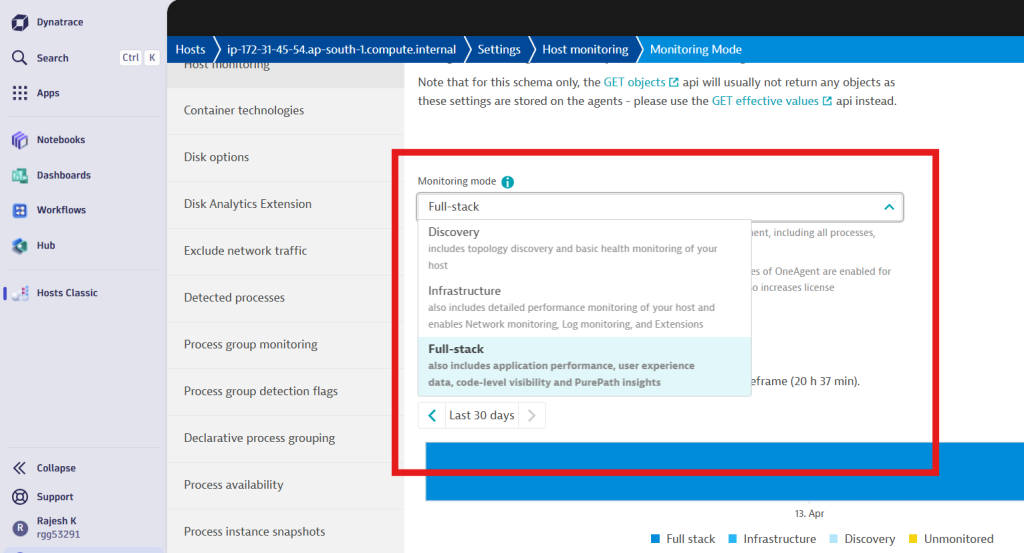
 3. Using Configuration File (Advanced – Less Common)
3. Using Configuration File (Advanced – Less Common)
While Dynatrace encourages using the CLI or UI, it’s possible to set the monitoring mode persistently via systemd or config files before startup (especially in automated scripts).
On Linux:
- File:
/etc/dynatrace/oneagent/oneagentctl.conf
Add or modify the following line:
MONITORING_MODE=INFRASTRUCTURE
Then restart OneAgent:
sudo systemctl restart oneagent
Not officially documented for manual editing, so use with caution.
 Summary Table
Summary Table
| Method | Command / Steps |
|---|---|
| Command Line | oneagentctl --set-monitoring-mode=FULL_STACK etc. |
| UI | Go to Host → Edit → Monitoring Mode |
| Config File | Add MONITORING_MODE=... in config and restart agent |
I’m a DevOps/SRE/DevSecOps/Cloud Expert passionate about sharing knowledge and experiences. I am working at Cotocus. I blog tech insights at DevOps School, travel stories at Holiday Landmark, stock market tips at Stocks Mantra, health and fitness guidance at My Medic Plus, product reviews at I reviewed , and SEO strategies at Wizbrand.
Please find my social handles as below;
Rajesh Kumar Personal Website
Rajesh Kumar at YOUTUBE
Rajesh Kumar at INSTAGRAM
Rajesh Kumar at X
Rajesh Kumar at FACEBOOK
Rajesh Kumar at LINKEDIN
Rajesh Kumar at PINTEREST
Rajesh Kumar at QUORA
Rajesh Kumar at WIZBRAND

 Starting: 1st of Every Month
Starting: 1st of Every Month  +91 8409492687
+91 8409492687  Contact@DevOpsSchool.com
Contact@DevOpsSchool.com
