Geo replicates your database, your Git repositories, and few other assets, but there are some limitations. Geo is the solution for widely distributed development teams and for providing a warm-standby as part of a disaster recovery strategy.
GitLab Geo is a feature of the GitLab platform that allows for the replication of GitLab instances in different geographical locations. With GitLab Geo, users can create multiple copies of their GitLab repositories, including code, issues, and other data, which can then be stored in different locations around the world.
The purpose of GitLab Geo is to improve the performance and reliability of GitLab instances for users who are located in different parts of the world. By replicating GitLab instances in different locations, users can access repositories and other data from a local copy, reducing the latency and increasing the speed of access to GitLab.
In addition, GitLab Geo also provides an extra layer of backup and disaster recovery. If one instance of GitLab goes down or experiences a failure, users can access a replica copy of the same data from another location, ensuring that their work is not lost.
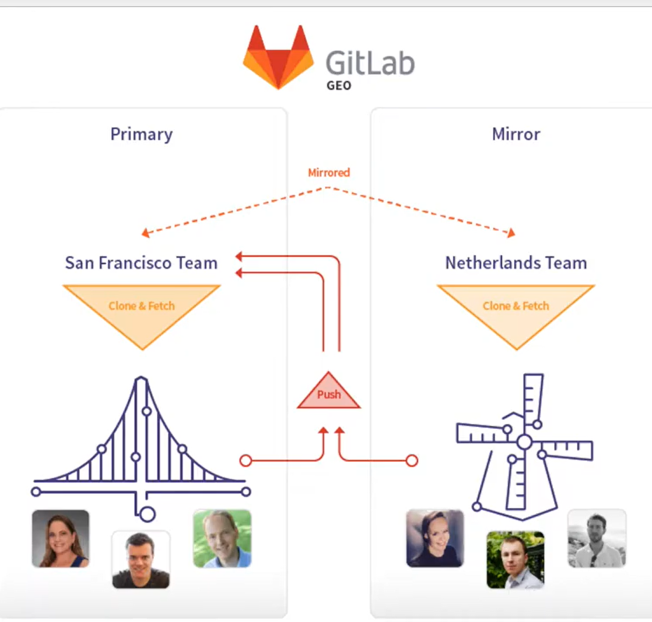
Use Cases of Gitlab Geo
Implementing Geo provides the following benefits:
- Reduce from minutes to seconds the time taken for your distributed developers to clone and fetch large repositories and projects.
- Enable all of your developers to contribute ideas and work in parallel, no matter where they are.
- Balance the read-only load between your primary and secondary sites.
In addition, it:
- Can be used for cloning and fetching projects, in addition to reading any data available in the GitLab web interface.
- Overcomes slow connections between distant offices, saving time by improving speed for distributed teams.
- Helps reducing the loading time for automated tasks, custom integrations, and internal workflows.
- Can quickly fail over to a secondary site in a disaster recovery scenario.
- Allows planned failover to a secondary site.
I’m a DevOps/SRE/DevSecOps/Cloud Expert passionate about sharing knowledge and experiences. I am working at Cotocus. I blog tech insights at DevOps School, travel stories at Holiday Landmark, stock market tips at Stocks Mantra, health and fitness guidance at My Medic Plus, product reviews at I reviewed , and SEO strategies at Wizbrand.
Please find my social handles as below;
Rajesh Kumar Personal Website
Rajesh Kumar at YOUTUBE
Rajesh Kumar at INSTAGRAM
Rajesh Kumar at X
Rajesh Kumar at FACEBOOK
Rajesh Kumar at LINKEDIN
Rajesh Kumar at PINTEREST
Rajesh Kumar at QUORA
Rajesh Kumar at WIZBRAND

 Starting: 1st of Every Month
Starting: 1st of Every Month  +91 8409492687
+91 8409492687  Contact@DevOpsSchool.com
Contact@DevOpsSchool.com
