URL – https://docs.gitlab.com/ee/install/docker.html
Step 1 – Set up the volumes location
$ export GITLAB_HOME=/opt/gitlab
The GitLab container uses host mounted volumes to store persistent data:
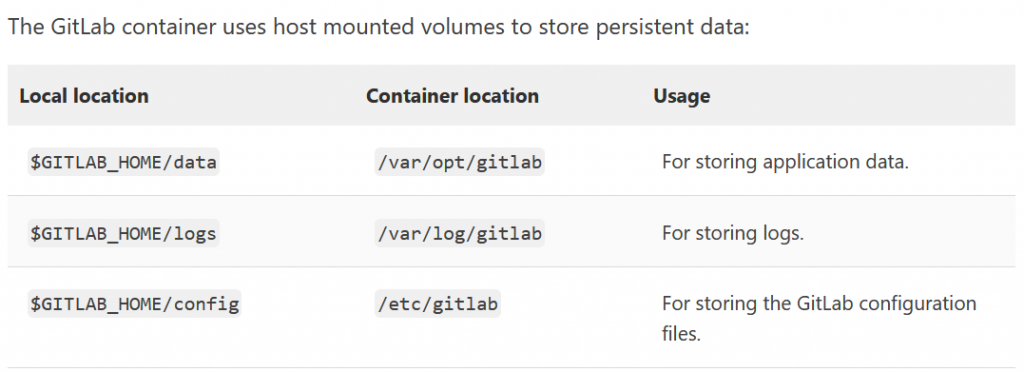
Step 2 – Install GitLab using Docker Engine
sudo docker run --detach \
--hostname gitlab.example.com \
--publish 443:443 --publish 80:80 --publish 22:22 \
--name gitlab \
--restart always \
--volume $GITLAB_HOME/config:/etc/gitlab \
--volume $GITLAB_HOME/logs:/var/log/gitlab \
--volume $GITLAB_HOME/data:/var/opt/gitlab \
--shm-size 256m \
gitlab/gitlab-ee:latest
$ sudo docker logs -f gitlabStep 3 – Access gitab
After starting a container you can visit gitlab.example.com (or http://192.168.59.103 if you used boot2docker on macOS). It might take a while before the Docker container starts to respond to queries.
Visit the GitLab URL, and log in with username root and the password from the following command:
sudo docker exec -it gitlab grep ‘Password:’ /etc/gitlab/initial_root_password
I’m a DevOps/SRE/DevSecOps/Cloud Expert passionate about sharing knowledge and experiences. I am working at Cotocus. I blog tech insights at DevOps School, travel stories at Holiday Landmark, stock market tips at Stocks Mantra, health and fitness guidance at My Medic Plus, product reviews at I reviewed , and SEO strategies at Wizbrand.
Please find my social handles as below;
Rajesh Kumar Personal Website
Rajesh Kumar at YOUTUBE
Rajesh Kumar at INSTAGRAM
Rajesh Kumar at X
Rajesh Kumar at FACEBOOK
Rajesh Kumar at LINKEDIN
Rajesh Kumar at PINTEREST
Rajesh Kumar at QUORA
Rajesh Kumar at WIZBRAND

 Starting: 1st of Every Month
Starting: 1st of Every Month  +91 8409492687
+91 8409492687  Contact@DevOpsSchool.com
Contact@DevOpsSchool.com
