Step 1 – Download and Install VirtualBox
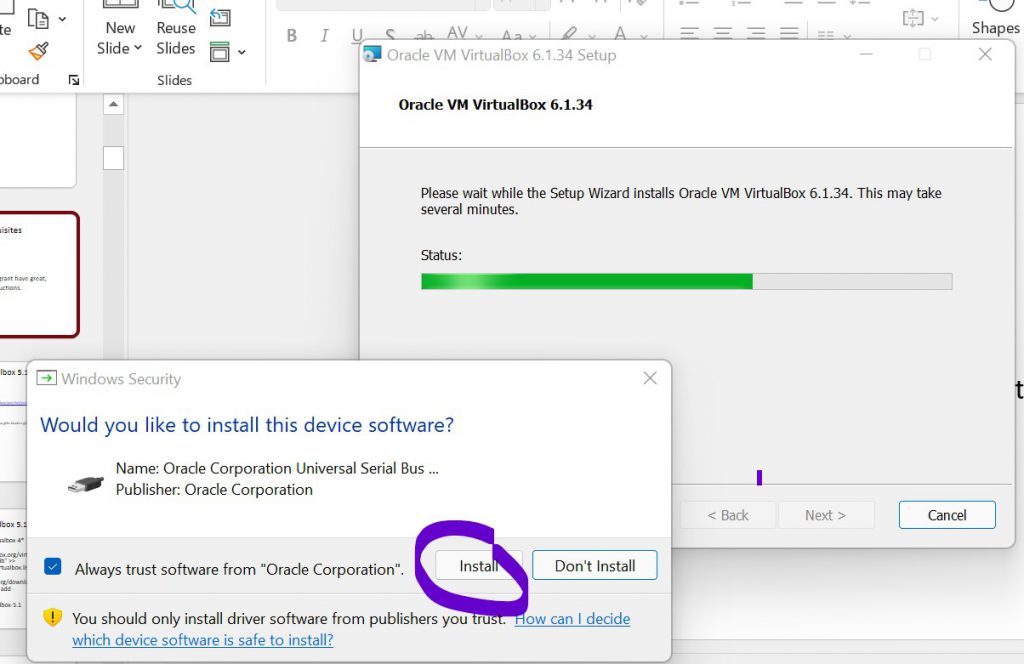
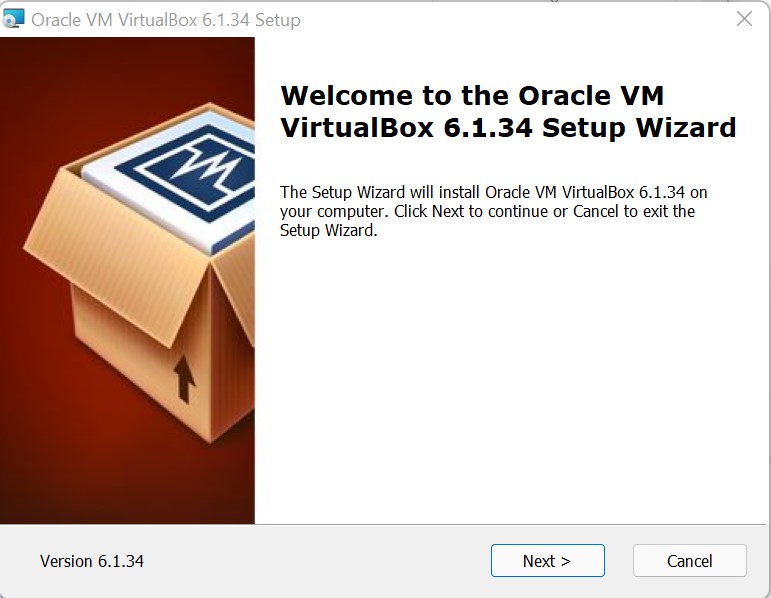
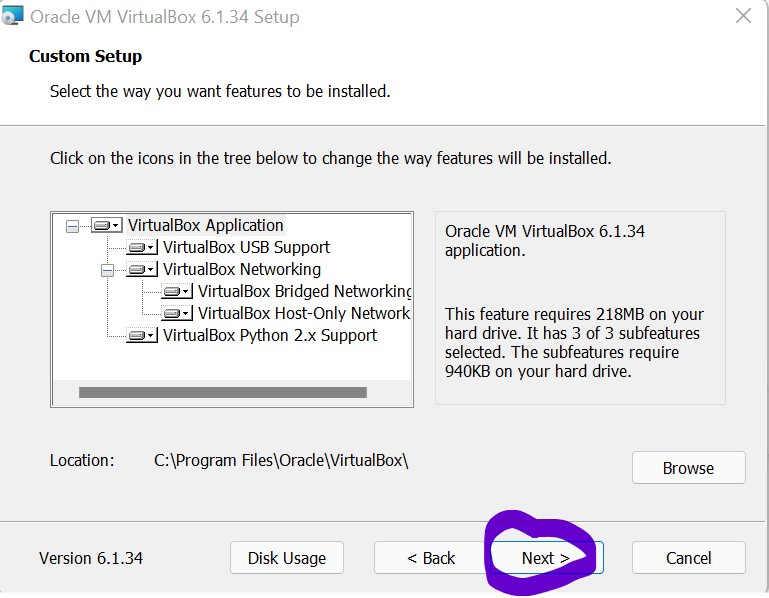
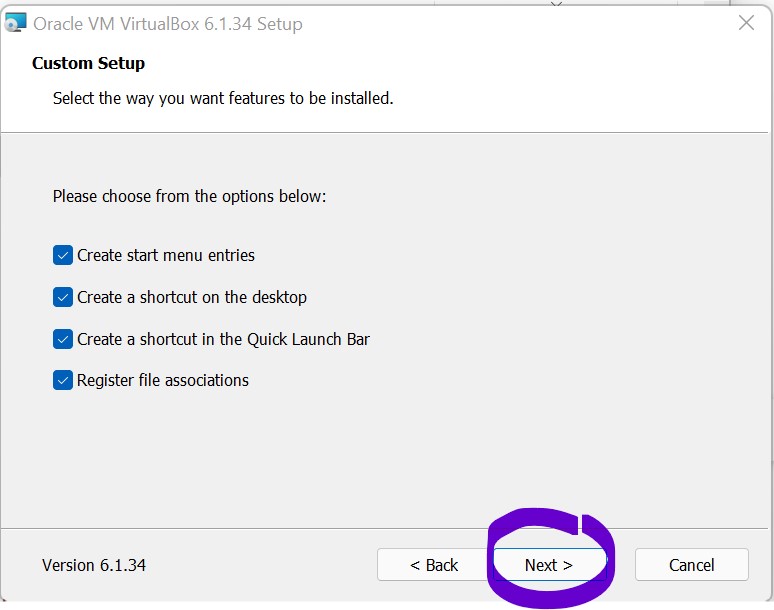
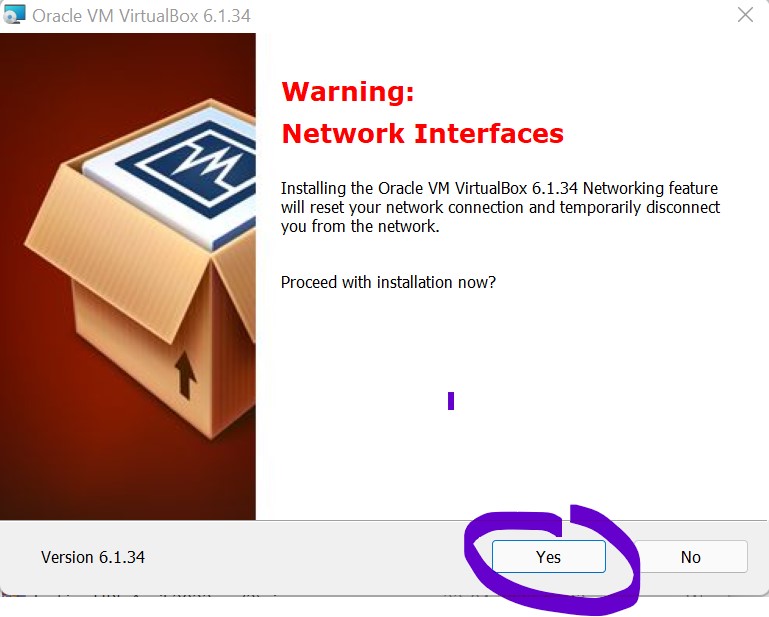
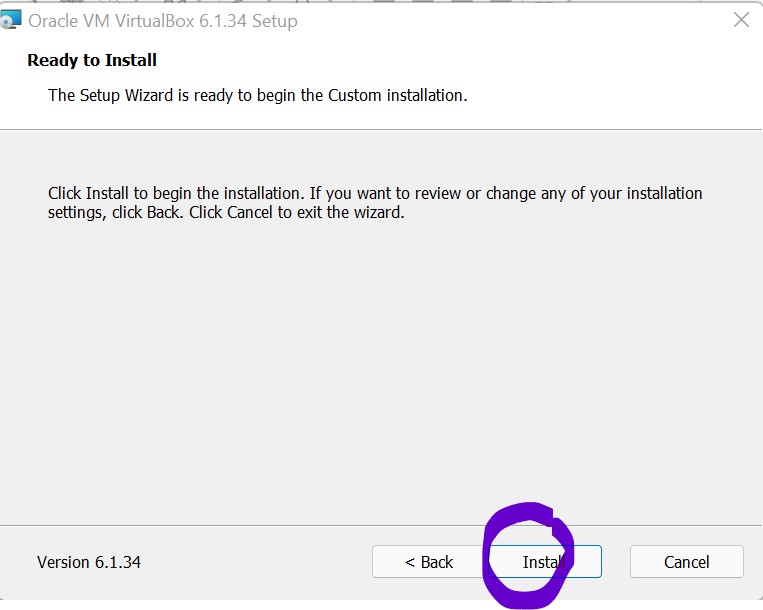
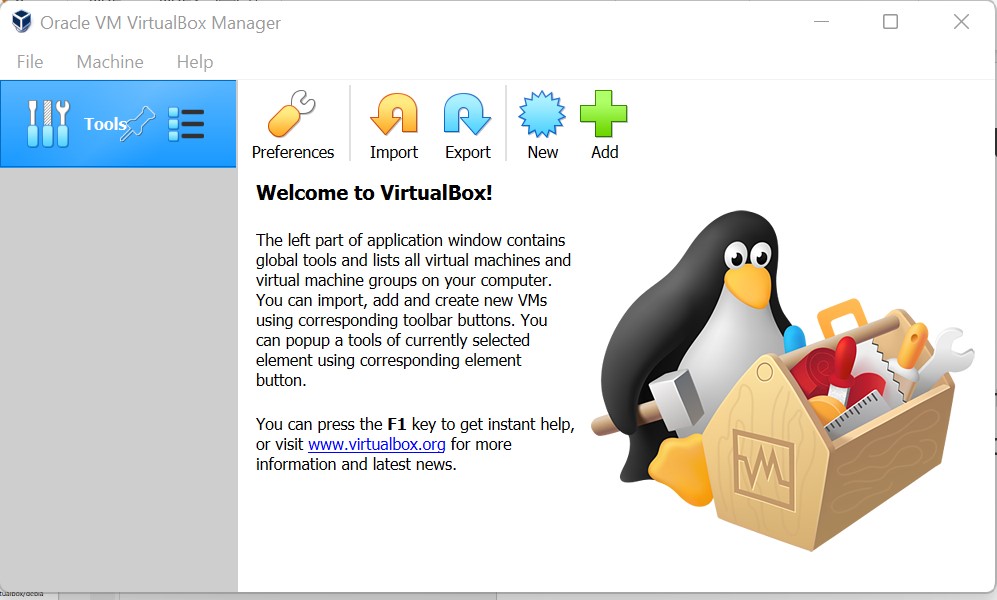
Step 2 – Download Centos 7 VM ISO file or Ubuntu 20.X VM ISO file
- https://www.centos.org/download/
- https://ubuntu.com/download/desktop
- https://ubuntu.com/download/server
Step 3 – Create and Configure VMs
- Centos 7 – https://www.youtube.com/watch?v=A-VZwc-0Y1M
- Ubuntu 20 – https://www.youtube.com/watch?v=x5MhydijWmc
Step 4 – Enable VMs networking setting to Bridge Adapter
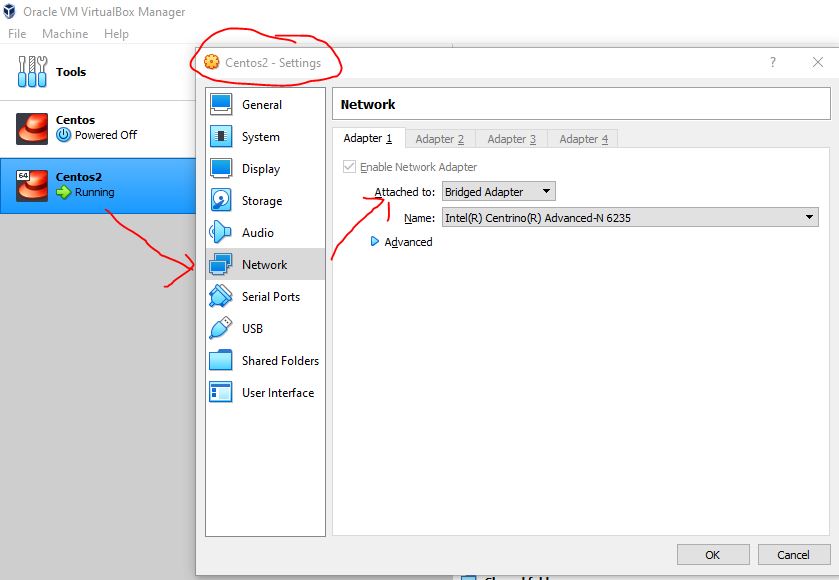
Step 5 – Enable Networking using command line and Get a IP address of VMs
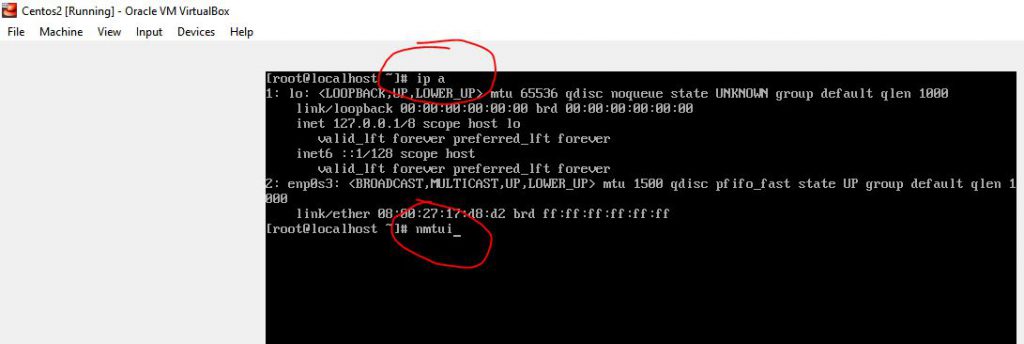
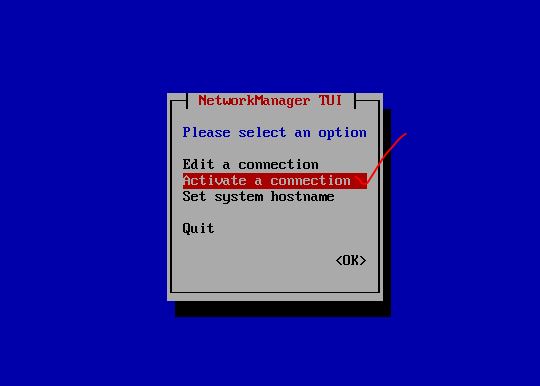
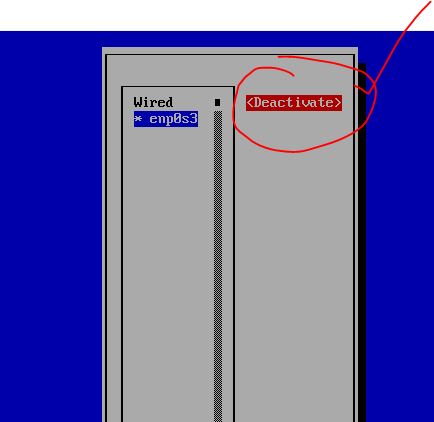
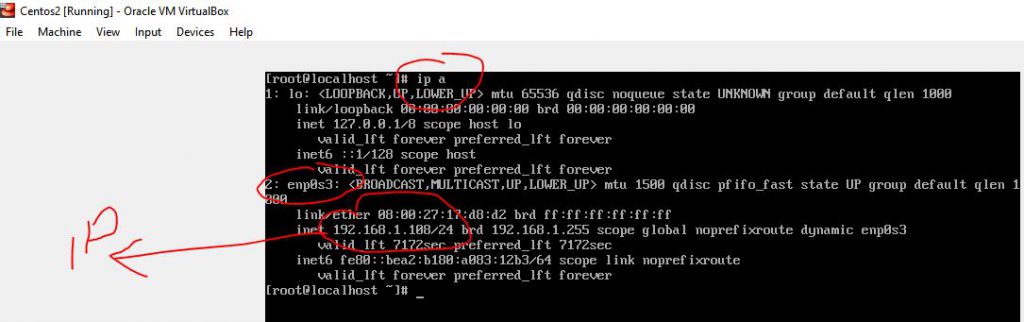
Step 6 – Download Putty
- https://www.chiark.greenend.org.uk/~sgtatham/putty/latest.html
Step 7 – Login using Putty and Work with Server for Lab Practice
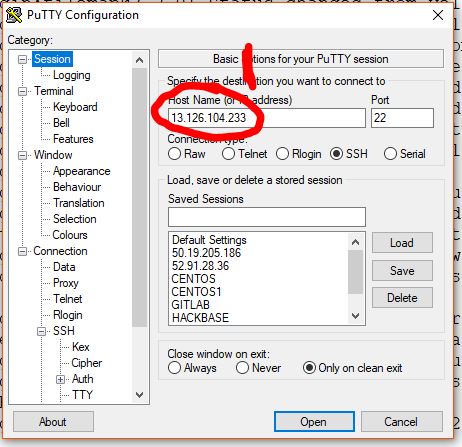
Step 8 – Run Update and Install useful utility
# REDHAT and Centos
$ yum update
$ yum install wget zip unzip
# Ubuntu
$ apt-get update
$ apt-get install wget zip unzip
I’m a DevOps/SRE/DevSecOps/Cloud Expert passionate about sharing knowledge and experiences. I am working at Cotocus. I blog tech insights at DevOps School, travel stories at Holiday Landmark, stock market tips at Stocks Mantra, health and fitness guidance at My Medic Plus, product reviews at I reviewed , and SEO strategies at Wizbrand.
Please find my social handles as below;
Rajesh Kumar Personal Website
Rajesh Kumar at YOUTUBE
Rajesh Kumar at INSTAGRAM
Rajesh Kumar at X
Rajesh Kumar at FACEBOOK
Rajesh Kumar at LINKEDIN
Rajesh Kumar at PINTEREST
Rajesh Kumar at QUORA
Rajesh Kumar at WIZBRAND

 Starting: 1st of Every Month
Starting: 1st of Every Month  +91 8409492687
+91 8409492687  Contact@DevOpsSchool.com
Contact@DevOpsSchool.com
