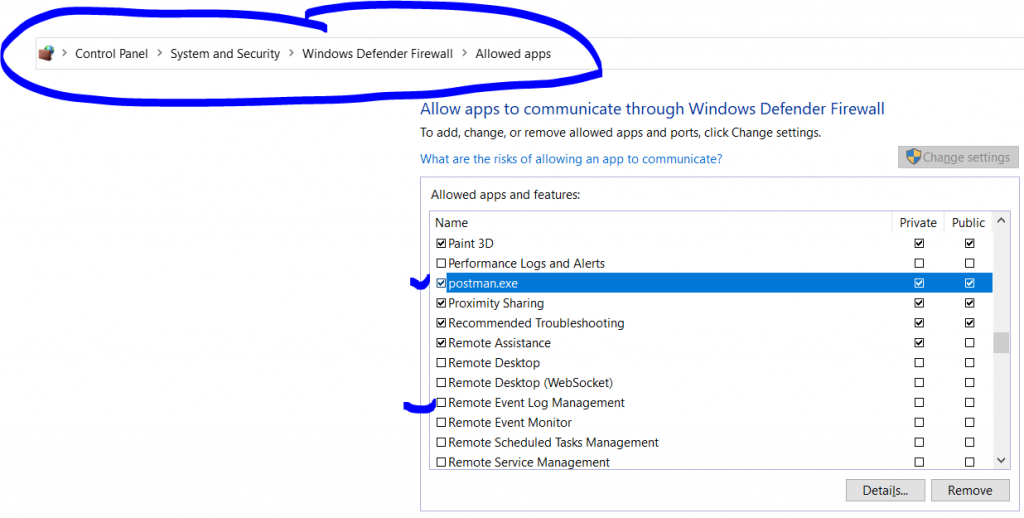
If you mistakenly denied application permissions to access certain APIs or functionalities, you can usually grant those permissions again by following the steps based on your operating system:
For macOS:
- Go to
System Preferences. - Navigate to
Security & Privacy. - Select the
Privacytab. - From the left pane, find the category for which you denied permission, e.g.,
Files and FoldersorFull Disk Access. - Unlock the settings by clicking the lock icon at the bottom left corner and entering your password.
- Check (or add and check)
Postmanin the list of applications that can access that category.
For Windows:
If the permission was for a system-level task, such as network access:
- Go to the
Control Panel. - Navigate to
System and Security>Windows Firewall. - Click on
Allow an app through Windows Firewall. - Find
Postmanin the list and ensure it has the necessary permissions.
If it was a browser-level permission (if you used Postman for the web):
- Navigate to your browser’s settings.
- Find the
PrivacyorSite Settingssection. - Look for permissions or exceptions lists and modify the settings for Postman or the specific API endpoint.
For Linux:
The steps can vary depending on the distro and what kind of permission you denied. However, in general:
- If it was a system-level permission, consider launching Postman with elevated privileges using
sudo. - If it was a browser-level permission (for Postman for the web), modify the settings in your browser’s privacy or site settings similar to the steps outlined for Windows.
I’m a DevOps/SRE/DevSecOps/Cloud Expert passionate about sharing knowledge and experiences. I am working at Cotocus. I blog tech insights at DevOps School, travel stories at Holiday Landmark, stock market tips at Stocks Mantra, health and fitness guidance at My Medic Plus, product reviews at I reviewed , and SEO strategies at Wizbrand.
Please find my social handles as below;
Rajesh Kumar Personal Website
Rajesh Kumar at YOUTUBE
Rajesh Kumar at INSTAGRAM
Rajesh Kumar at X
Rajesh Kumar at FACEBOOK
Rajesh Kumar at LINKEDIN
Rajesh Kumar at PINTEREST
Rajesh Kumar at QUORA
Rajesh Kumar at WIZBRAND

 Starting: 1st of Every Month
Starting: 1st of Every Month  +91 8409492687
+91 8409492687  Contact@DevOpsSchool.com
Contact@DevOpsSchool.com
