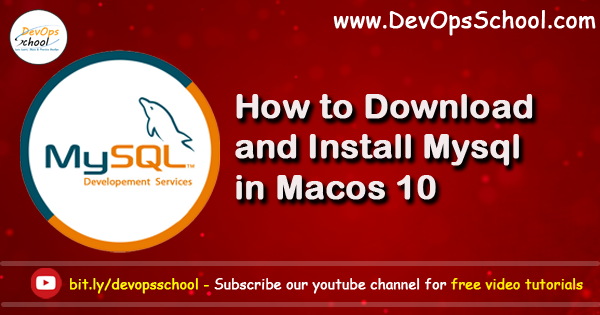
Step 1 – Download a DMG package from here
https://dev.mysql.com/downloads/mysql/
Step 2 – Download a DMG package from here
Click on DMG file and again you get .pkg file.
Step 3 – Start installation by clicking on .pkg and follow the installer.
Step 4 – During installation, make sure that you have captured and stored a A temporary password is generated for root.
A temporary password is generated for root@localhost: rqJoR.vdr16P
If you lose this password, please consult the section How to Reset the Root Password in the MySQL reference manual.
Step 5 –
Insert MacOS admin password for during prompt.
Start MySQL
sudo /usr/local/mysql/support-files/mysql.server start
Stop MySQL
sudo /usr/local/mysql/support-files/mysql.server stop
Restart MySQL
sudo /usr/local/mysql/support-files/mysql.server restart
Step 6 – How to verify mysql server is running or not
/usr/local/mysql/bin/mysql -u root -p
Step 7 – You must set new password first time you login to mysql else it would through following erros.
Rajeshs-MacBook-Pro:bin rajeshkumar$ /usr/local/mysql/bin/mysql -u root -p
Enter password:
Welcome to the MySQL monitor. Commands end with ; or \g.
Your MySQL connection id is 6
Server version: 5.7.28
Copyright (c) 2000, 2019, Oracle and/or its affiliates. All rights reserved.
Oracle is a registered trademark of Oracle Corporation and/or its
affiliates. Other names may be trademarks of their respective
owners.
Type 'help;' or '\h' for help. Type '\c' to clear the current input statement.
mysql> show databases;
ERROR 1820 (HY000): You must reset your password using ALTER USER statement before executing this statement.How to set up your password for the first time?
$ /usr/local/mysql/bin/mysql -u root -p
SET PASSWORD = PASSWORD('your_new_password');
or
ALTER USER 'root'@'localhost' IDENTIFIED BY 'MyNewPass';More Reading
https://dev.mysql.com/doc/refman/8.0/en/osx-installation-pkg.html
https://dev.mysql.com/doc/refman/8.0/en/osx-installation.html
I’m a DevOps/SRE/DevSecOps/Cloud Expert passionate about sharing knowledge and experiences. I am working at Cotocus. I blog tech insights at DevOps School, travel stories at Holiday Landmark, stock market tips at Stocks Mantra, health and fitness guidance at My Medic Plus, product reviews at I reviewed , and SEO strategies at Wizbrand.
Please find my social handles as below;
Rajesh Kumar Personal Website
Rajesh Kumar at YOUTUBE
Rajesh Kumar at INSTAGRAM
Rajesh Kumar at X
Rajesh Kumar at FACEBOOK
Rajesh Kumar at LINKEDIN
Rajesh Kumar at PINTEREST
Rajesh Kumar at QUORA
Rajesh Kumar at WIZBRAND

 Starting: 1st of Every Month
Starting: 1st of Every Month  +91 8409492687
+91 8409492687  Contact@DevOpsSchool.com
Contact@DevOpsSchool.com
