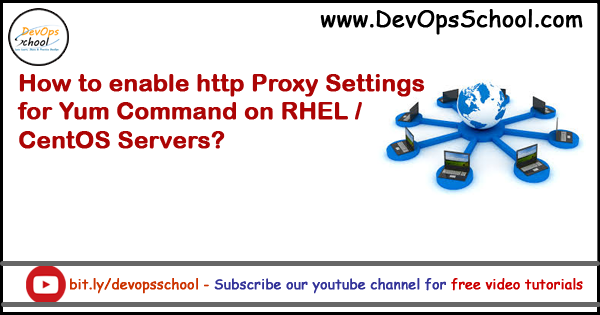
- No username and password required: To configure proxy without username and password:
export http_proxy=http://SERVER:PORT/ - Username and password authentication: To configure the proxy server with username and password authentication:
export http_proxy=http://USERNAME:PASSWORD@SERVER:PORT/
| Method 1 – Using /etc/environment - Set up http proxy permanently using /etc/environment | |
| ====================================================================== | |
| http_proxy="http://myproxy.server.com:8080/" | |
| https_proxy="http://myproxy.server.com:8080/" | |
| ftp_proxy="http://myproxy.server.com:8080/" | |
| no_proxy="localhost,127.0.0.1,localaddress,.localdomain.com" | |
| HTTP_PROXY="http://myproxy.server.com:8080/" | |
| HTTPS_PROXY="http://myproxy.server.com:8080/" | |
| FTP_PROXY="http://myproxy.server.com:8080/" | |
| NO_PROXY="localhost,127.0.0.1,localaddress,.localdomain.com" | |
| Method 2 – Using yum.conf - Setting proxy for other programs such as yum | |
| ====================================================================== | |
| vi /etc/yum.conf | |
| # vi /etc/yum.conf | |
| proxy=http://proxy.example.com:3128 | |
| proxy_username=yum-user | |
| proxy_password=qwerty | |
| Method 3 – Using /root/.bashrc | |
| ====================================================================== | |
| export http_proxy=username:password@proxyhost.com:8080 | |
| export https_proxy=username:password@proxyhost.com:8081 | |
| export no_proxy=localhost, 127.0.0.1, *.my.lan | |
| Method 4 – apt-get, aptitude, etc | |
| ====================================================================== | |
| apt-get, aptitude, etc. will not obey the environment variables when used normally with sudo. So separately configure them; create a file called 95proxies in /etc/apt/apt.conf.d/, and include the following: | |
| Acquire::http::proxy "http://myproxy.server.com:8080/"; | |
| Acquire::ftp::proxy "ftp://myproxy.server.com:8080/"; | |
| Acquire::https::proxy "https://myproxy.server.com:8080/"; |
I’m a DevOps/SRE/DevSecOps/Cloud Expert passionate about sharing knowledge and experiences. I am working at Cotocus. I blog tech insights at DevOps School, travel stories at Holiday Landmark, stock market tips at Stocks Mantra, health and fitness guidance at My Medic Plus, product reviews at I reviewed , and SEO strategies at Wizbrand.
Please find my social handles as below;
Rajesh Kumar Personal Website
Rajesh Kumar at YOUTUBE
Rajesh Kumar at INSTAGRAM
Rajesh Kumar at X
Rajesh Kumar at FACEBOOK
Rajesh Kumar at LINKEDIN
Rajesh Kumar at PINTEREST
Rajesh Kumar at QUORA
Rajesh Kumar at WIZBRAND

 Starting: 1st of Every Month
Starting: 1st of Every Month  +91 8409492687
+91 8409492687  Contact@DevOpsSchool.com
Contact@DevOpsSchool.com
 by
by 