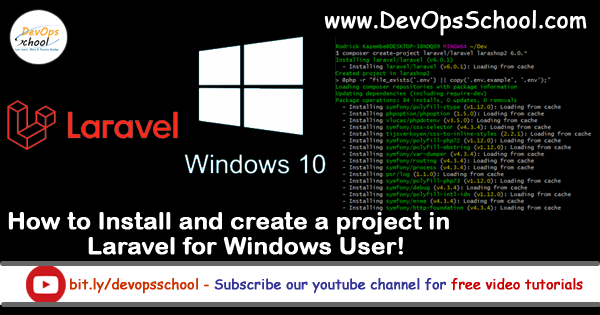
Before installing Laravel Composer, ensure that you have installed Xampp Server and Git-Bash. If not installed then go to this link and install:-
xampp:- https://www.apachefriends.org/download.html
Git-bash:- https://gitforwindows.org/
After that, We install Laravel Composer. We can install Composer by two methods:-
1. By Command:- We can install composer by Below command.
php -r "copy('https://getcomposer.org/installer', 'composer-setup.php');"
php -r "if (hash_file('sha384', 'composer-setup.php') === 'e0012edf3e80b6978849f5eff0d4b4e4c79ff1609dd1e613307e16318854d24ae64f26d17af3ef0bf7cfb710ca74755a') { echo 'Installer verified'; } else { echo 'Installer corrupt'; unlink('composer-setup.php'); } echo PHP_EOL;"
php composer-setup.php
php -r "unlink('composer-setup.php');"
Just go to xampp directory and the open command prompt and run the command, it will automatically install Composer and its files.
2. By Application:- Click on Download Composer and download the Composer-Setup.exe file and install it manually.
Path:- After installing the composer we have set Path of the composer.
First, go to your composer directory and copy the location. My location is ( C:\ProgramData\ComposerSetup\bin).
After that go to Control panel and search:- advance system setting and click on View Advance system setting. See the below image:-

After click on it a window open of System Properties. Now click on Environment Variables. see the below image:-
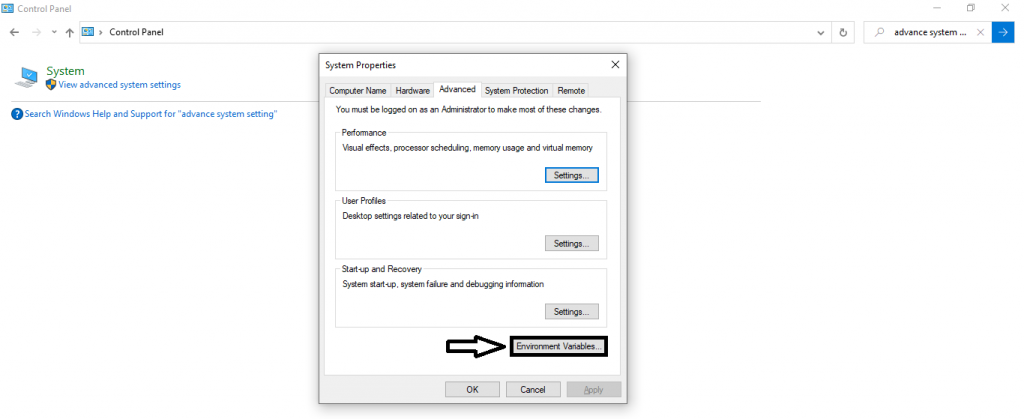
Now, the environment variable tab opens. after that under System Variables, double click on path. See the below image:-
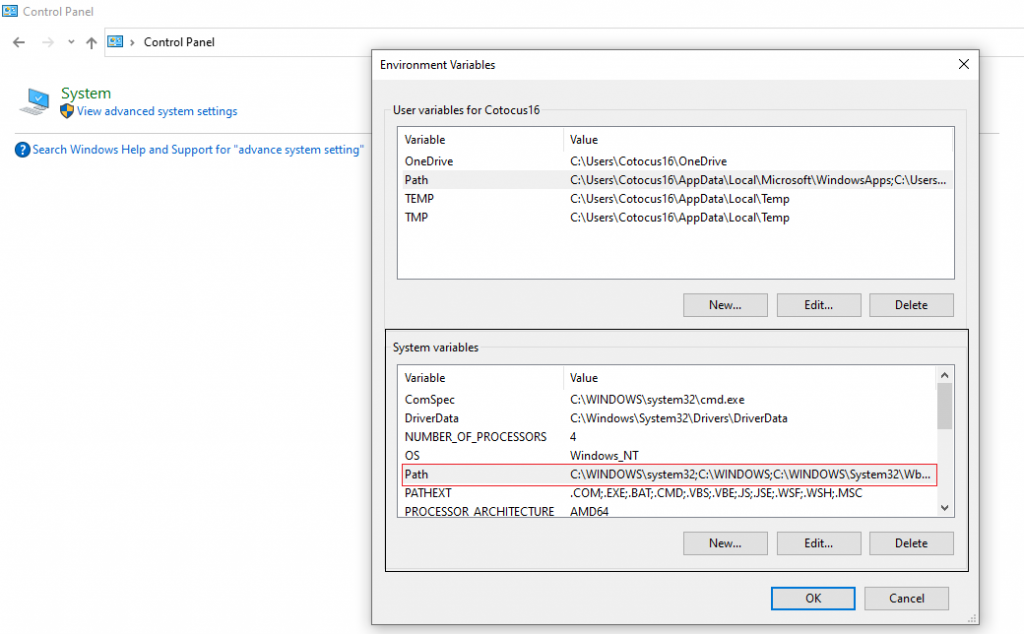
after double click on path, new tab (edit-environment-variable) opens. Now, click on new and paste the directory address which you have copied before and click ok => ok => ok.
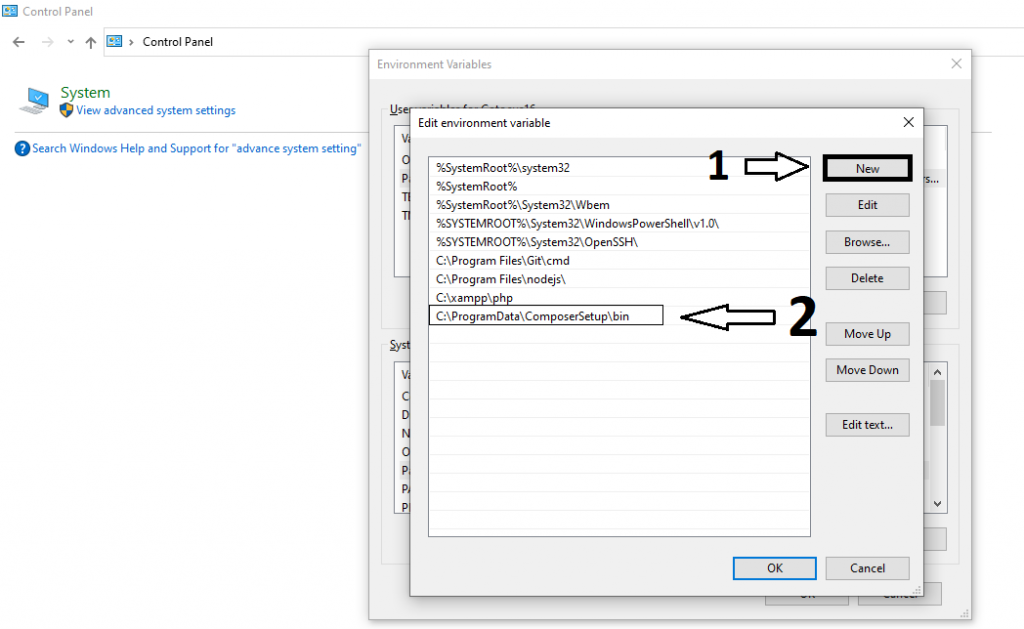
Done Your composer’s path is set.
After installation and path setting, verify that your composer was installed successfully or not. To verify, type composer in Command Prompt and if it shows result like below then your composer installed successfully.
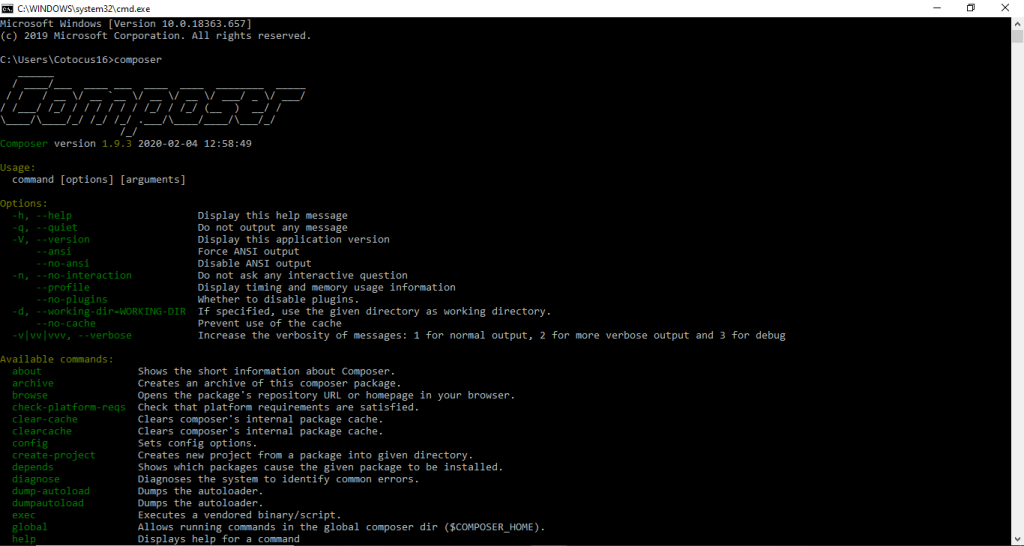
How to Create a Project In Laravel.
For creating a project in Laravel, Go to xampp\htdocs and click on git-bash as shown below:-
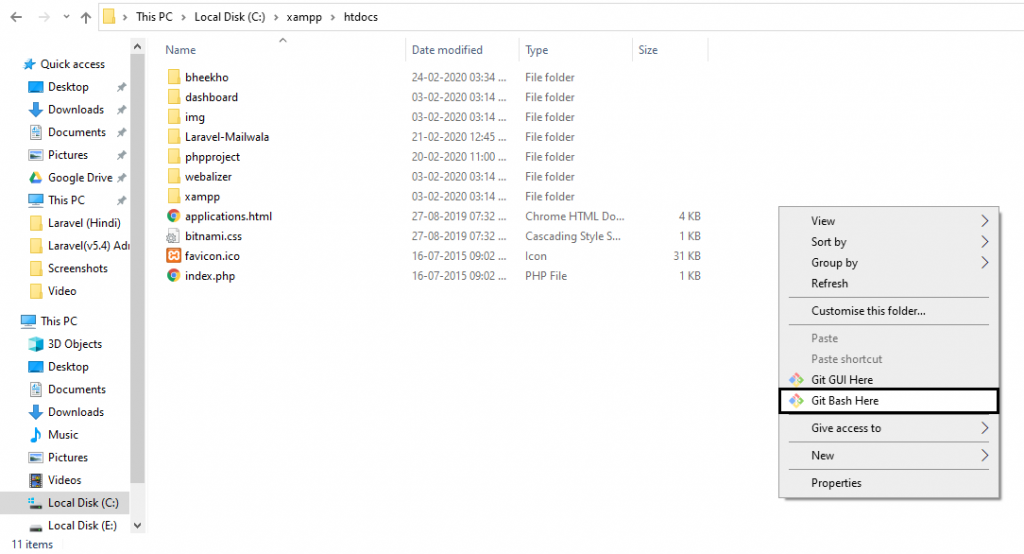
After Clicking in Git_bash an interface will open and we have to write the below command and hit Enter to create a project.
composer create-project --prefer-dist laravel/laravel Project-Name "5.5.*"
After pressing Enter, It will create a folder with the given project name and install, download all files. See the below image

After completing the process of installation, your project files are ready for work. After successful installation of project files, it will show output like below:-
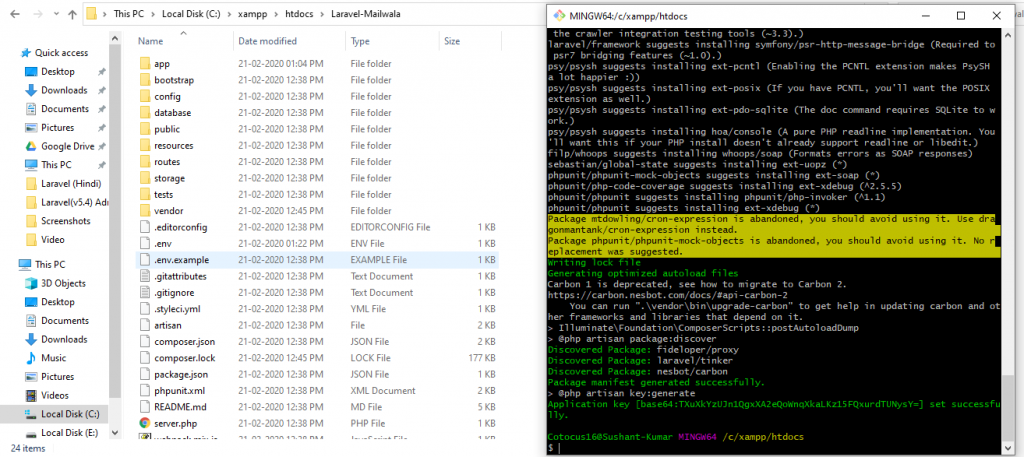
Now Our project file is ready, So let’s test it. Go to the project directory and open Git-bash.
First, we have to run the server by the below command, see the below image.
php artisan serve
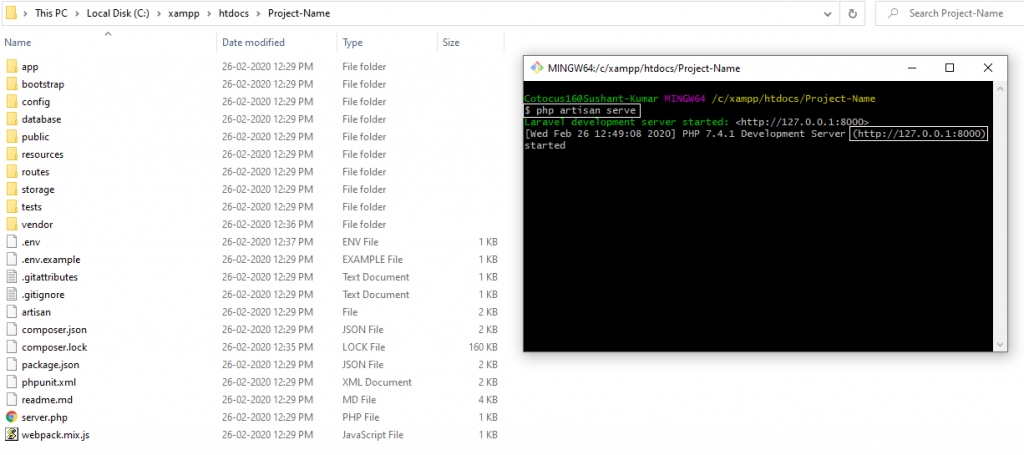
See the above image, after running the command, the server started and it shows the address. Just copy the address and paste in the web-browser, it will execute your project. see the below output.

With MotoShare.in, you can book a bike instantly, enjoy doorstep delivery, and ride without worries. Perfect for travelers, professionals, and adventure enthusiasts looking for a seamless mobility solution.

