Step 1 — Installing MySQL
To install it, update the package index on your server if you’ve not done so recently:
$sudo apt update
Then install the mysql-server package:
$ sudo apt install mysql-server
Ensure that the server is running using the systemctl start command:
$ sudo systemctl start mysql.service$ mysql
mysql> ALTER USER 'root'@'localhost' IDENTIFIED WITH mysql_native_password by 'Rajesh$123sa332';
mysql> exitStep 2 — Configuring MySQL – NOT WORKING WITH LATEST
For fresh installations of MySQL, you’ll want to run the DBMS’s included security script. This script changes some of the less secure default options for things like remote root logins and sample users.
Run the security script with sudo:
$ sudo mysql_secure_installation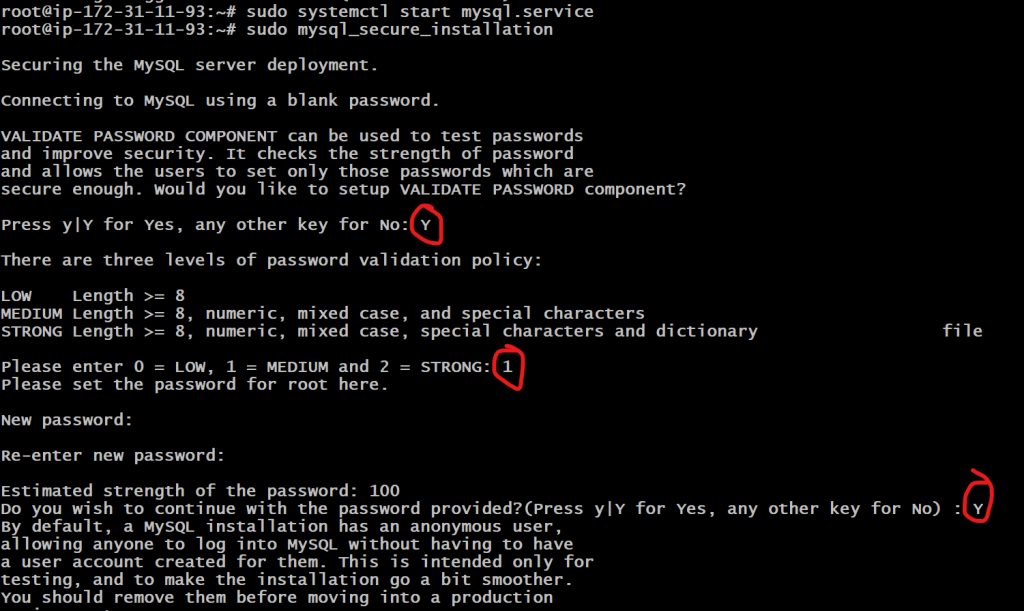
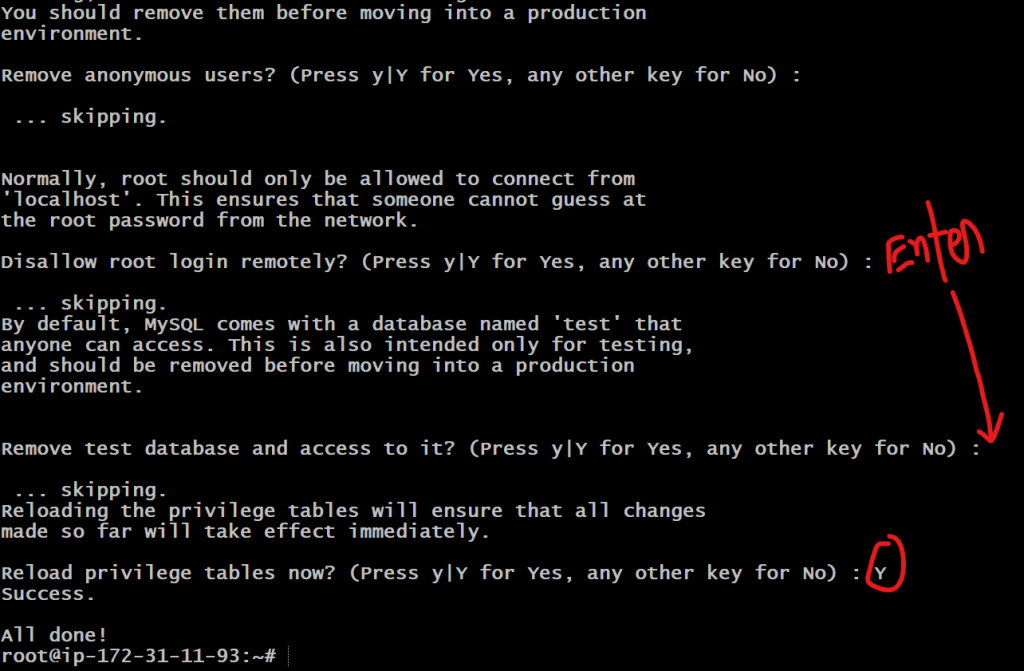
Step 3 — Creating a Dedicated MySQL User and Granting Privileges
$ mysql -u root -p
$ CREATE USER 'sammy'@'localhost' IDENTIFIED BY 'DevOpsSchool$123';
$ GRANT ALL PRIVILEGES ON *.* TO 'sammy'@'localhost' WITH GRANT OPTION;
$ FLUSH PRIVILEGES;
$ exit
$ mysql -u sammy -p
# OPTIONAL Only for Reference
$ CREATE USER 'sammy'@'localhost' IDENTIFIED WITH mysql_native_password BY 'password';
$ ALTER USER 'sammy'@'localhost' IDENTIFIED WITH mysql_native_password BY 'password';
$ GRANT CREATE, ALTER, DROP, INSERT, UPDATE, DELETE, SELECT, REFERENCES, RELOAD on *.* TO 'sammy'@'localhost' WITH GRANT OPTION;I’m a DevOps/SRE/DevSecOps/Cloud Expert passionate about sharing knowledge and experiences. I am working at Cotocus. I blog tech insights at DevOps School, travel stories at Holiday Landmark, stock market tips at Stocks Mantra, health and fitness guidance at My Medic Plus, product reviews at I reviewed , and SEO strategies at Wizbrand.
Please find my social handles as below;
Rajesh Kumar Personal Website
Rajesh Kumar at YOUTUBE
Rajesh Kumar at INSTAGRAM
Rajesh Kumar at X
Rajesh Kumar at FACEBOOK
Rajesh Kumar at LINKEDIN
Rajesh Kumar at PINTEREST
Rajesh Kumar at QUORA
Rajesh Kumar at WIZBRAND

 Starting: 1st of Every Month
Starting: 1st of Every Month  +91 8409492687
+91 8409492687  Contact@DevOpsSchool.com
Contact@DevOpsSchool.com
