Assumption:
I assume that you have already installed XAMPP in your Ubuntu OR Linux machine.
If not, then you may follow this link to do so: https://www.devopsschool.com/blog/installing-xampp-7-4-xxx-on-ubuntu/
and
https://www.devopsschool.com/blog/how-to-link-php-from-xampp-installation-to-use-php-command-from-user-or-any-other-directory-in-ubuntu-or-linux/
NOTE: I also assume that, you are going to use the MySQL database that comes with XAMPP for doing database interactions from the applications you are going to host on the XAMPP server of the Ubuntu or Linux machine
Why it is needed?
Ans: After installing XAMPP in Ubuntu or Linux machine, you might need to create databases or the database users to access them from the application you are planning to deploy on Ubuntu’s XAMPP.
In order to do any database related stuff you need to execute the commands start with mysql
Sample mysql commands:mysql
which mysql
mysql -u root -p
show databases;
create user 'user_name'@'localhost' identified by 'password';
GRANT ALL PRIVILEGES ON * . * TO 'user_name'@'localhost';
FLUSH PRIVILEGES;
SHOW GRANTS user_name;
create database database_name;
What happens with MySQL after you install XAMPP in a brand new Ubuntu or Linux machine?
Ans: It throws Command not found error
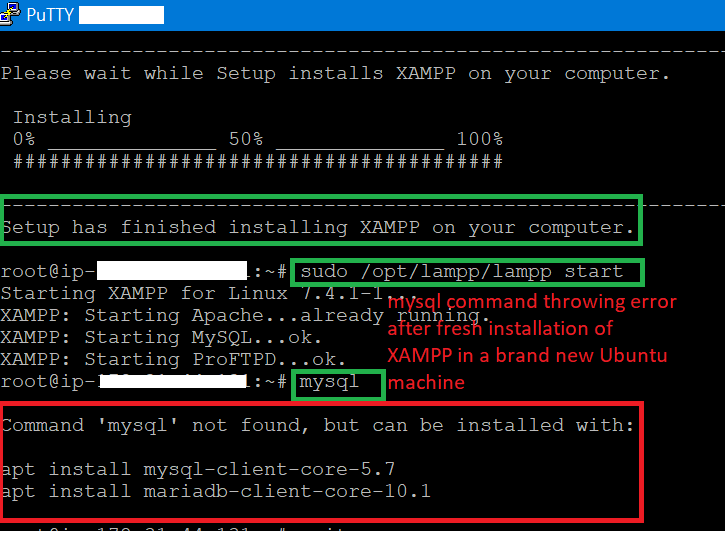
Temporary Solution: Run command: export PATH=$PATH:/opt/lampp/bin

Permanent Solution:
Step 1: Open .profile file in ubuntu user directory using command: sudo vi .profile
Step 2: Add the following line at the end of the .profile file in the vi editor
export PATH=$PATH:/opt/lampp/bin
Step 3: Save the file by press ESC followed by :wq commands
Step 4: Restart XAMPP server just to make sure it’s up and running:sudo /opt/lampp/lampp restart
Step 5: Test if it’s working by running the below command:mysql -u root -p
Refer the below screenshot to verify:
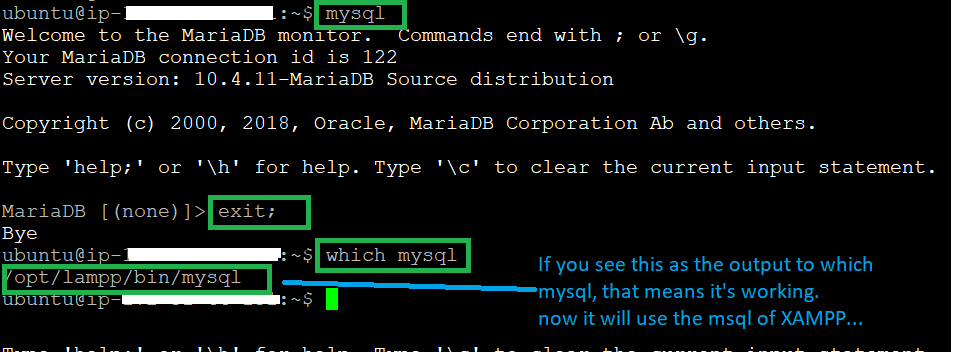
That’s it! I hope you enjoyed the article.
Say goodbye to the hassles of bike ownership! MotoShare.in offers affordable rentals, whether you need a scooter for errands, a bike for a road trip, or a reliable ride to explore new cities.

 Starting: 1st of Every Month
Starting: 1st of Every Month  +91 8409492687
+91 8409492687  Contact@DevOpsSchool.com
Contact@DevOpsSchool.com
