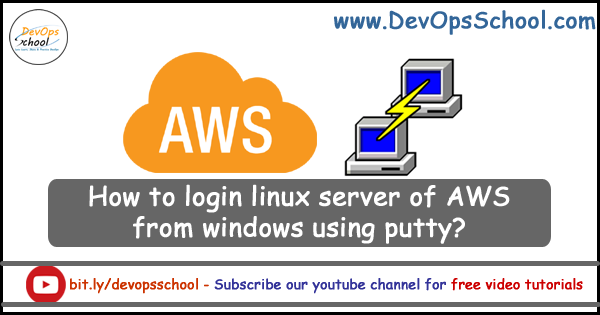
How to Generate PPK file from PEM using PuttyGen?
AWS by default do not allow accessing a linux server using password so only key is allowed. But .pem file which is private key is not supported by PUTTY in windows, however, this putty file can be used in gitbash. So in order to access linux server on AWS using putty, these are steps need to be followed.
Step 1 – Download your .pem file from AWS ec2 instance created.
Step 2 – Download puttygen.exe from https://www.chiark.greenend.org.uk/~sgtatham/putty/latest.html or direct url is https://the.earth.li/~sgtatham/putty/latest/w64/puttygen.exe
Step 3 – Open puttygen.exe and Conversions => Import Key ==> Locate PEM file and ==> Save Private key. Here you need to notice that this would create key but in .ppk format which is supported by Putty.
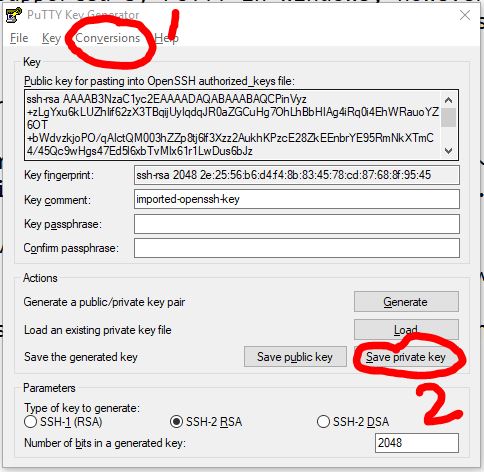
How to Login Linux Instance using PPK file using putty?
Step 4 – Download Putty from https://www.chiark.greenend.org.uk/~sgtatham/putty/latest.html
Step 5 – Follow Image as below
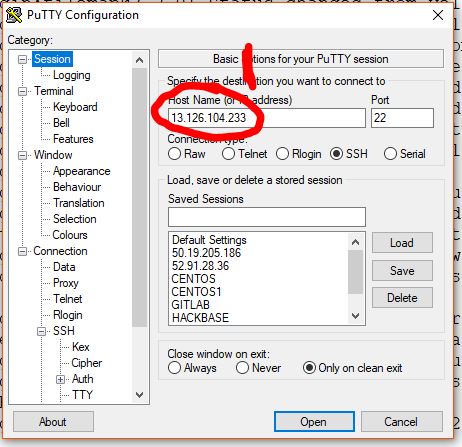
Step 6 – Follow Image as below
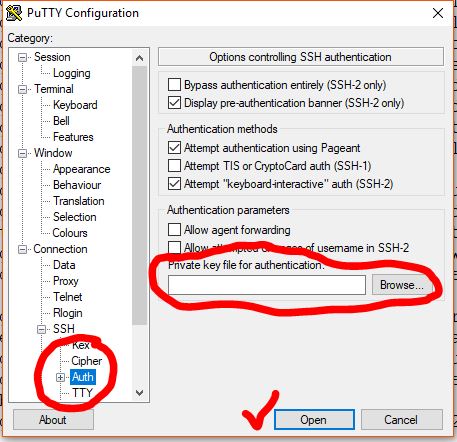
I’m a DevOps/SRE/DevSecOps/Cloud Expert passionate about sharing knowledge and experiences. I am working at Cotocus. I blog tech insights at DevOps School, travel stories at Holiday Landmark, stock market tips at Stocks Mantra, health and fitness guidance at My Medic Plus, product reviews at I reviewed , and SEO strategies at Wizbrand.
Please find my social handles as below;
Rajesh Kumar Personal Website
Rajesh Kumar at YOUTUBE
Rajesh Kumar at INSTAGRAM
Rajesh Kumar at X
Rajesh Kumar at FACEBOOK
Rajesh Kumar at LINKEDIN
Rajesh Kumar at PINTEREST
Rajesh Kumar at QUORA
Rajesh Kumar at WIZBRAND

 Starting: 1st of Every Month
Starting: 1st of Every Month  +91 8409492687
+91 8409492687  Contact@DevOpsSchool.com
Contact@DevOpsSchool.com
