In this blog, i’ll show you all how to make a Profile App in Flutter.
Just Follow the below Steps :-
I’m assuming that you have already created a flutter project.
Step 1 :- First of all, make a dart file named app.dart in which we create a Stateless Widget named App and import the material.dart Package.
Step 2 :- Now, go to main.dart and import App Package. After that call App() Widget in runApp() under main() method. See the code Below :-
| import 'package:flutter/material.dart'; | |
| import 'app.dart'; | |
| void main() { | |
| runApp(App()); | |
| } |
Step 3 :- Now in App.dart , Return MaterialApp() in which we call theme Widget in which we call appBarTheme() in which we return AppBar Color.
Step 4 :- Now, call home Widget in which Scaffold is called. In Scaffold, Call appBar Widget, in which text Widget is passed as Title. See the below image of app.dart :-
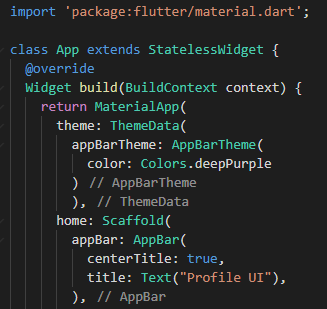
Step 5 :- Now we add image in our profile app, so make a directory named images and put all images in the directory. After that go to pubspec.yaml file where we load the assets in which we load the file. See below :-
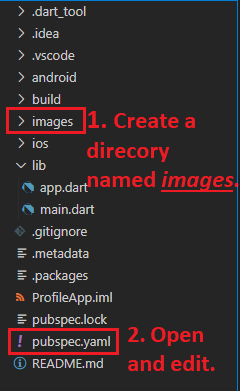
We can load images by two methods :-
1. By Loading images directory :– by Loading images directory all images will load which are available in directory.
2. By Loading Specific image :– we can load a Specific image which we want to load, no other images will be loaded.
See the below image to see how to load images from pubspec.yaml file :-
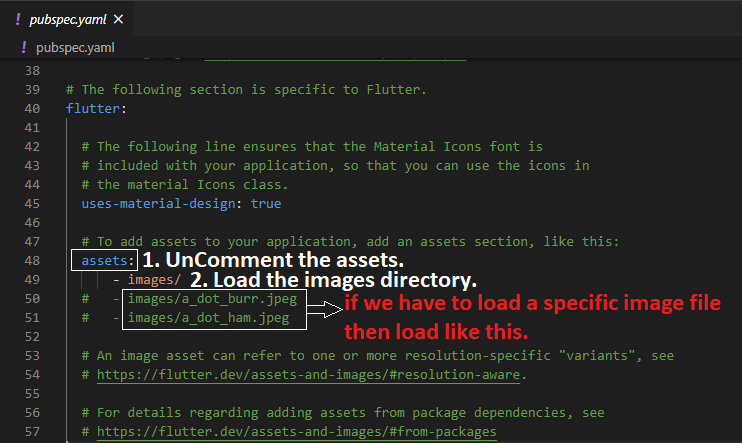
Step 6 :- Now we call body in Scaffold , in column we call Children Widget in which we call Circle Avatar, in which we provide radius 80 and our image file as background image. See the below image :-
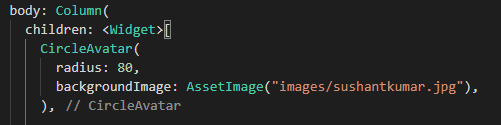
Step 7 :- Now we add Title and Sub-Title of ListTile with Style. See the below image :-

Step 8 :- Now, we make two buttons in Row(). See the below image :-
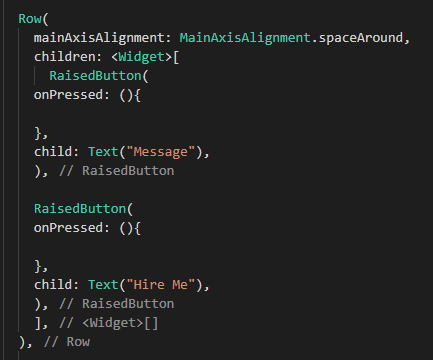
Step 8 :- Now we will add another ListTile for About me Section with Style. See the below image :-

Thats All.
See my App.dart file to not get any error and confusion :-
| import 'package:flutter/material.dart'; | |
| class App extends StatelessWidget { | |
| @override | |
| Widget build(BuildContext context) { | |
| return MaterialApp( | |
| theme: ThemeData( | |
| appBarTheme: AppBarTheme( | |
| color: Colors.deepPurple | |
| ) | |
| ), | |
| home: Scaffold( | |
| appBar: AppBar( | |
| centerTitle: true, | |
| title: Text("Profile UI"), | |
| ), | |
| body: Column( | |
| children: <Widget>[ | |
| CircleAvatar( | |
| radius: 80, | |
| backgroundImage: AssetImage("images/sushantkumar.jpg"), | |
| ), | |
| ListTile( | |
| title: Center(child: Text("Sushant Kumar", style: TextStyle(fontSize: 20),),) , | |
| subtitle: Center(child: Text("Junior Software Developer", style: TextStyle(fontSize: 15)),), | |
| ), | |
| Row( | |
| mainAxisAlignment: MainAxisAlignment.spaceAround, | |
| children: <Widget>[ | |
| RaisedButton( | |
| onPressed: (){ | |
| }, | |
| child: Text("Message"), | |
| ), | |
| RaisedButton( | |
| onPressed: (){ | |
| }, | |
| child: Text("Hire Me"), | |
| ), | |
| ], | |
| ), | |
| ListTile( | |
| title: Text("About Me", style: TextStyle(fontSize: 20)), | |
| subtitle: Text("Over 8 years of Experience in Software Development.We are leading with professional team skilled to achieve customer satisfaction. We focus on creativity and comprehensive mobile and web solution to make the technology a credit to your business.", style: TextStyle(fontSize: 15)), | |
| ) | |
| ], | |
| ) | |
| ), | |
| ); | |
| } | |
| } |
Now Run the App
See Output Below
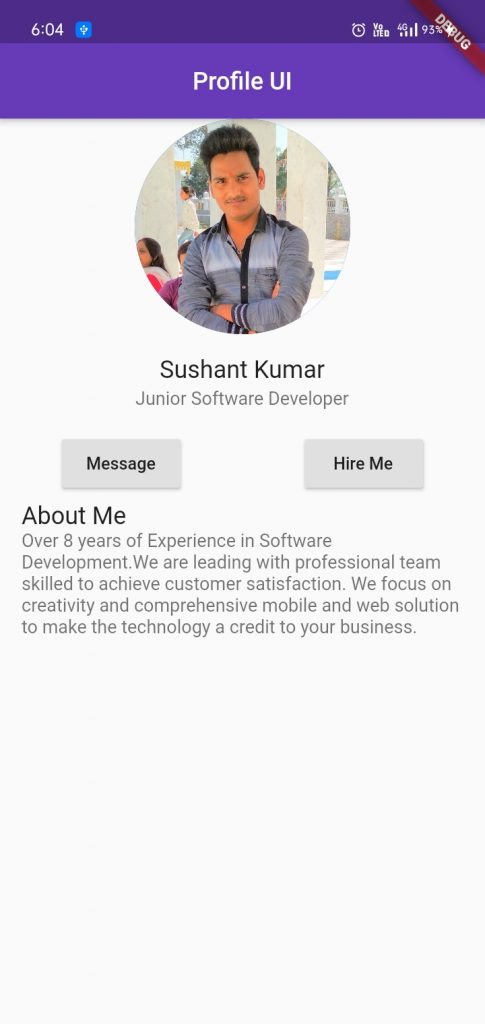
With MotoShare.in, you can book a bike instantly, enjoy doorstep delivery, and ride without worries. Perfect for travelers, professionals, and adventure enthusiasts looking for a seamless mobility solution.

 Starting: 1st of Every Month
Starting: 1st of Every Month  +91 8409492687
+91 8409492687  Contact@DevOpsSchool.com
Contact@DevOpsSchool.com
 by
by 