Step 1 – Check mysql version supported by artiafactory 7.x
Artifactory supports MySQL v5.5, 5.6, 5.7 and 8.x with InnoDB engine which is the default provided.
Step 2 – Take a full import of System
System Export from the currently running instance by opening from Artifactory UI -> Admin -> Import & Export -> System. Select the Exclude Content checkbox. By selecting this, we export only the configurations from Artifactory but not the binary data.
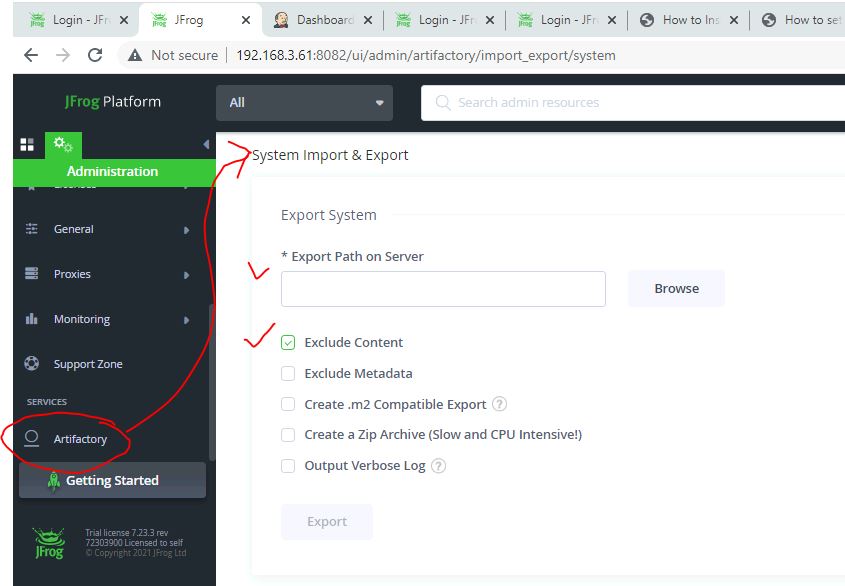
Step 3 – Setup a mysql server, database and permission
$ docker run --name mysql8 -v /tmp/database:/var/lib/mysql -e MYSQL_ROOT_PASSWORD=my-secret-pw -e MYSQL_DATABASE=artifactory -e MYSQL_USER=artifactory -e MYSQL_PASSWORD=artifact123 -d mysql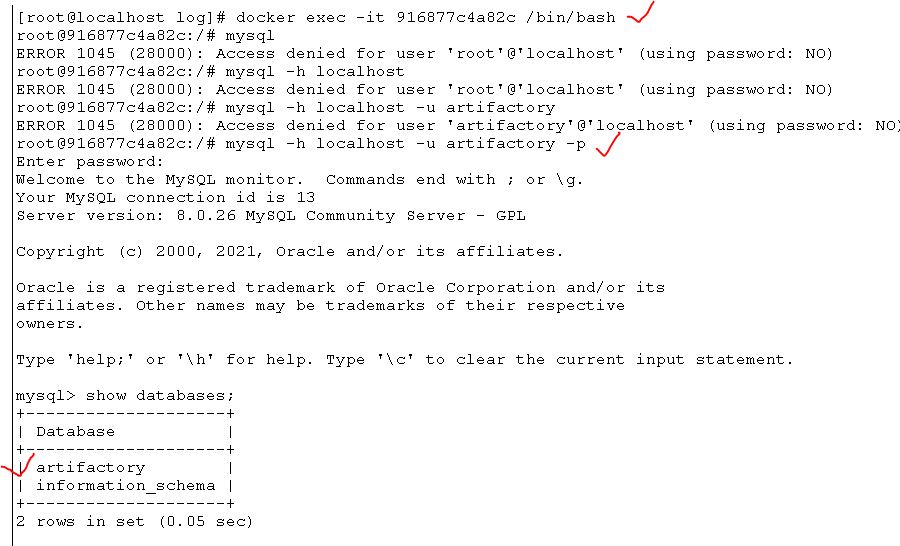
Step 4 – Stop artiafactory server
$ cd /opt/artifactory-pro-7.23.3/app/bin
$ ./artifactory.sh stopStep 5 – Make databases changes in property file of artiafactory
- Copy a following section of mysql from system.full-template.yaml
$ more /opt/artifactory-pro-7.23.3/var/etc/system.full-template.yaml
## Example for mysql
## uncomment below to use database type
##type: mysql
##driver: com.mysql.jdbc.Driver
##url: "jdbc:mysql://<your db url, for example: localhost:3306>/artdb?characterEncoding=UTF-8&elideSetAutoCommits=true&useSSL=false"
##username: artifactory
##password: password- Make a changes in /opt/artifactory-pro-7.23.3/var/etc/system.yaml with following content
## Example for mysql
## uncomment below to use database type
type: mysql
driver: com.mysql.jdbc.Driver
url: "jdbc:mysql://172.17.0.2:3306/artifactory?characterEncoding=UTF-8&elideSetAutoCommits=true&useSSL=false"
username: artifactory
password: artifact123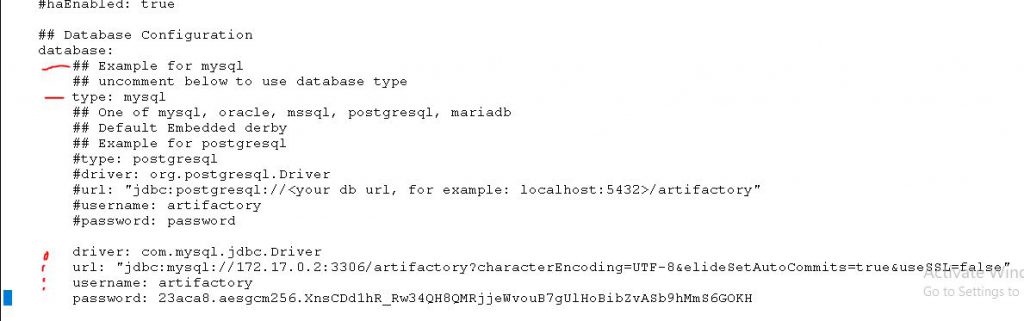
shared:
database:
type: mysql
driver: com.mysql.jdbc.Driver
url: jdbc:mysql://<your db url, for example: localhost:3306>/artdb?characterEncoding=UTF-8&elideSetAutoCommits=true&useSSL=false
username: artifactory
password: passwordStep 6 – Copy a mysql database driver to required location
- Download the MySQL JDBC driver (available from the MySQL website) and copy the mysql-connector-java-.jar file into $JFROG_HOME/artifactory/var/bootstrap/artifactory/tomcat/lib directory.
$ cd /tmp
$ wget https://cdn.mysql.com//Downloads/Connector-J/mysql-connector-java-8.0.26.tar.gz
$ tar -zxvf mysql-connector-java-8.0.26.tar.gz
$ cp mysql-connector-java-8.0.26.jar /opt/artifactory-pro-7.23.3/var/bootstrap/artifactory/tomcat/lib/Step 7 – Clean all logs so if errors are there – can be troubleshoot easily
$ cd /opt/artifactory-pro-7.23.3/var/log
$ rm -rf *Step 8 – Start a artiafactory
$ cd /opt/artifactory-pro-7.23.3/app/bin
$ ./artifactory.sh start
$ ./artifactory.sh status
Using default router's certificate and private key
router is running (PID: 28404)
metadata is running (PID: 28550)
event is running (PID: 28662)
frontend is running (PID: 28778)
Artifactory is running, on pid=28856Step 9 – Import all the files which we got as part of Step2.
To migrate your existing database:
Import the metadata using Full Import and Export (optional for migration, not required for a new installation). Changing the database does not automatically transfer your data to the new database.
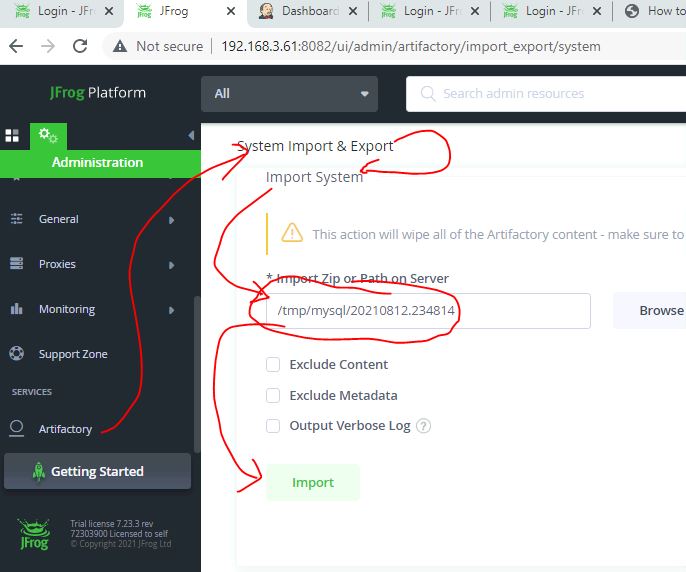
Verify the Migration from Derby to Mysql
Check Artifactory running or not
$ ./artifactory.sh status
Chec a Browsers if its Functioning well or not. Wait 2-3 mins.
Come inside a container
$ docker exec -it 916877c4a82c /bin/bash
Login to mysql using root
$ mysql -h localhost -u root -p
Validate Tables of Artifcatory Migration
show databases;
use artdb;
show tables;
exit
How to troubleshoot?
$ ./artifactory.sh status
$ cd /opt/artifactory-pro-7.23.3/var/log
Check a log for errors.
Reference
I’m a DevOps/SRE/DevSecOps/Cloud Expert passionate about sharing knowledge and experiences. I am working at Cotocus. I blog tech insights at DevOps School, travel stories at Holiday Landmark, stock market tips at Stocks Mantra, health and fitness guidance at My Medic Plus, product reviews at I reviewed , and SEO strategies at Wizbrand.
Please find my social handles as below;
Rajesh Kumar Personal Website
Rajesh Kumar at YOUTUBE
Rajesh Kumar at INSTAGRAM
Rajesh Kumar at X
Rajesh Kumar at FACEBOOK
Rajesh Kumar at LINKEDIN
Rajesh Kumar at PINTEREST
Rajesh Kumar at QUORA
Rajesh Kumar at WIZBRAND

 Starting: 1st of Every Month
Starting: 1st of Every Month  +91 8409492687
+91 8409492687  Contact@DevOpsSchool.com
Contact@DevOpsSchool.com
