Prerequisite
- You must be an Owner, Admin, or APM add-on manager on your account to remove an application
- If a New Relic agent is still sending data, you cannot remove your app from the user interface.
Step 1 – Stop the New Relic agent from sending data either by disabling it or by uninstalling it completely. To disable the agent without uninstalling it:
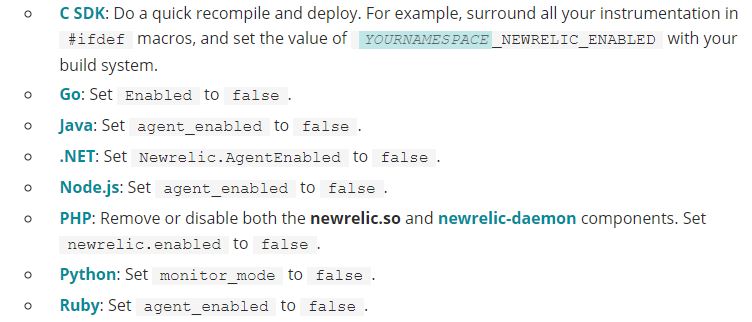
Step 2 – Restart the application server.
Step 3 – Wait up to ten minutes, then verify the color-coded health status for the app has turned to gray and is no longer reporting data.
Step 4 – Owners, Admins, or APM add-on managers: To delete the app after you have verified that no data is being reported: From rpm.newrelic.com, select APM.
Step 5 – From the Applications index, select the app’s gear icon, then select Delete app.
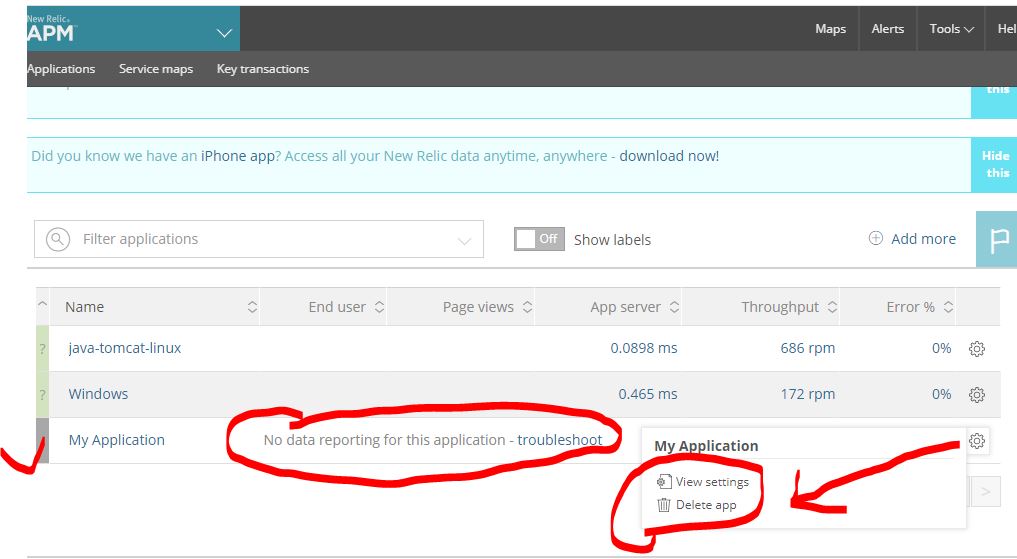
I’m a DevOps/SRE/DevSecOps/Cloud Expert passionate about sharing knowledge and experiences. I am working at Cotocus. I blog tech insights at DevOps School, travel stories at Holiday Landmark, stock market tips at Stocks Mantra, health and fitness guidance at My Medic Plus, product reviews at I reviewed , and SEO strategies at Wizbrand.
Please find my social handles as below;
Rajesh Kumar Personal Website
Rajesh Kumar at YOUTUBE
Rajesh Kumar at INSTAGRAM
Rajesh Kumar at X
Rajesh Kumar at FACEBOOK
Rajesh Kumar at LINKEDIN
Rajesh Kumar at PINTEREST
Rajesh Kumar at QUORA
Rajesh Kumar at WIZBRAND

 Starting: 1st of Every Month
Starting: 1st of Every Month  +91 8409492687
+91 8409492687  Contact@DevOpsSchool.com
Contact@DevOpsSchool.com
