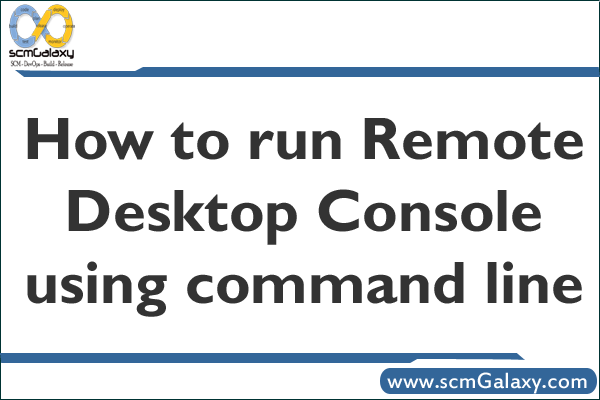
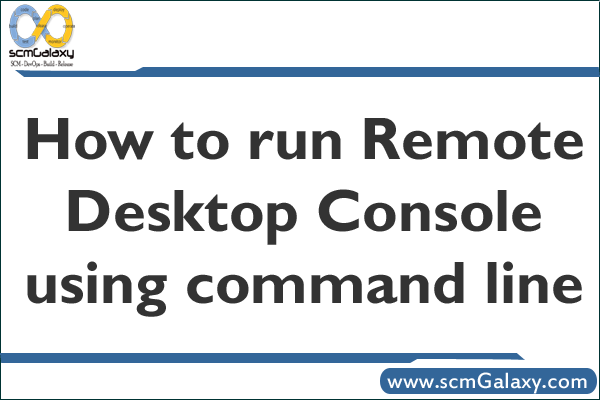
| How to run Remote Desktop Console using command line |
| If you may want to run Desktop Console from a batch file, for example RDC over VPN, you can use mstsc /v:servername /console command.
Mstsc Creates connections to terminal servers or other remote computers, edits an existing Remote Desktop Connection (.rdp) configuration file, and migrates legacy connection files that were created with Client Connection Manager to new .rdp connection files. Syntax mstsc.exe {ConnectionFile | /v:ServerName[:Port]} [/console] [/f] [/w:Width /h:Height] ConnectionFile Specifies the name of an .rdp file for the connection. /console /f /w:Width /h:Height /edit”ConnectionFile” /migrate Remarks To connect to the console session of a server, type: To open a file called filename.rdp for editing, type: |
I’m a DevOps/SRE/DevSecOps/Cloud Expert passionate about sharing knowledge and experiences. I am working at Cotocus. I blog tech insights at DevOps School, travel stories at Holiday Landmark, stock market tips at Stocks Mantra, health and fitness guidance at My Medic Plus, product reviews at I reviewed , and SEO strategies at Wizbrand.
Please find my social handles as below;
Rajesh Kumar Personal Website
Rajesh Kumar at YOUTUBE
Rajesh Kumar at INSTAGRAM
Rajesh Kumar at X
Rajesh Kumar at FACEBOOK
Rajesh Kumar at LINKEDIN
Rajesh Kumar at PINTEREST
Rajesh Kumar at QUORA
Rajesh Kumar at WIZBRAND

 Starting: 1st of Every Month
Starting: 1st of Every Month  +91 8409492687
+91 8409492687  Contact@DevOpsSchool.com
Contact@DevOpsSchool.com
