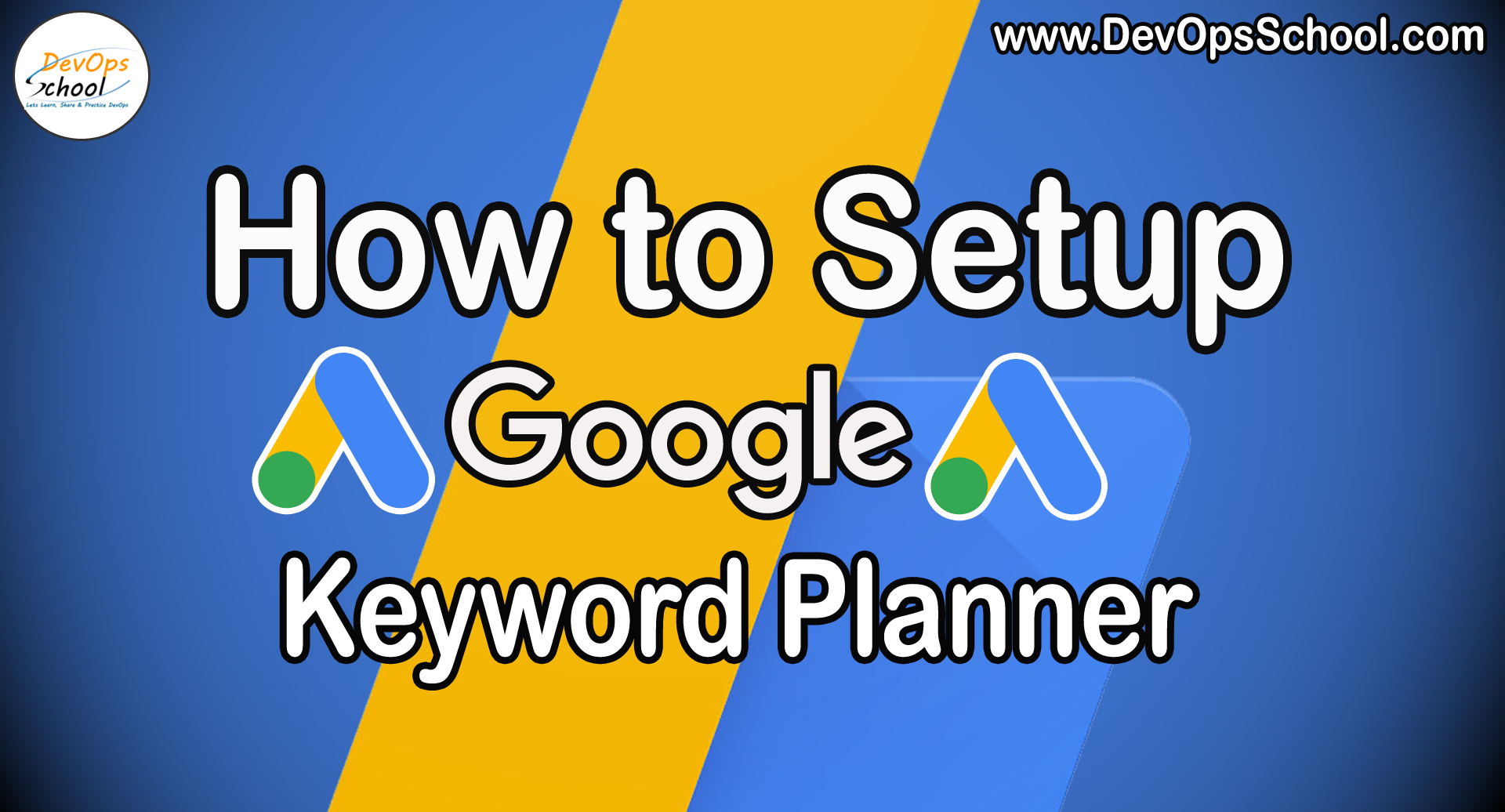
Google Keyword Planner is an Official Keyword Research tool by Google for Finding targeted keywords. In This Tool, you find Keywords By searching a head, or tail of keyword. You can also find your keywords by adding your website link.
Below steps can help you to set up Google Keyword Planner.
1) First of all, search google keyword planner on google and click on the first link as shown below.
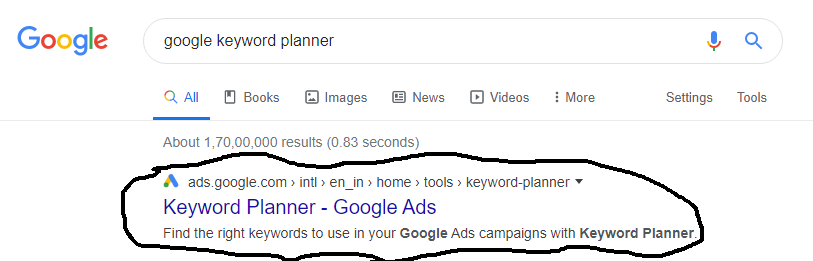
2) Now, Sign in with your Google account.
3) After login, click on the new google ads account as Shown in the below image.
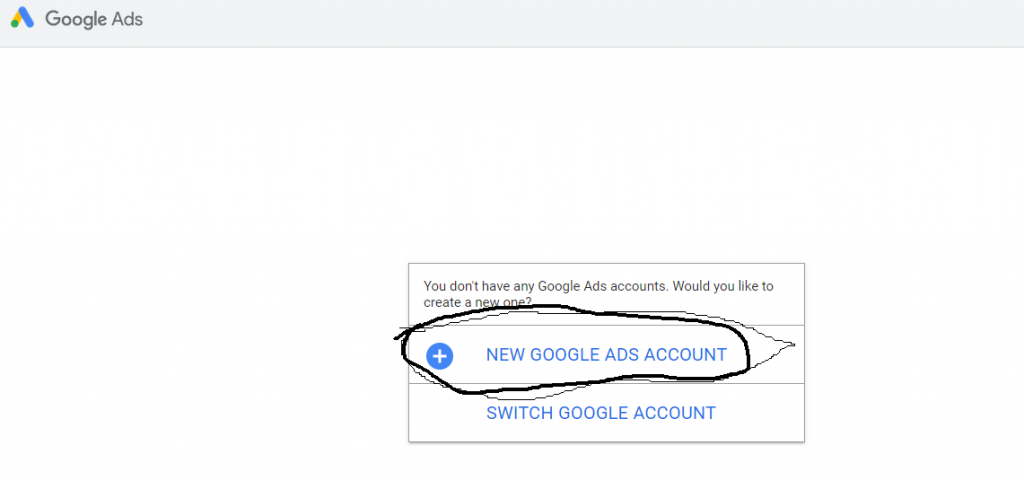
4) Now Select any as your choice or select 3rd one. See the below image.
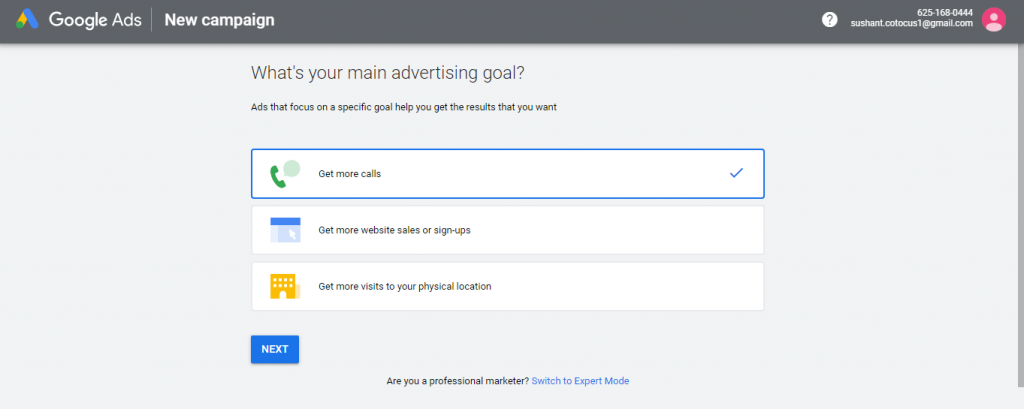
5) After that, you have to fill the business detail. (Fill any random/fake detail)
i. Fill any name.
ii. Fill any website address. After that, click next.
6) Now fill 2-3 keywords (randomly any) and click next.
7) Now fill the description and click next.
8) After that fill any fake phone no. And click next.
9) After that, set your budget(select any, no need to pay) and click next.
10) Now a page open (review your campaign setting), Click next(no changes needed).
11) Now the Billing page is open, so fill your business name and credit card detail. (use fake credit card generator to fill).
i. Search credit card generator on google and open any website.
ii. copy the card detail and fill in the billing form.
12) In the address bar, Fill fake address and select any state and put the postal code of that state.
13) Now select manual payment and fill 1000 in the payment bar and click on I Agree and submit.
14) Now click on continue, a payment gateway tab opens, no need to do anything it will auto-complete payment processes.
15) After that, a page opens and shows explore your campaign, click on it. See the below image.
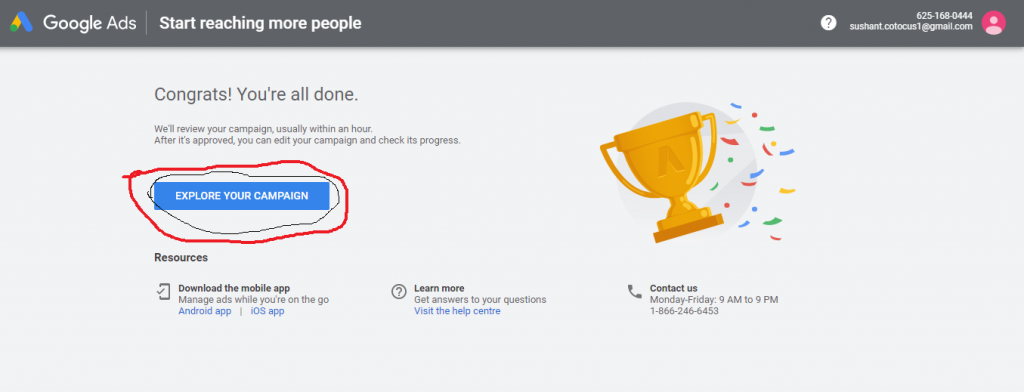
16) After clicking on it, this interface open, click on the Tools and Setting above(See the below image for help).
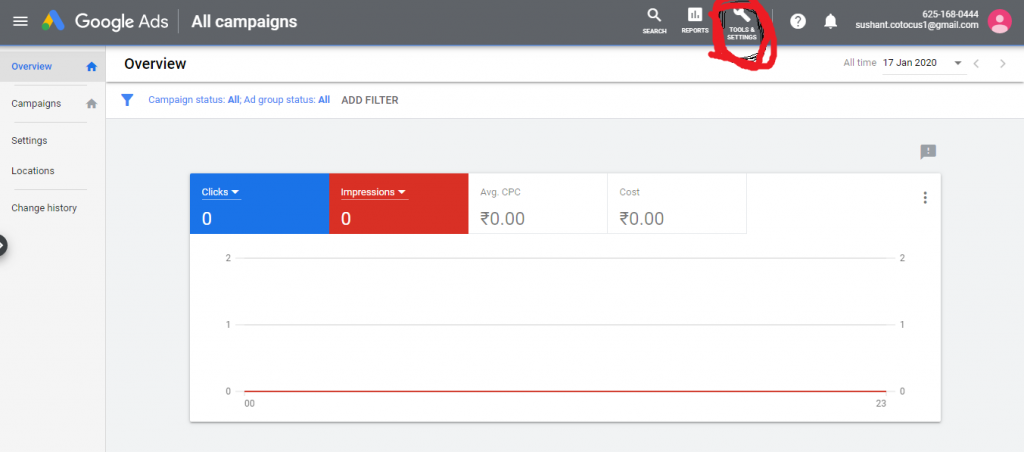
17) After that, In setting, click on expert mode.
That’s all your google keyword planner is ready to use. Just click on tools and settings and click on keyword planner as shown below.
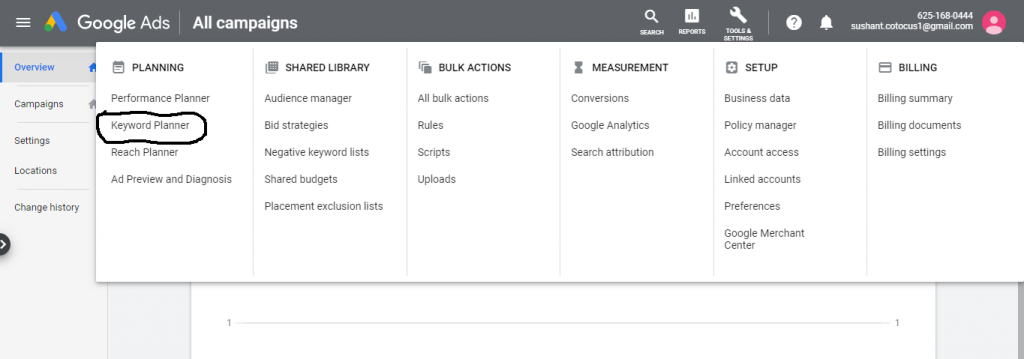
After Clicking on Keyword Planner, Google Keyword Planner Opens as shown Below.
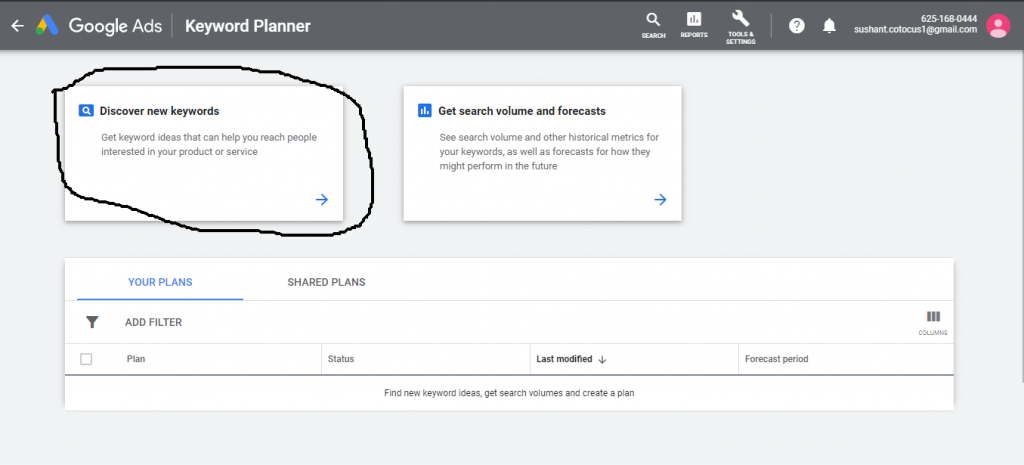
With MotoShare.in, you can book a bike instantly, enjoy doorstep delivery, and ride without worries. Perfect for travelers, professionals, and adventure enthusiasts looking for a seamless mobility solution.

 Starting: 1st of Every Month
Starting: 1st of Every Month  +91 8409492687
+91 8409492687  Contact@DevOpsSchool.com
Contact@DevOpsSchool.com
