if you want to protect your WordPress site from Brute force attack. Then you should follow the below step. before going to step that can protect our website we are going to discuss what is Brute Force Attack?
Definition of Brute Force Attack
It is a process of hacking that uses trial and error system to compromise a network, a website, or a computer system. To perform these actions, Hackers uses automated software that sends huge number of requests against a specific system.
Hackers can get your admin access by this process and after that they can install backdoor, malware, steal user information, and delete everything on your site.
Step 1: WordPress Firewall Plugins
you can install a firewall plugin to stop unauthorized login to your WordPress site. With the help of these plugins, you can block their requests to your site. there are some firewall and security plugins links are:
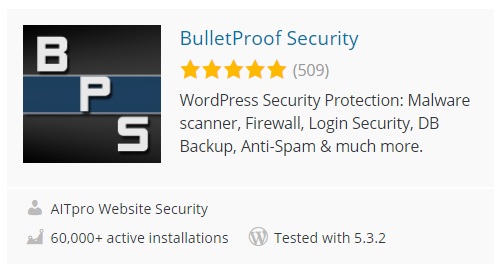
Wordfence Security – Firewall & Malware Scan
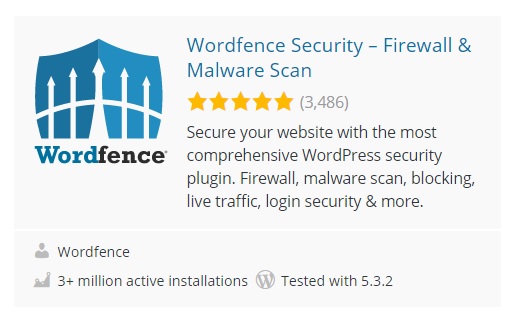
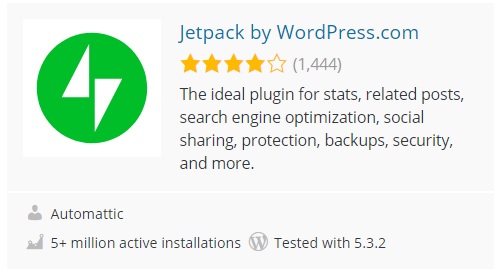
Step 2: Move WordPress Login Page
In this process you should hide your default login area that is:
- /wp-login.php
- /wp-admin.php
- /login
- /admin
for the above process, you can check out many plugins for moving default location to any location but I am suggesting you the move login plugin.
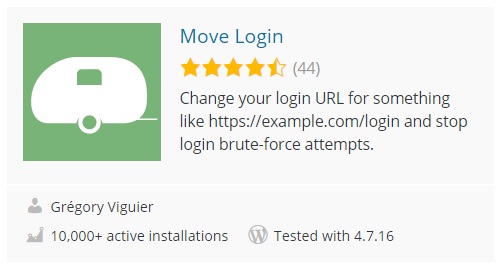
after installtion you should go to setting –> move login and change default login to another url (eg. developer-login).
Step 3: Install WordPress Updates
you should check your WordPress updates from time to time because of many times Hacker attacks on known vulnerabilities in older versions of WordPress. for this, you should log in to your Admin Dashboard and click on Updates tab.
Step 4: Limit WordPress WP-Admin Access To Specific IPs
In this process you should follow below step:
- Login to your Cpanel
- Click on file manager
- go to document root for your site (eg. /home/sample/)
- click on wp-admin folder for change .htaccess file(if a file is not there then create one file name .htaccess)
- copy and below code to .htaccess file
| # BEGIN Restrict WP-Admin Access To Specific IPs | |
| Order Deny,Allow | |
| Allow from 123.456.789.111 | |
| Deny from all | |
| # END Block WP-Admin Access To Specific IPs |
- change Allow from IP addresses which one is you are using and if you know your constant IP then enter it. (Note: if you want to know your IP address just search “what is my IP address” in google)
we hope this article helped you to protect your WordPress site from Brute Force Attack. if you like this article then follow our blog and comment on us.
for more reference check out this URL: Youtube Video
MotoShare.in provides the perfect two-wheeler for every occasion—daily commuting, weekend escapes, tourist exploration, or test-riding your dream bike. Simplify your mobility with us!

 Starting: 1st of Every Month
Starting: 1st of Every Month  +91 8409492687
+91 8409492687  Contact@DevOpsSchool.com
Contact@DevOpsSchool.com
 by
by 