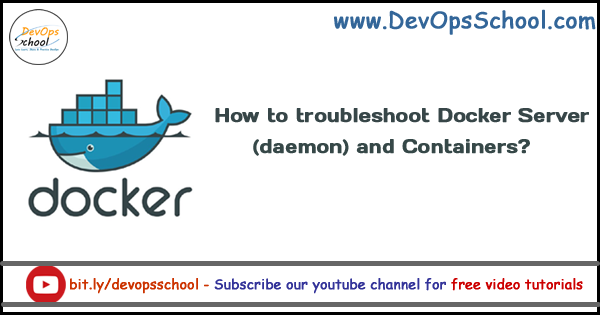
How to troubleshoot Docker Server(daemon) and Containers?
There are following way using troubleshooting of Docker Server and Containers can be done. If you are running your container in -d (detached mode) or by docker remote API, you will not see any logs in console. To access running docker image or container logs you need to use docker logs command.
Docker Containers Logs
The docker logs command shows information logged by a running container.
[code]$ docker logs cont-id
$ docker container logs cont-id
$ docker logs –details CONTAINER
$ docker logs [OPTIONS] CONTAINER
$ docker container logs [OPTIONS] CONTAINER
$ docker help logs
# To follow docker log output or tail continuously
$ docker logs –follow ContainerName/ContainerID
# To see last n lines of logs
$ docker logs –tail 2500 ContainerName/ContainerID
# To see logs since particular date or timestamp
$ docker logs –since 2017-05-03 ContainerName/ContainerID[/code]
The docker service logs command shows information logged by all containers participating in a service.
[code]$ docker service logs[/code]
- If you use a logging driver which sends logs to a file, an external host, a database, or another logging back-end, docker logs may not show useful information.
- If your image runs a non-interactive process such as a web server or a database, that application may send its output to log files instead of STDOUT and STDERR.
Docker Events from Docker Server
To get real time events from the server, we can docker events commands. Information can include historical information and real-time information.
[code]$ docker events[/code]
Docker containers will report the following events:
attach, commit, copy, create, destroy, detach, die, exec_create, exec_detach, exec_start, export, kill, oom, pause, rename, resize, restart, start, stop, top, unpause, update
Docker images report the following events:
delete, import, load, pull, push, save, tag, untag
Docker volumes report the following events:
create, mount, unmount, destroy
Docker networks report the following events:
create, connect, disconnect, destroy
Docker Daemon Logs
Docker daemon log depends on your OS. Here are the few locations, with commands for few Operating Systems:
- Ubuntu (old using upstart ) – /var/log/upstart/docker.log
- Ubuntu (new using systemd ) – sudo journalctl -fu docker.service
- Boot2Docker – /var/log/docker.log
- Debian GNU/Linux – /var/log/daemon.log
- CentOS – /var/log/daemon.log | grep docker
- CoreOS – journalctl -u docker.service
- Fedora – journalctl -u docker.service
- Red Hat Enterprise Linux Server – /var/log/messages | grep docker
- OpenSuSE – journalctl -u docker.service
- OSX – ~/Library/Containers/com.docker.docker/Data/com.docker.driver.amd64-linux/log/docker.log
- Windows – Get-EventLog -LogName Application -Source Docker -After (Get-Date).AddMinutes(-5) | Sort-Object Time
If your OS is using systemd then you can view docker daemon log with:
$ sudo journalctl -fu docker.service
Using CentOS7, logs are available using the command
$ journalctl -u docker
For Docker Mac Native (without Boot2Docker or docker-machine, running your Docker installation without extra VirtualBox
$ syslog -k Sender Docker
Docker for Mac (Beta)
~/Library/Containers/com.docker.docker/Data/com.docker.driver.amd64-linux/log/docker.log
I’m a DevOps/SRE/DevSecOps/Cloud Expert passionate about sharing knowledge and experiences. I am working at Cotocus. I blog tech insights at DevOps School, travel stories at Holiday Landmark, stock market tips at Stocks Mantra, health and fitness guidance at My Medic Plus, product reviews at I reviewed , and SEO strategies at Wizbrand.
Please find my social handles as below;
Rajesh Kumar Personal Website
Rajesh Kumar at YOUTUBE
Rajesh Kumar at INSTAGRAM
Rajesh Kumar at X
Rajesh Kumar at FACEBOOK
Rajesh Kumar at LINKEDIN
Rajesh Kumar at PINTEREST
Rajesh Kumar at QUORA
Rajesh Kumar at WIZBRAND

 Starting: 1st of Every Month
Starting: 1st of Every Month  +91 8409492687
+91 8409492687  Contact@DevOpsSchool.com
Contact@DevOpsSchool.com
