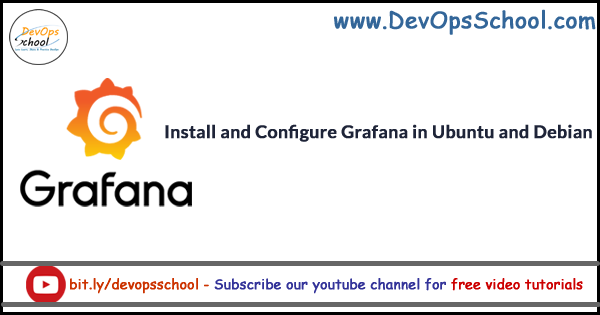
This Tutorial is Deprecated and New Version of Tutorial you can find here – CLICK HERE
Install and Configure Grafana in Ubuntu and Debian
Step 1 – Download & Install Grafana
Download Grafana RPM file RPM for Linux from https://grafana.com/grafana/download?platform=linux
# Ubuntu & Debian $ wget https://s3-us-west-2.amazonaws.com/grafana-releases/release/grafana_5.2.2_amd64.deb $ sudo dpkg -i grafana_5.2.2_amd64.deb
Step 2 – Understand Grafana Installation details in Ubuntu/Debian
- Installs binary to /usr/sbin/grafana-server
- Installs Init.d script to /etc/init.d/grafana-server
- Creates default file (environment vars) to /etc/default/grafana-server
- Installs configuration file to /etc/grafana/grafana.ini
- Installs systemd service (if systemd is available) name grafana-server.service
- The default configuration sets the log file at /var/log/grafana/grafana.log
- The default configuration specifies an sqlite3 db at /var/lib/grafana/grafana.db
- Installs HTML/JS/CSS and other Grafana files at /usr/share/grafana
Step 3 – Start the server (init.d service)
[code]$ sudo service grafana-server start[/code]
This will start the grafana-server process as the grafana user, which was created during the package installation. The default HTTP port is 3000 and default user and group is admin.
Step 4 – Configure the Grafana server to start at boot time
[code]$ sudo update-rc.d grafana-server defaults
$ systemctl daemon-reload
$ systemctl start grafana-server
$ systemctl status grafana-server
$ sudo systemctl enable grafana-server.service[/code]
Step 5 – Grafana server Environment file
The systemd service file and init.d script both use the file located at /etc/default/grafana-server for environment variables used when starting the back-end. Here you can override log directory, data directory and other variables.
Step 6 – Grafana server Log
By default Grafana will log to /var/log/grafana
Step 7 – Grafana Database
The default configuration specifies a sqlite3 database located at /var/lib/grafana/grafana.db.
You can also use MySQL or Postgres as the Grafana database, as detailed on
http://docs.grafana.org/installation/configuration/#database
Step 7 – Grafana configuration
The configuration file is located at /etc/grafana/grafana.ini. Go the Configuration page for details on all those options. You can add following data sources
- Graphite
- InfluxDB
- OpenTSDB
- Prometheus
Step 8 – Server side image rendering
Server side image (png) rendering is a feature that is optional but very useful when sharing visualizations, for example in alert notifications.
[code]$ yum install fontconfig
$ yum install freetype*
$ yum install urw-fonts[/code]
Step 9 – How to access the Grafana dashboard
http://13.232.27.156:3000/
User name – admin
Password – admin
I’m a DevOps/SRE/DevSecOps/Cloud Expert passionate about sharing knowledge and experiences. I am working at Cotocus. I blog tech insights at DevOps School, travel stories at Holiday Landmark, stock market tips at Stocks Mantra, health and fitness guidance at My Medic Plus, product reviews at I reviewed , and SEO strategies at Wizbrand.
Please find my social handles as below;
Rajesh Kumar Personal Website
Rajesh Kumar at YOUTUBE
Rajesh Kumar at INSTAGRAM
Rajesh Kumar at X
Rajesh Kumar at FACEBOOK
Rajesh Kumar at LINKEDIN
Rajesh Kumar at PINTEREST
Rajesh Kumar at QUORA
Rajesh Kumar at WIZBRAND

 Starting: 1st of Every Month
Starting: 1st of Every Month  +91 8409492687
+91 8409492687  Contact@DevOpsSchool.com
Contact@DevOpsSchool.com
