Requirements for installing XL Release
XL Release Client requirements
The following web browsers are supported for the XL Release user interface:
- Chrome
- Firefox
- Internet Explorer 11 or later
XL Release Server requirements
- XL Release license: See XL Release licensing
- Operating system: Microsoft Windows or a Unix-family operating system
- Oracle Java Development Kit (JDK) and OpenJDK:
- For XL Release 4.8.0 and later: Oracle JDK 1.8.0_25 or later
- Important: XL Release is not compatible with Java Development Kit 9 (JDK 9).
- NTP synchronization between XL Release Server and Database Server(s)
- Database: By default, XL Release is installed with an embedded database. external database server such as PostgreSQL, MySQL, Oracle, Microsoft SQL Server or DB2 are supported
XL Release Server hardware requirements
- Multicore CPU
- RAM: 4-6 GB of RAM available for the XL Release process. Note: Allocating more than 6 GB to the XL Release process does not show significant performance improvements.
- Hard disk: XL Release must be installed on a hard drive that is persistent, but not NFS.
Install & Configure XL Release Using Docker
Step 1 – Install Docker
Step 2 – Run Docker command
Quickstart if you do not have a license
$ docker run -e "ADMIN_PASSWORD=desired-admin-password" -e "ACCEPT_EULA=Y" -p 5516:5516 --name xlr xebialabs/xl-release:22.2
Quick start if you have a license
$ docker run -e "ADMIN_PASSWORD=desired-admin-password" -e "XL_LICENSE=license-string" -p 5516:5516 --name xlr xebialabs/xl-release:22.2Step 3 – Accessing the XL Release
After the product starts, assuming Docker is running on your local machine, you can access it at http://localhost:5516. Log in with the user name admin and the password that you set in the Docker command.
Username – admin
Password – desired-admin-password
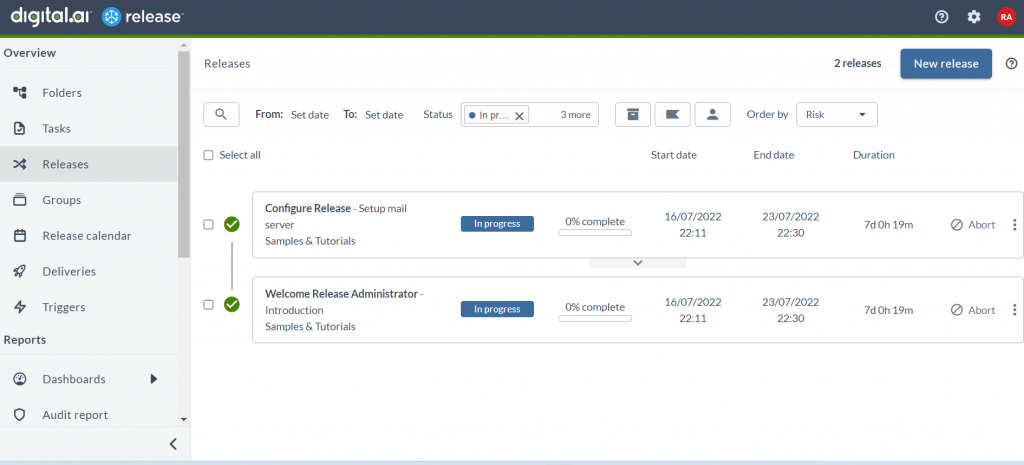
Reference
- https://hub.docker.com/r/xebialabs/xl-release
- https://legacydocs.xebialabs.com/xl-release/concept/requirements-for-installing-xl-release.html
I’m a DevOps/SRE/DevSecOps/Cloud Expert passionate about sharing knowledge and experiences. I am working at Cotocus. I blog tech insights at DevOps School, travel stories at Holiday Landmark, stock market tips at Stocks Mantra, health and fitness guidance at My Medic Plus, product reviews at I reviewed , and SEO strategies at Wizbrand.
Please find my social handles as below;
Rajesh Kumar Personal Website
Rajesh Kumar at YOUTUBE
Rajesh Kumar at INSTAGRAM
Rajesh Kumar at X
Rajesh Kumar at FACEBOOK
Rajesh Kumar at LINKEDIN
Rajesh Kumar at PINTEREST
Rajesh Kumar at QUORA
Rajesh Kumar at WIZBRAND

 Starting: 1st of Every Month
Starting: 1st of Every Month  +91 8409492687
+91 8409492687  Contact@DevOpsSchool.com
Contact@DevOpsSchool.com
