Step # 1 – Login to yoru SITE at https://admin.atlassian.com/
Step # 2 – Create a Group at https://admin.atlassian.com/
Step # 3 – Invite a user and Add that user to the group created in Step#2
Step # 4 – Add group to the Product ie. Jira or confluence
Step # 5 – Go to “Jira Setting” => “System” => “Global Permission”
Step # 6 – Use “Grant Permission” to add group with a desire access
Step # 7 – Go to Project Setting of Jira.
Step # 8 – Click of “Access” and Group you created in Step#2 and Role for the project.
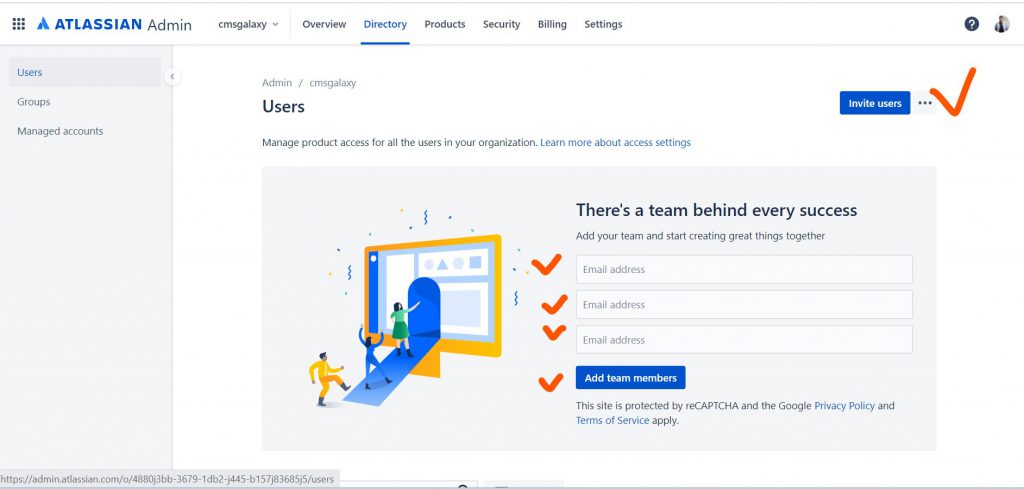
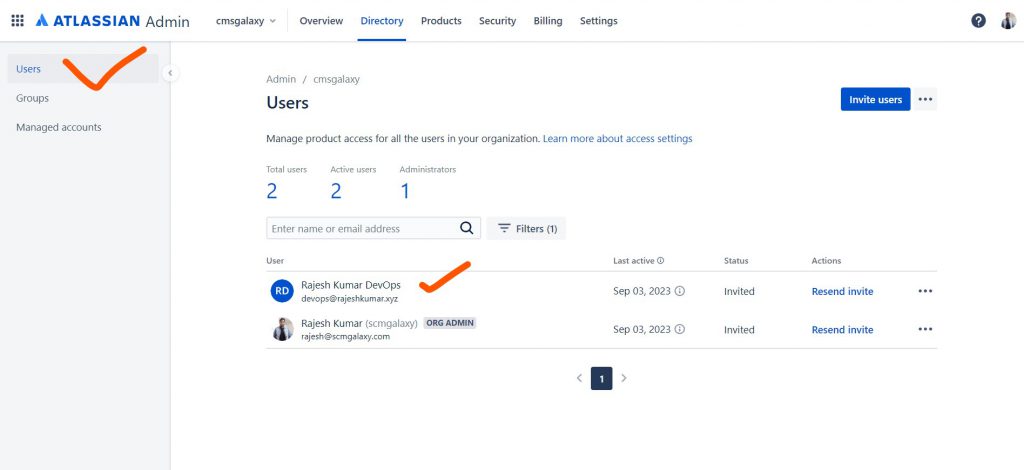
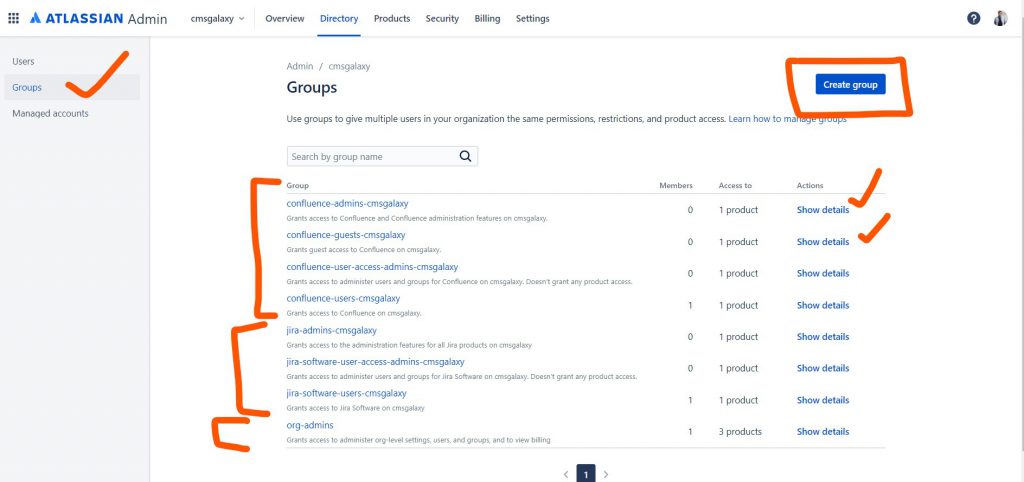
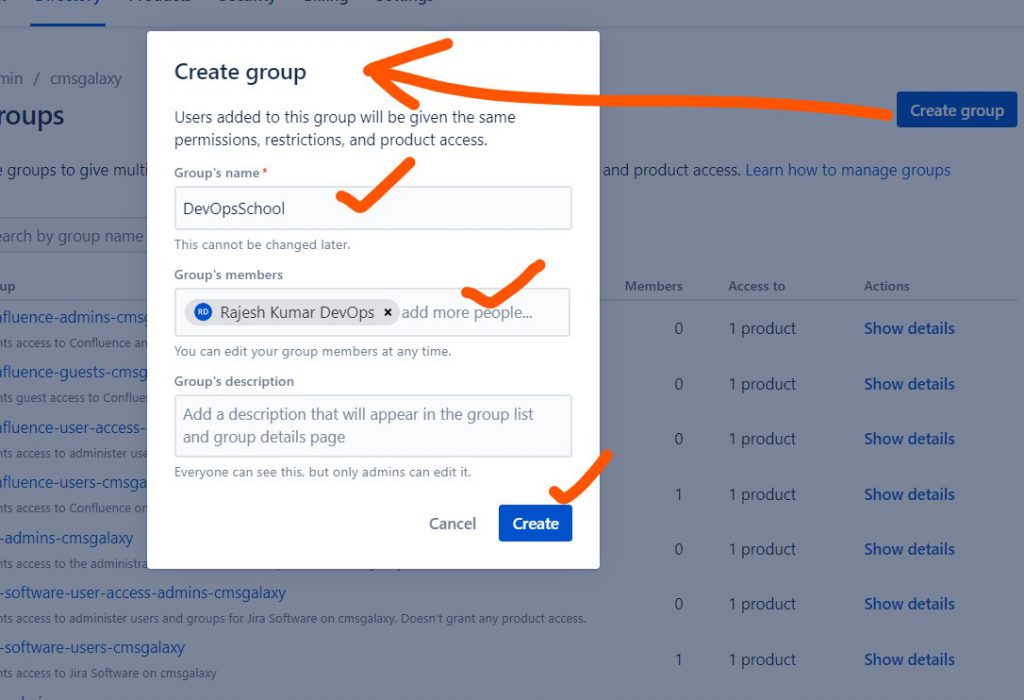
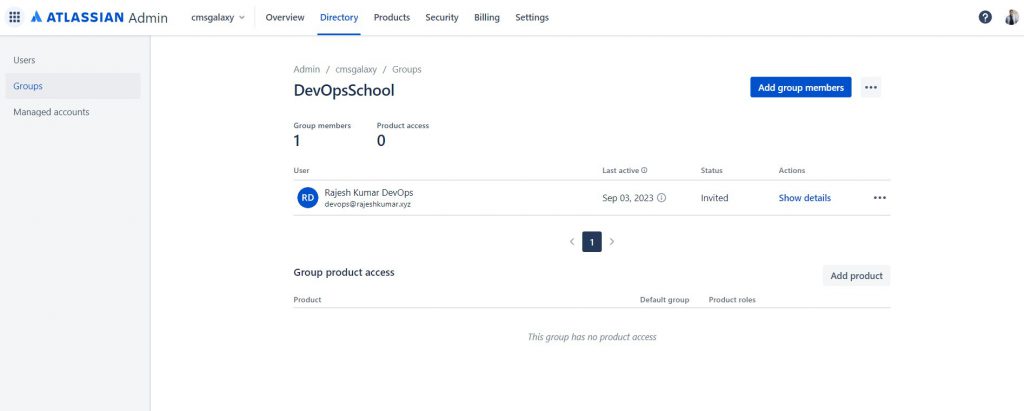
I’m a DevOps/SRE/DevSecOps/Cloud Expert passionate about sharing knowledge and experiences. I am working at Cotocus. I blog tech insights at DevOps School, travel stories at Holiday Landmark, stock market tips at Stocks Mantra, health and fitness guidance at My Medic Plus, product reviews at I reviewed , and SEO strategies at Wizbrand.
Please find my social handles as below;
Rajesh Kumar Personal Website
Rajesh Kumar at YOUTUBE
Rajesh Kumar at INSTAGRAM
Rajesh Kumar at X
Rajesh Kumar at FACEBOOK
Rajesh Kumar at LINKEDIN
Rajesh Kumar at PINTEREST
Rajesh Kumar at QUORA
Rajesh Kumar at WIZBRAND

 Starting: 1st of Every Month
Starting: 1st of Every Month  +91 8409492687
+91 8409492687  Contact@DevOpsSchool.com
Contact@DevOpsSchool.com
