In Unix and Unix-like operating systems, chmod is the command and system call used to change the access permissions and the special mode flags of file system objects. Collectively these were originally called its modes, and the name chmod was chosen as an abbreviation of change mode
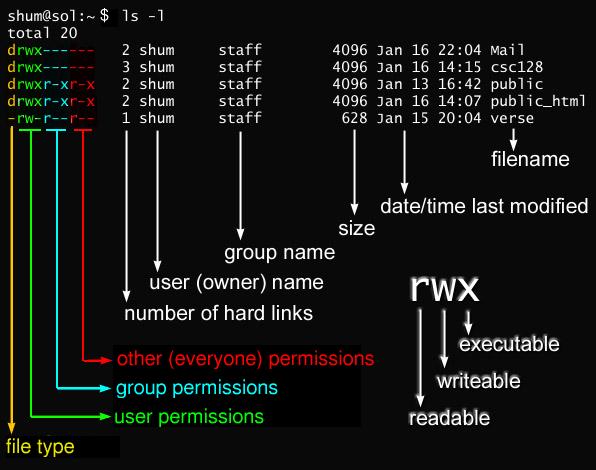
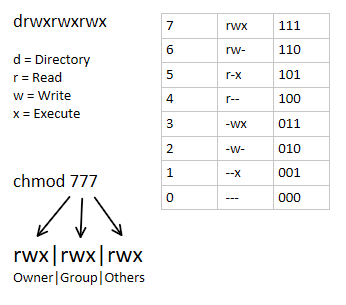
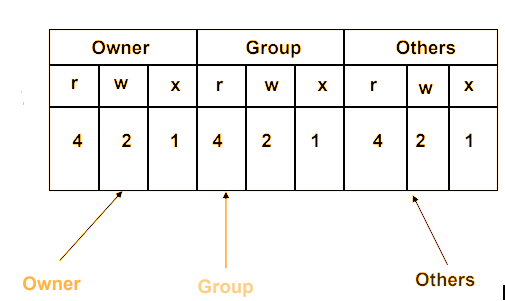
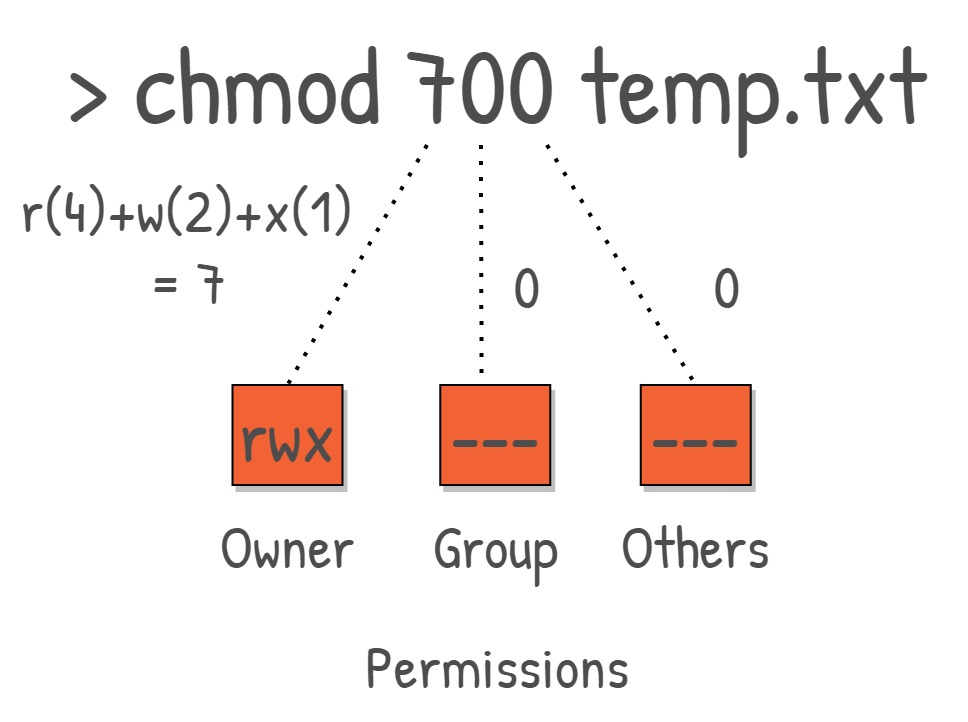
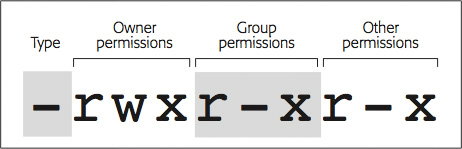
1. Add single permission to a file/directory
Changing permission to a single set. + symbol means adding permission. For example, do the following to give execute permission for the user irrespective of anything else:
$ chmod u+x filename
2. Add multiple permission to a file/directory
Use comma to separate the multiple permission sets as shown below.
$ chmod u+r,g+x filename
3. Remove permission from a file/directory
Following example removes read and write permission for the user.
$ chmod u-rx filename
4. Change permission for all roles on a file/directory
Following example assigns execute privilege to user, group and others (basically anybody can execute this file).
$ chmod a+x filename
5. Make permission for a file same as another file (using reference)
If you want to change a file permission same as another file, use the reference option as shown below. In this example, file2’s permission will be set exactly same as file1’s permission.
$ chmod --reference=file1 file2
6. Apply the permission to all the files under a directory recursively
Use option -R to change the permission recursively as shown below.
$ chmod -R 755 directory-name/
7. Change execute permission only on the directories (files are not affected)
On a particular directory if you have multiple sub-directories and files, the following command will assign execute permission only to all the sub-directories in the current directory (not the files in the current directory).
$ chmod u+X *
I’m a DevOps/SRE/DevSecOps/Cloud Expert passionate about sharing knowledge and experiences. I am working at Cotocus. I blog tech insights at DevOps School, travel stories at Holiday Landmark, stock market tips at Stocks Mantra, health and fitness guidance at My Medic Plus, product reviews at I reviewed , and SEO strategies at Wizbrand.
Please find my social handles as below;
Rajesh Kumar Personal Website
Rajesh Kumar at YOUTUBE
Rajesh Kumar at INSTAGRAM
Rajesh Kumar at X
Rajesh Kumar at FACEBOOK
Rajesh Kumar at LINKEDIN
Rajesh Kumar at PINTEREST
Rajesh Kumar at QUORA
Rajesh Kumar at WIZBRAND

 Starting: 1st of Every Month
Starting: 1st of Every Month  +91 8409492687
+91 8409492687  Contact@DevOpsSchool.com
Contact@DevOpsSchool.com

Content is too small