The command chown, an abbreviation of change owner, is used on Unix and Unix-like operating systems to change the owner of file system files, directories. Unprivileged users who wish to change the group membership of a file that they own may use chgrp.
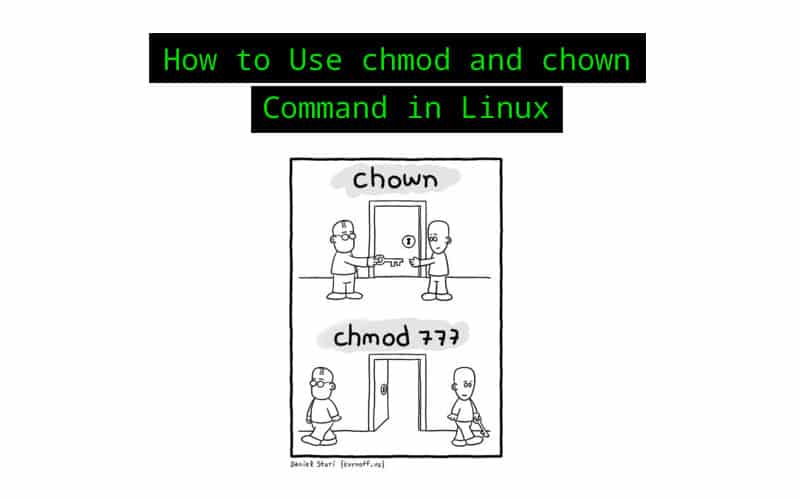
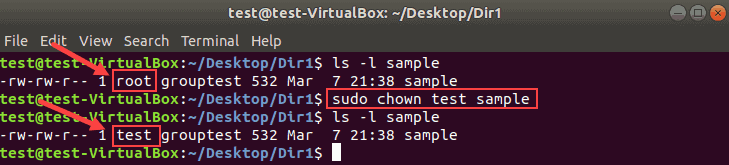
1. Change the owner of a file
# ls -lart tmpfile -rw-r--r-- 1 himanshu family 0 2012-05-22 20:03 tmpfile # chown root tmpfile # ls -l tmpfile -rw-r--r-- 1 root family 0 2012-05-22 20:03 tmpfile
So we see that the owner of the file was changed from ‘himanshu’ to ‘root’.
2. Change the group of a file
Through the chown command, the group (that a file belongs to) can also be changed.
# ls -l tmpfile -rw-r--r-- 1 himanshu family 0 2012-05-22 20:03 tmpfile # chown :friends tmpfile # ls -l tmpfile -rw-r--r-- 1 himanshu friends 0 2012-05-22 20:03 tmpfile
If you observe closely, the group of the file changed from ‘family’ to ‘friends’. So we see that by just adding a ‘:’ followed by the new group name, the group of the file can be changed.
3. Change both owner and the group
# ls -l tmpfile -rw-r--r-- 1 root family 0 2012-05-22 20:03 tmpfile # chown himanshu:friends tmpfile # ls -l tmpfile -rw-r--r-- 1 himanshu friends 0 2012-05-22 20:03 tmpfile
So we see that using the syntax ‘<newOwner>:<newGroup>’, the owner as well as group can be changed in one go.
4. Using chown command on symbolic link file
Here is a symbolic link :
# ls -l tmpfile_symlnk lrwxrwxrwx 1 himanshu family 7 2012-05-22 20:03 tmpfile_symlnk -> tmpfile
So we see that the symbolic link ‘tmpfile_symlink’ links to the file ‘tmpfile’.
Lets see what happens if chown command is issued on a symbolic link:
# chown root:friends tmpfile_symlnk # ls -l tmpfile_symlnk lrwxrwxrwx 1 himanshu family 7 2012-05-22 20:03 tmpfile_symlnk -> tmpfile # ls -l tmpfile -rw-r--r-- 1 root friends 0 2012-05-22 20:03 tmpfile
When the chown command was issued on symbolic link to change the owner as well as the group then its the referent of the symbolic link ie ‘tmpfile’ whose owner and group got changed. This is the default behavior of the chown command. Also, there exists a flag ‘–dereference’ for the same.
5. Using chown command to forcefully change the owner/group of symbolic file.
Using flag ‘-h’, you can forcefully change the owner or group of a symbolic link as shown below.
# ls -l tmpfile_symlnk lrwxrwxrwx 1 himanshu family 7 2012-05-22 20:03 tmpfile_symlnk -> tmpfile # chown -h root:friends tmpfile_symlnk # ls -l tmpfile_symlnk lrwxrwxrwx 1 root friends 7 2012-05-22 20:03 tmpfile_symlnk -> tmpfile
6. Change owner only if a file is owned by a particular user
Using chown “–from” flag, you can change the owner of a file, only if that file is already owned by a particular owner.
# ls -l tmpfile -rw-r--r-- 1 root friends 0 2012-05-22 20:03 tmpfile # chown --from=guest himanshu tmpfile # ls -l tmpfile -rw-r--r-- 1 root friends 0 2012-05-22 20:03 tmpfile # chown --from=root himanshu tmpfile # ls -l tmpfile -rw-r--r-- 1 himanshu friends 0 2012-05-22 20:03 tmpfile
- In the example above, we verified that the original owner/group of the file ‘tmpfile’ was root/friends.
- Next we used the ‘–from’ flag to change the owner to ‘himanshu’ but only if the existing owner is ‘guest’.
- Now, as the existing owner was not ‘guest’. So, the command failed to change the owner of the file.
- Next we tried to change the owner if the existing owner is ‘root’ (which was true) and this time command was successful and the owner was changed to ‘himanshu’.
On a related note, if you want to change the permission of a file, you should use chmod command.
If you are a beginner, you should start by reading the basics of file permissions.
7. Change group only if a file already belongs to a certain group
Here also the flag ‘–from’ is used but in the following way:
# ls -l tmpfile -rw-r--r-- 1 himanshu friends 0 2012-05-22 20:03 tmpfile # chown --from=:friends :family tmpfile # ls -l tmpfile -rw-r--r-- 1 himanshu family 0 2012-05-22 20:03 tmpfile
Since the file ‘tmpfile’ actually belonged to group ‘friends’ so the condition was correct and the command was successful.
So we see that by using the flag ‘–from=:<conditional-group-name>’ we can change the group under a particular condition.
NOTE: By following the template ‘–from=<conditional-owner-name>:<conditional-group-name>’, condition on both the owner and group can be applied.
8. Copy the owner/group settings from one file to another
This is possible by using the ‘–reference’ flag.
# ls -l file -rwxr-xr-x 1 himanshu family 8968 2012-04-09 07:10 file # ls -l tmpfile -rw-r--r-- 1 root friends 0 2012-05-22 20:03 tmpfile # chown --reference=file tmpfile # ls -l tmpfile -rw-r--r-- 1 himanshu family 0 2012-05-22 20:03 tmpfile
In the above example, we first checked the owner/group of the reference-file ‘file’ and then checked the owner/group of the target-file ‘tmpfile’. Both were different. Then we used the chown command with the ‘–reference’ option to apply the owner/group settings from the reference file to the target file. The command was successful and the owner/group settings of ‘tmpfile’ were made similar to the ‘file’.
9. Change the owner/group of the files by traveling the directories recursively
This is made possible by the ‘-R’ option.
# ls -l linux/linuxKernel -rw-r--r-- 1 root friends 0 2012-05-22 21:52 linux/linuxKernel # ls -l linux/ubuntu/ub10 -rw-r--r-- 1 root friends 0 2012-05-22 21:52 linux/ubuntu/ub10 # ls -l linux/redhat/rh7 -rw-r--r-- 1 root friends 0 2012-05-22 21:52 linux/redhat/rh7 # chown -R himanshu:family linux/ # ls -l linux/redhat/rh7 -rw-r--r-- 1 himanshu family 0 2012-05-22 21:52 linux/redhat/rh7 # ls -l linux/ubuntu/ub10 -rw-r--r-- 1 himanshu family 0 2012-05-22 21:52 linux/ubuntu/ub10 # ls -l linux/linuxKernel -rw-r--r-- 1 himanshu family 0 2012-05-22 21:52 linux/linuxKernel
So we see that after checking the owner/group of all the files in the directory ‘linux’ and its two sub-directories ‘ubuntu’ and ‘redhat’. We issued the chown command with the ‘-R’ option to change both the owner and group. The command was successful and owner/group of all the files was changed successfully.
10. Using chown command on a symbolic link directory
Lets see what happens if we issue the ‘chown’ command to recursively change the owner/group of files in a directory that is a symbolic link to some other directory.
Here is a symbolic link directory ‘linux_symlnk’ that links to the directory ‘linux’ (already used in example ‘9’ above) :
$ ls -l linux_symlnk lrwxrwxrwx 1 himanshu family 6 2012-05-22 22:02 linux_symlnk -> linux/
Now, lets change the owner (from himanshu to root) of this symbolic link directory recursively :
# chown -R root:friends linux_symlnk # ls -l linux_symlnk/ -rw-r--r-- 1 himanshu friends 0 2012-05-22 21:52 linuxKernel drwxr-xr-x 2 himanshu friends 4096 2012-05-22 21:52 redhat drwxr-xr-x 2 himanshu friends 4096 2012-05-22 21:52 ubuntu
In the ouput above we see that the owner of the files and directories was not changed. This is because by default the ‘chown’ command cannot traverse a symbolic link. This is the default behavior but there is also a flag ‘-P’ for this.
11. Using chown to forcefully change the owner/group of a symbolic link directory recursively
This can be achieved by using the flag -H
# chown -R -H guest:family linux_symlnk # ls -l linux_symlnk/ total 8 -rw-r--r-- 1 guest family 0 2012-05-22 21:52 linuxKernel drwxr-xr-x 2 guest family 4096 2012-05-22 21:52 redhat drwxr-xr-x 2 guest family 4096 2012-05-22 21:52 ubuntu
So we see that by using the -H flag, the owner/group of all the files/folder were changed.
12. List all the changes made by the chown command
Use the verbose option -v, which will display whether the ownership of the file was changed or retained as shown below.
# chown -v -R guest:friends linux changed ownership of `linux/redhat/rh7' to guest:friends changed ownership of `linux/redhat' retained to guest:friends ownership of `linux/redhat_sym' retained as guest:friends ownership of `linux/ubuntu_sym' retained as guest:friends changed ownership of `linux/linuxKernel' to guest:friends changed ownership of `linux/ubuntu/ub10' to guest:friends ownership of `linux/ubuntu' retained as guest:friends ownership of `linux' retained as guest:friends
I’m a DevOps/SRE/DevSecOps/Cloud Expert passionate about sharing knowledge and experiences. I am working at Cotocus. I blog tech insights at DevOps School, travel stories at Holiday Landmark, stock market tips at Stocks Mantra, health and fitness guidance at My Medic Plus, product reviews at I reviewed , and SEO strategies at Wizbrand.
Please find my social handles as below;
Rajesh Kumar Personal Website
Rajesh Kumar at YOUTUBE
Rajesh Kumar at INSTAGRAM
Rajesh Kumar at X
Rajesh Kumar at FACEBOOK
Rajesh Kumar at LINKEDIN
Rajesh Kumar at PINTEREST
Rajesh Kumar at QUORA
Rajesh Kumar at WIZBRAND

 Starting: 1st of Every Month
Starting: 1st of Every Month  +91 8409492687
+91 8409492687  Contact@DevOpsSchool.com
Contact@DevOpsSchool.com
