Step 1 – Create one Windows 2019 server Virtual Machine
Step 2 – Login to Windows 2019 server Virtual Machine
Step 3 – Disable “IE Enahanced Serurity Configurations” in “Server Manager\Local Server”
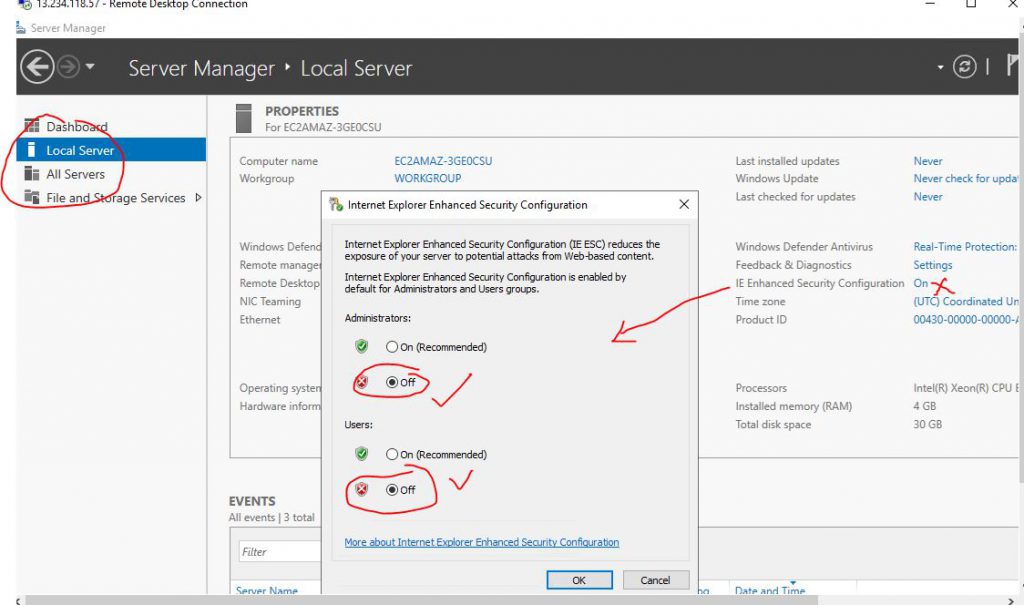
Step 4 – Open Powershell as an Administrator
Step 5 – Newrelic site –> Add More data -> Add your data -> Host operating systems -> Windows and select
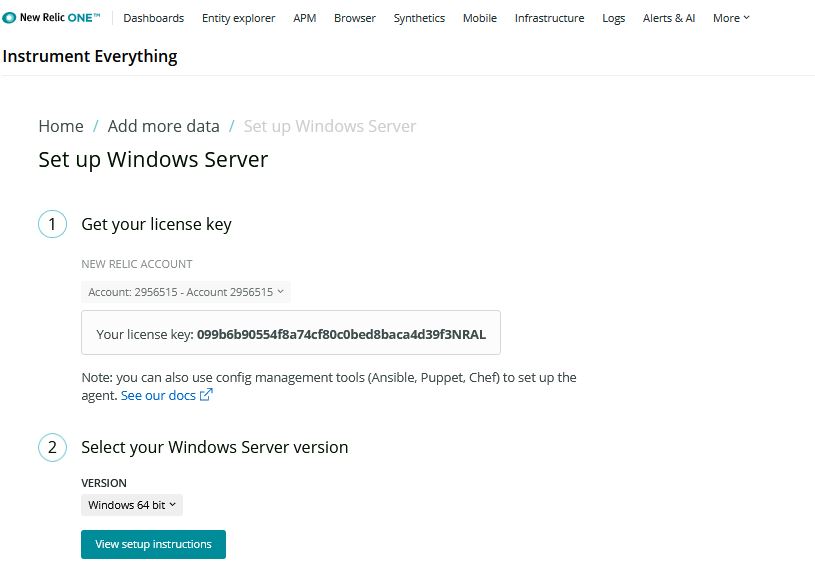
Step 6 – Copy a command and run on Powershell
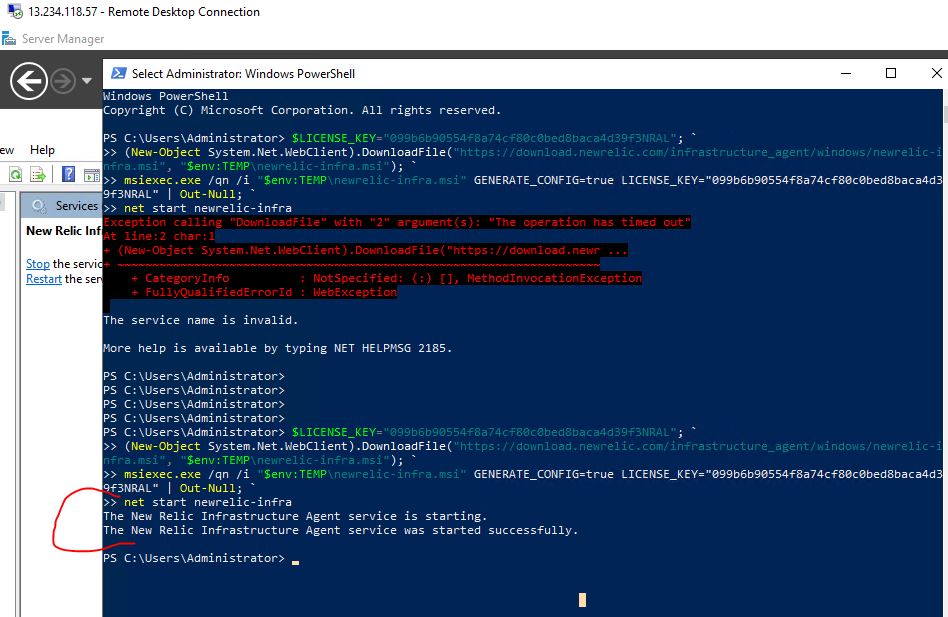
Step 7 – Enable Process Monitoring in Windows 2016
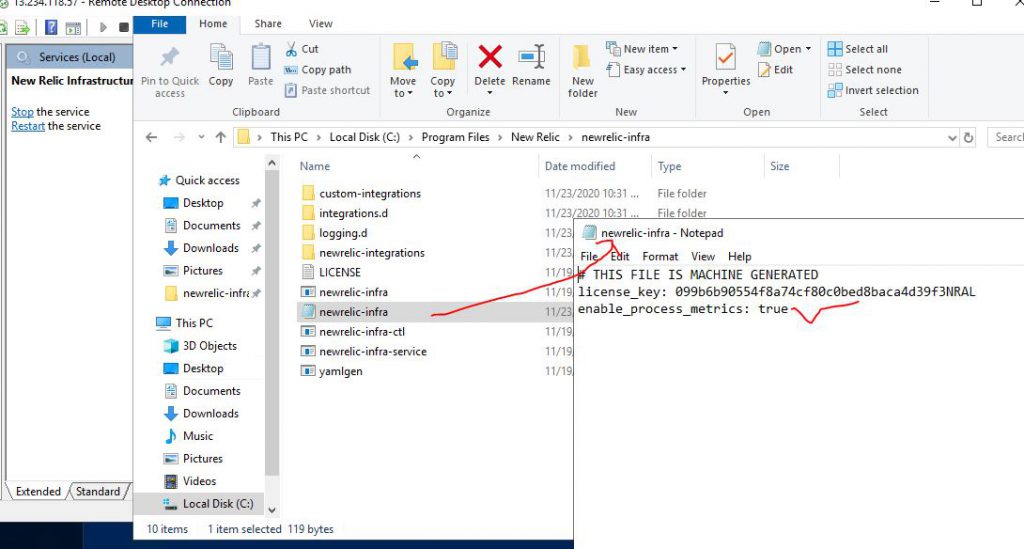
Step 8 – Restart NewRelic infra agent services
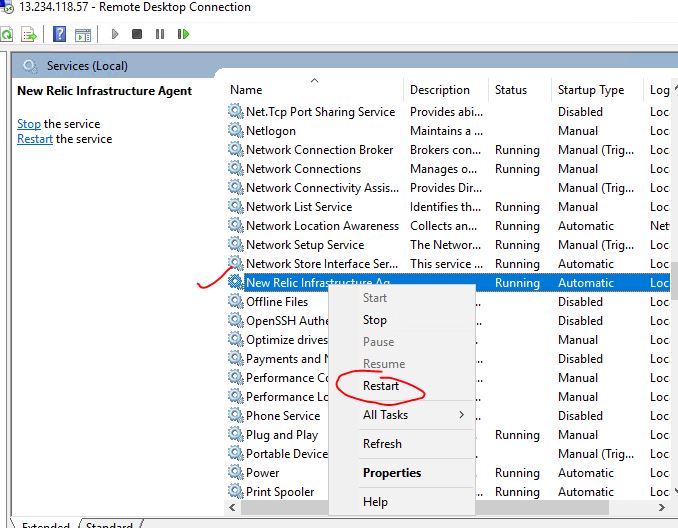
I’m a DevOps/SRE/DevSecOps/Cloud Expert passionate about sharing knowledge and experiences. I am working at Cotocus. I blog tech insights at DevOps School, travel stories at Holiday Landmark, stock market tips at Stocks Mantra, health and fitness guidance at My Medic Plus, product reviews at I reviewed , and SEO strategies at Wizbrand.
Please find my social handles as below;
Rajesh Kumar Personal Website
Rajesh Kumar at YOUTUBE
Rajesh Kumar at INSTAGRAM
Rajesh Kumar at X
Rajesh Kumar at FACEBOOK
Rajesh Kumar at LINKEDIN
Rajesh Kumar at PINTEREST
Rajesh Kumar at QUORA
Rajesh Kumar at WIZBRAND

 Starting: 1st of Every Month
Starting: 1st of Every Month  +91 8409492687
+91 8409492687  Contact@DevOpsSchool.com
Contact@DevOpsSchool.com
