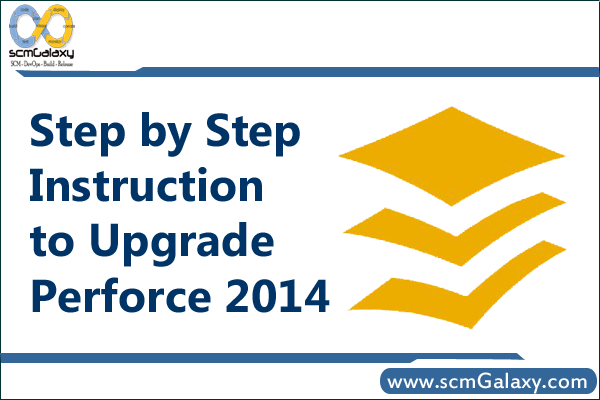
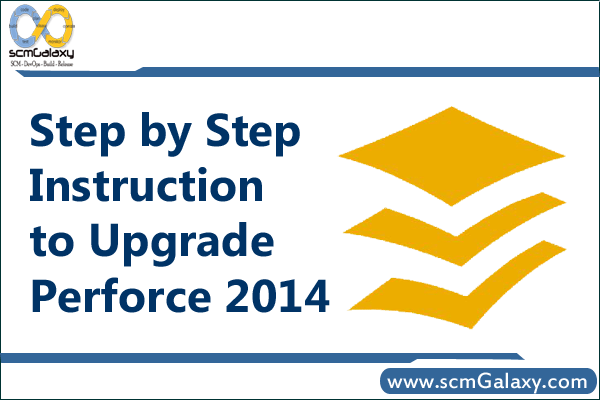
Step by Step Instruction to Upgrade Perforce to 2014
The step are as follows:
a) Check if the license is current.
p4 license -o
The expiry date must be later than the binary release date you are installing
b) Verify server archives using the command ‘p4 verify -q //… > verify.txt’
* Note – If the file ‘verify.txt’ contains a ‘BAD!’ or MISSING!’
signature during the verify command, please contact Perforce Support prior to upgrading.
** If the depot is large and you get an error message “Request too large for server memory”, you can split the verify to check chink of the depot:
Example:
p4 verify -q //depot/project1/… > prj1-verify.txt
p4 verify -q //depot/project2/… > prj2-verify.txt
p4 verify -q //depot/project3/… > prj3-verify.txt
c) Stop the Perforce Server.
p4 admin stop
d) Make a checkpoint of the database.
p4d -r P4ROOT -J journal -jc
e) Copy the db.* files to a safe location.
f) Backup your archive files.
g) Read the release notes so you are aware of the latest changes.
http://www.perforce.com/perforce/doc.current/user/relnotes.txt
h) Download the latest P4D version.
ftp://ftp.perforce.com/perforce/
i) Verify that the newly downloaded binary is the latest. You might need to copy the p4d.exe to p4s.exe
p4d.exe -V
p4s.exe -V
j) Install the upgraded version of the Perforce server.
k) Restore the Perforce Server using the new P4D Binary and the checkpoint taken from the old P4D binary, with the following command ‘p4d –r root –jr checkpoint.xxx’.
l) If the server contains more than 1000 changelists, please run the following command ‘p4d -r root -xu’ from the command line’.
m) Start the perforce Sever.
n) Verify server archive files.
p4 verify -q //… > upgrade-verify.txt
** Note – If the file ‘upgrade-verify.txt’ will contains a ‘BAD!’ or MISSING!’ signature during the verify command, please contact us.
o) Take a checkpoint
p4d -r root -J journal -jc
This is also explained in the below article:
Upgrading to 2013.3 and beyond – http://answers.perforce.com/articles/KB_Article/Upgrading-to-2013-3-and-beyond
Windows To Linux
Moving from Linux to Windows is not a trivial issue, and such a migration is also not supported and will most likely require consolidation of case sensitivity conflicts using our P4 Migrate product. Please see the link below:
Cross-Server Platform Migration
http://answers.perforce.com/articles/KB_Article/Cross-Platform-Perforce-Server-Migration/?q=linux+to+windows&l=en_US&fs=Search&pn=1
http://answers.perforce.com/articles/KB_Article/Cross-Platform-Perforce-Server-Migration
Change of Server is a “Self-serve” option, please fill out this form and licensing will update accordingly.
P4 Support Change of Server License Request
http://www.perforce.com/support-services/change-server-request
Please pass the -z switch during the replay as the checkpoint/journal you are replaying are compressed:
p4d -r P4ROOT -jr -z checkpoint.ckp.104.gz
You will need to request for a background user I believe to be able to do all the required command. This can be done by filling in this below form and using one background user for all of you build machines.
http://www.perforce.com/support-services/request-background-user
Moving a Perforce Server
http://answers.perforce.com/articles/KB_Article/Moving-a-Perforce-Server
By Chris Lesemann <support@perforce.com
Our Knowledge Base has accurate and up to date information that will help you prepare your own procedure for upgrading. Because the database structures have changed, you will need to take an existing checkpoint and then replay that checkpoint with the 2014.1 version of the P4 Server.
It appear you are on a 32-bit Windows instance…will you be doing an inplace upgrade or moving to 64-bit hardware? If you are moving from 32-bit to -64bit you have to recover from checkpoint anyway.
Please review the two links below and if you have any further questions I would be happy to assist you:
Upgrading to 2013.3 and beyond <– specific procedure for moving from 2013.2 and earlier P4 to 2013.3 and later
Upgrading a Perforce Server <– in-place upgrade
Moving a Perforce Server <– if you have to move to new hard – do NOT start a 64-bit P4D binary against 32-bit db.* databases, or vice versa.
General information on the new Btree structures and functionality:
BTree Format Changed for Perforce Server Versions 2013.3 and Later
I’m a DevOps/SRE/DevSecOps/Cloud Expert passionate about sharing knowledge and experiences. I am working at Cotocus. I blog tech insights at DevOps School, travel stories at Holiday Landmark, stock market tips at Stocks Mantra, health and fitness guidance at My Medic Plus, product reviews at I reviewed , and SEO strategies at Wizbrand.
Please find my social handles as below;
Rajesh Kumar Personal Website
Rajesh Kumar at YOUTUBE
Rajesh Kumar at INSTAGRAM
Rajesh Kumar at X
Rajesh Kumar at FACEBOOK
Rajesh Kumar at LINKEDIN
Rajesh Kumar at PINTEREST
Rajesh Kumar at QUORA
Rajesh Kumar at WIZBRAND

 Starting: 1st of Every Month
Starting: 1st of Every Month  +91 8409492687
+91 8409492687  Contact@DevOpsSchool.com
Contact@DevOpsSchool.com
