To obtain a working copy you need to do a checkout from a repository.
The Checkout command is used to copy the files from the SVN repository to the working copy. If we want to access files from the SVN server, then we have to check out it first.
The checkout operation creates a working copy of the repository where we can edit, delete, or add contents. It can be performed to a file, a project, or a repository. To checkout, we should have the URL of the file or repository.
Check out a working copy from a repository. If PATH is omitted, the basename of the URL will be used as the destination. If multiple URLs are given, each will be checked out into a subdirectory of PATH, with the name of the subdirectory being the basename of the URL.
SVN Checkout using command line
The syntax for the checkout command is as follows:
$ svn checkout URL
Or
$ svn co URL
The above command will create a working copy. It will ask you for the username and password, provide the user credentials.
Check out two different directories into two separate working copies, but place both into a directory called working-copies:
$ svn checkout file:///var/svn/repos/test \
file:///var/svn/repos/quiz \
working-copies
SVN checkout using Tortoise SVN
Select a directory in windows explorer where you want to place your working copy. Right click to pop up the context menu and select the command TortoiseSVN → Checkout…, which brings up the following dialog box:
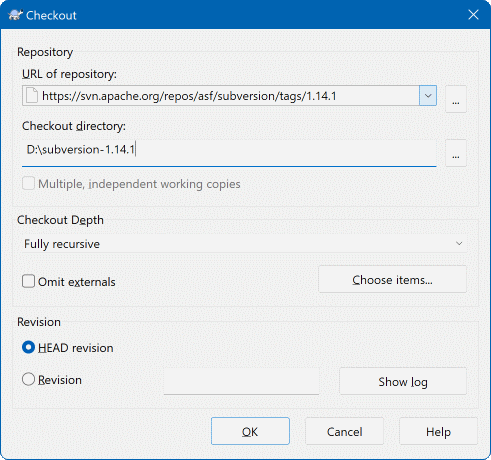
I’m a DevOps/SRE/DevSecOps/Cloud Expert passionate about sharing knowledge and experiences. I am working at Cotocus. I blog tech insights at DevOps School, travel stories at Holiday Landmark, stock market tips at Stocks Mantra, health and fitness guidance at My Medic Plus, product reviews at I reviewed , and SEO strategies at Wizbrand.
Please find my social handles as below;
Rajesh Kumar Personal Website
Rajesh Kumar at YOUTUBE
Rajesh Kumar at INSTAGRAM
Rajesh Kumar at X
Rajesh Kumar at FACEBOOK
Rajesh Kumar at LINKEDIN
Rajesh Kumar at PINTEREST
Rajesh Kumar at QUORA
Rajesh Kumar at WIZBRAND

 Starting: 1st of Every Month
Starting: 1st of Every Month  +91 8409492687
+91 8409492687  Contact@DevOpsSchool.com
Contact@DevOpsSchool.com
