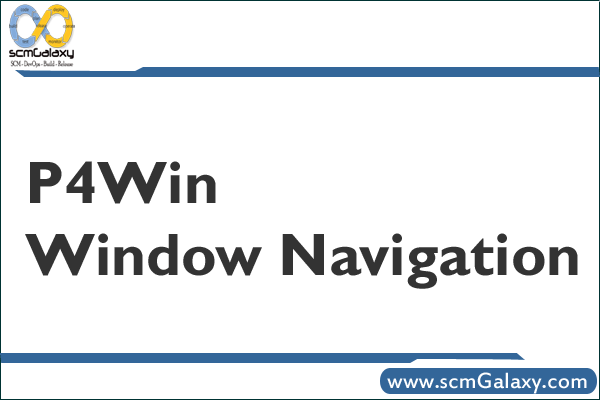
P4Win Window Navigation Guide
P4Win (Perforce for Windows) has a classic Windows-style interface, making it easy to navigate for developers familiar with GUI-based version control. This guide will walk you through the different sections of the P4Win main window, their functions, and how to navigate them efficiently.
1. P4Win Main Window Overview
When you launch P4Win and connect to a Perforce server, you’ll see the main window divided into three key sections:



Each section helps you interact with Perforce files, sync changes, and manage your work efficiently.
2. Navigating the P4Win Interface
 Depot Pane (Left Panel) – Perforce Repository View
Depot Pane (Left Panel) – Perforce Repository View
- Displays the entire Perforce repository (depot structure)
- Shows all files and folders stored on the Perforce server
- Used to browse, open, and check out files from the server
Key Actions in Depot Pane:




 Workspace Pane (Right Panel) – Local View
Workspace Pane (Right Panel) – Local View
- Shows files and folders in your local workspace (working directory)
- Used to manage checked-out files and sync files with the depot
- Displays file statuses (Checked Out, Synced, Out of Sync, or Missing)
Key Actions in Workspace Pane:




 Pending Changelists Pane (Bottom Panel) – Change Management
Pending Changelists Pane (Bottom Panel) – Change Management
- Displays pending and submitted changelists
- Used to track, edit, and submit changes to Perforce
- Organizes file edits, additions, and deletions before submission
Key Actions in Changelists Pane:




3. Toolbar & Menu Navigation
At the top of the P4Win window, you’ll find the main toolbar and menu for accessing key features.
 Toolbar Buttons (Quick Actions)
Toolbar Buttons (Quick Actions)
| Button | Function |
|---|---|
 Refresh Refresh | Refreshes the depot and workspace views |
 Open Connection Open Connection | Connects to a Perforce server |
 Find File Find File | Searches for files in the depot |
 Get Latest Revision Get Latest Revision | Updates local files to the latest version |
 Check Out Check Out | Marks a file for editing |
 Submit Changelist Submit Changelist | Finalizes and submits your changes |
 Revert Revert | Discards unsubmitted changes |
 Resolve Resolve | Handles merge conflicts |
 File History File History | Shows previous versions and changes |

 Menu Bar Navigation
Menu Bar Navigation
| Menu | Description |
|---|---|
| File | Connect, Disconnect, Exit P4Win |
| Edit | Cut, Copy, Paste, and Edit Preferences |
| View | Customize window layout, refresh views |
| File Operations | Checkout, Submit, Sync, Revert, Resolve |
| Changelists | Manage pending and submitted changelists |
| Branching | Create and manage branches |
| Labels | Apply labels to file versions |
| Tools | Compare files, view logs, settings |
| Help | P4Win documentation and support |

Ctrl+O to open a connection) to navigate faster!
4. Using Right-Click Context Menus
Right-clicking on files, folders, or changelists in any pane will bring up context menus with relevant options.
Common Right-Click Actions:
| Where? | Right-Click Options |
|---|---|
| Depot Pane | Open, Sync, Checkout, View History |
| Workspace Pane | Submit, Revert, Diff Against Depot |
| Changelist Pane | Submit, Delete, Move Files |

5. Customizing the P4Win Layout
To improve workflow efficiency, you can customize the window layout.
How to Adjust Panels:




6. Keyboard Shortcuts for Faster Navigation
| Shortcut | Function |
|---|---|
Ctrl + O | Open Connection |
Ctrl + F | Find File |
Ctrl + S | Submit Changelist |
Ctrl + R | Revert File |
F5 | Refresh View |
Ctrl + H | View File History |

7. Summary & Best Practices
- Depot Pane = Perforce repository (server view)
- Workspace Pane = Your local working directory
- Pending Changelists Pane = Track and submit file changes
- Use toolbar and context menus for quick actions
- Customize layout for better visibility
- Learn keyboard shortcuts to speed up workflow
By mastering P4Win navigation, you can efficiently manage files, track changes, and collaborate seamlessly using Perforce version control.
Would you like more help with specific tasks in P4Win? Let me know!
I’m a DevOps/SRE/DevSecOps/Cloud Expert passionate about sharing knowledge and experiences. I am working at Cotocus. I blog tech insights at DevOps School, travel stories at Holiday Landmark, stock market tips at Stocks Mantra, health and fitness guidance at My Medic Plus, product reviews at I reviewed , and SEO strategies at Wizbrand.
Please find my social handles as below;
Rajesh Kumar Personal Website
Rajesh Kumar at YOUTUBE
Rajesh Kumar at INSTAGRAM
Rajesh Kumar at X
Rajesh Kumar at FACEBOOK
Rajesh Kumar at LINKEDIN
Rajesh Kumar at PINTEREST
Rajesh Kumar at QUORA
Rajesh Kumar at WIZBRAND

 Starting: 1st of Every Month
Starting: 1st of Every Month  +91 8409492687
+91 8409492687 

