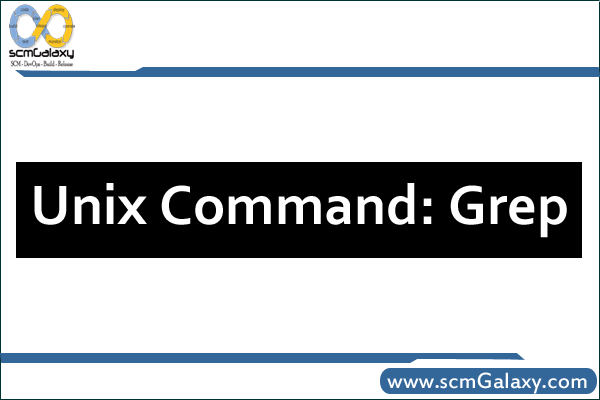
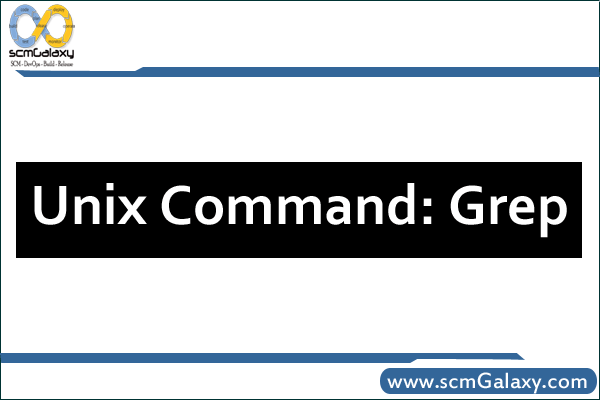
Grep scans its input for a pattern, and can display the selected pattern, the line numbers of the filenames where the pattern occurs, The command uses the following syntax
grep options pattern filesname(s)
grep searches for pattern in one or more filenames.
Example for Grep command:
- grep “sales” emp.lst
- grep “director” emp1.lst emp2.lst
- grep ‘jai sharma’ emp.lst
- grep “jai Sharma $var” emp.lst
—————-Grep options—————————
Ignoring Case (i) When you look for a name, but you are not sure of the case, grep offers the –i (ignore) option which ignores case for patteen matching.
> Grep –i ‘agarwal’ emp.lst
Deleting Lines or Inverse(-v): -v (inverse) option selects all except lines containing the pattern. Thus, you can create a file other list containing all but director.
> Grep –v “director” emp.lst > other list
Displaying line Numbers (-n): The –n(number) options displays the line numbers containing the pattern, along with the lines:
> grep –n ‘marketing’ emp.lst
Counting Line Containing patterns (-c): The –c (count) option counts the number of lines containing the pattern ( which is not the same as number of occurrences).
- grep –c director emp.lst
- grep –c director emp*.lst
Displaying Filenames (-l): The –l (list) option displays only the files names of files containing the pattern.
> grep –l ‘manager’ *.lst
Matching Multiple Patterns(-e): With the –e option, you can match the three agarwals by using grep like this:
> grep –e “Agarwal” –e “aggarwal” –e “agarwal” emp.lst
Taking patterns from a file (-f): we can place all patterns in a separate file, one pattern per lin. Grep takes inputs from there with the –f option:
> grep –f pattern.lst emp.lst
I’m a DevOps/SRE/DevSecOps/Cloud Expert passionate about sharing knowledge and experiences. I have worked at Cotocus. I share tech blog at DevOps School, travel stories at Holiday Landmark, stock market tips at Stocks Mantra, health and fitness guidance at My Medic Plus, product reviews at TrueReviewNow , and SEO strategies at Wizbrand.
Do you want to learn Quantum Computing?
Please find my social handles as below;
Rajesh Kumar Personal Website
Rajesh Kumar at YOUTUBE
Rajesh Kumar at INSTAGRAM
Rajesh Kumar at X
Rajesh Kumar at FACEBOOK
Rajesh Kumar at LINKEDIN
Rajesh Kumar at WIZBRAND

