What is Azure Cost Management?
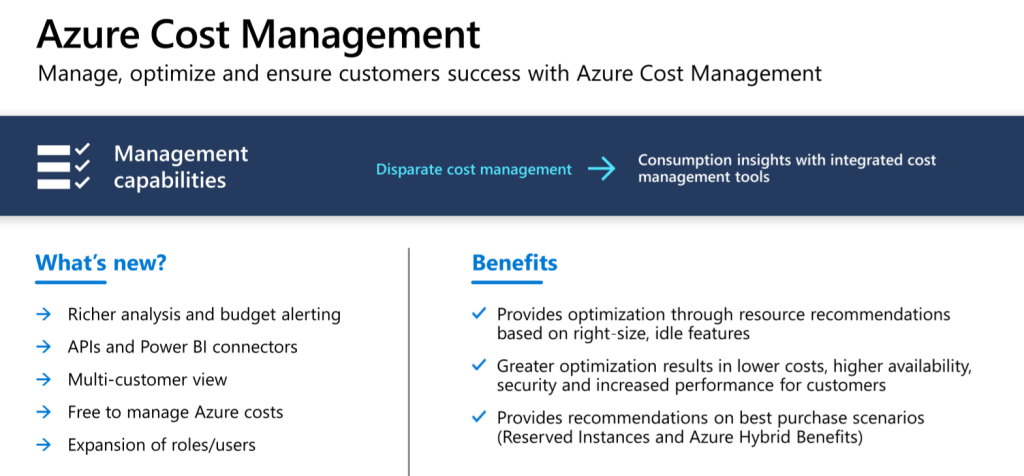
Azure Cost Management is a service within the Azure platform that helps organizations understand, manage, and optimize their cloud spending across Azure, AWS, Google Cloud Platform, and other cloud providers. It offers features like:
- Cost visibility and reporting: Track resource usage, cost trends, and identify potential savings opportunities.
- Alerts and notifications: Set up alerts to be notified about unexpected spending or exceeding budgets.
- Recommendations and optimization: Get actionable insights and recommendations to help you optimize your resource usage and costs.
- Budgets and forecasting: Create budgets and track spending against them to avoid overruns.
- Reserved instances and pricing tiers: Manage reserved instances and choose the right pricing tier for your needs.
Top 10 use cases of Azure Cost Management?
Top 10 Use Cases of Azure Cost Management:
- Reduce overall cloud spending: Gain insights into your cloud costs and identify areas for optimization.
- Allocate costs accurately: Track costs by department, project, or team for better cost accountability.
- Avoid budget overruns: Set up budgets and be notified when you’re at risk of exceeding them.
- Make informed decisions about resource utilization: Understand which resources are driving your costs and optimize their usage.
- Negotiate better deals with cloud providers: Leverage cost insights to negotiate lower rates with cloud providers.
- Improve budgeting and forecasting accuracy: Get better visibility into your future cloud spending needs.
- Increase cloud adoption confidence: Gain a clear understanding of your cloud costs before expanding your cloud presence.
- Simplify multi-cloud cost management: Get a unified view of your costs across multiple cloud providers.
- Improve team collaboration on cloud costs: Share cost insights and reports with relevant stakeholders.
- Comply with industry regulations: Use cost management tools to demonstrate compliance with financial reporting requirements.
While Azure Cost Management is a powerful tool, it’s important to have a strong cloud governance strategy in place to effectively leverage its capabilities. Consider implementing additional practices like cost allocation models, chargeback systems, and training programs to ensure responsible cloud spending and maximize value from your cloud investments.
What are the feature of Azure Cost Management?
Azure Cost Management equips you with a comprehensive toolbox for managing and optimizing your cloud spending across Azure, and even other cloud providers. Let’s have look at a breakdown of its key features:
Cost Visibility and Reporting:
- Detailed cost breakdowns: Get granular insights into your spending by resource, service, department, or any other dimension you define.
- Cost trends and forecasts: Analyze historical data and predict future costs to plan and manage expenses effectively.
- Customizable reports and dashboards: Generate tailored reports and dashboards to visualize your cost data in a way that suits your needs.
Alerts and Notifications:
- Proactive notifications: Set up alerts to be warned about unusual spending patterns, exceeding budgets, or approaching reserved instance expiration.
- Customizable alert thresholds: Define specific conditions for triggering alerts based on your unique preferences and spending tolerance.
- Integration with other Azure services: Receive cost-related alerts within other Azure services like Azure Monitor for consolidated monitoring.
Recommendations and Optimization:
- Automated cost optimization recommendations: Receive data-driven suggestions for reducing costs based on your usage patterns and pricing options.
- Reserved instance purchase recommendations: Get guidance on selecting the right reserved instances to save on predictable workloads.
- Rightsizing recommendations: Identify opportunities to downsize underutilized resources or upgrade cost-effective alternatives.
Budgets and Forecasting:
- Create and manage budgets: Set spending limits for specific departments, projects, or your entire cloud environment.
- Track budget progress: Monitor how close you are to exceeding your budget and take corrective actions if needed.
- Cost forecasting: Predict future spending based on historical trends and planned usage to ensure you stay within budget.
Reserved Instances and Pricing Tiers:
- Purchase and manage reserved instances: Lock in discounted rates for predictable workloads with reserved instances.
- Compare pricing tiers: Analyze different pricing options like Pay-As-You-Go and reserved instances to choose the most cost-effective option.
- Track reserved instance utilization: Monitor your reserved instance usage to ensure you’re maximizing their value.
Additional Features:
- Multi-cloud cost management: Gain insights into your spending across Azure, AWS, GCP, and other supported cloud providers.
- Cost allocation and chargeback: Allocate cloud costs to specific departments, projects, or users for enhanced cost accountability.
- Integration with Azure governance tools: Integrate Cost Management with tools like Azure Policy and Azure Resource Manager for centralized control.
- API access: Access your cost data programmatically for automation and custom integrations.
These are just some of the key features of Azure Cost Management. The specific features you’ll use will depend on your individual needs and cloud environment. By exploring these features and leveraging them effectively, you can gain valuable insights, optimize your cloud spending, and make informed decisions about your cloud resources.
How Azure Cost Management works and Architecture?
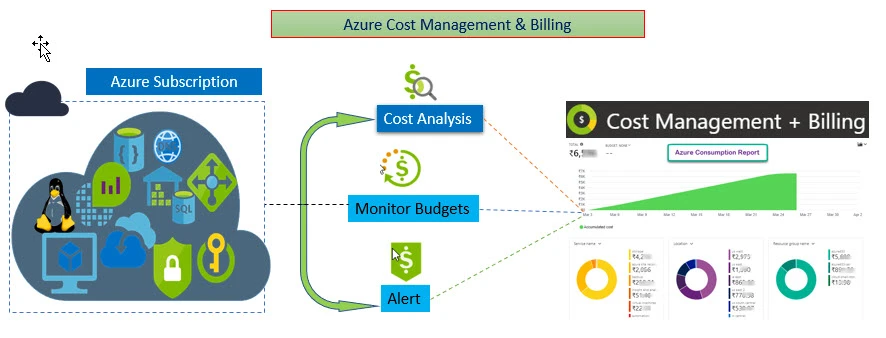
Understanding how Azure Cost Management works and its architecture allows you to better utilize its capabilities for optimal cost optimization. Here’s a breakdown:
Functioning:
- Data Collection: Azure Cost Management automatically collects usage and cost data from various sources, including:
- Azure resource meters
- Partner billing data for other cloud providers (AWS, GCP)
- Reserved instance purchases
- Pricing information from Azure and supported partners
- Data Processing and Aggregation: This data undergoes processing and aggregation to:
- Normalize across different sources and formats.
- Calculate costs based on resource usage and applied pricing.
- Organize data into various dimensions (resource, service, department, etc.)
- Analysis and Insights: The processed data is used for various cost analysis and insightful functionalities:
- Cost reporting: Generate comprehensive reports with granular breakdowns.
- Trend analysis: Identify historical spending patterns and predict future costs.
- Budgeting and forecasting: Track spending against defined budgets and forecast future expenses.
- Alerting and notifications: Get notified about unexpected spending or budget deviations.
- Optimization recommendations: Receive data-driven suggestions for reducing costs by adjusting resource usage or pricing tiers.
- Cost Optimization Actions: Based on insights and recommendations, you can take actions to optimize your cloud spending, such as:
- Rightsizing resources
- Purchasing reserved instances
- Negotiating better pricing tiers
- Automating cost-saving actions
Architecture:
- Multi-tenanted and scalable: The architecture is designed to handle massive data volumes from numerous users and organizations concurrently.
- Distributed and secure: Data is stored and processed securely across various geographically distributed Azure regions.
- Open API access: Programmatic access to data allows for automation and integration with other tools and services.
- Continuous improvement: Microsoft continuously updates and enhances the architecture to incorporate new features and functionalities.
Azure Cost Management provides a robust platform for cloud cost management, but its effectiveness hinges on your active engagement. Regularly analyze reports, utilize recommendations, and implement optimization actions to maximize its benefits and achieve your cost-saving goals.
How to Install Azure Cost Management it?
There’s no actual “installation” required for Azure Cost Management because it’s not a separate software product. It’s a built-in service within the Azure platform, seamlessly integrated with your Azure account and resources. Therefore, you can start using it without any installation process.
Here’s how to access and leverage Azure Cost Management:
1. Access through Azure Portal:
- Log in to the Azure official portal.
- Go to the Cost Management service in the Azure portal menu.
2. Activate for your Subscription(s):
- By default, Cost Management might not be enabled for all your Azure subscriptions.
- Select the desired subscription(s) and activate Cost Management.
3. Explore and Utilize Features:
- Once activated, explore the various features offered by Cost Management like:
- Cost reports and dashboards
- Budgeting and forecasting
- Recommendations and optimization insights
- Alerts and notifications
- Cost allocation and chargeback
Note:
- You don’t need any additional software or configuration to use Cost Management beyond your existing Azure account and subscription.
- The service is free to use with basic features, and additional charges might apply for advanced functionalities like cost allocation and chargeback.
- Consider exploring Microsoft’s documentation and resources for detailed information and guidance on utilizing Cost Management effectively.
By seamlessly integrating with your Azure environment, Cost Management offers a convenient and powerful solution for managing and optimizing your cloud spending without requiring any installation process.
Basic Tutorials of Azure Cost Management: Getting Started
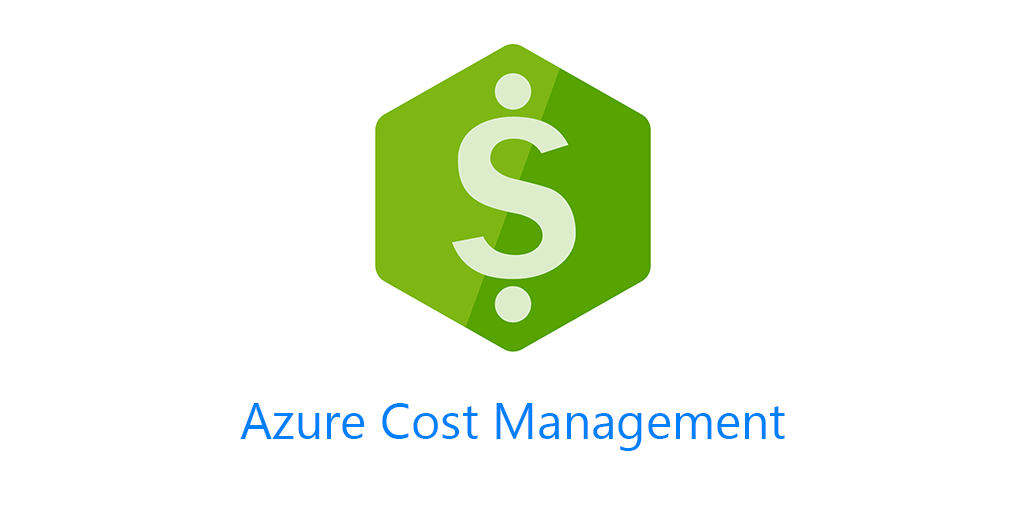
Some step-by-step basic tutorials of Azure Cost Management with screenshots:
1. Set up Cost Management:
- Sign in to the Azure portal and navigate to Cost Management.
- Select Settings and then Enable Cost Management.
- Choose the appropriate scope for your cost management, such as a subscription or resource group.
- Click on Create.
2. Explore your costs:
- In the Cost Management blade, select Cost analysis.
- You can filter your costs by various dimensions, such as subscription, resource group, resource type, and date range.
- Use the charts and graphs to visualize your spending trends.
3. Create budgets:
- In the Cost Management blade, select Budgets.
- Click on + Add budget.
- Choose the scope for your budget, such as a subscription or resource group.
- Enter a budget amount and a time period.
- Optionally, set up alerts to be notified when you are nearing your budget limit.
4. Analyze cost trends:
- In the Cost Management blade, select Cost analysis.
- Use the Trends tab to see how your costs have changed over time.
- Use the Forecasting tab to see predicted costs for future periods.
5. Take action:
- Based on your cost analysis, identify areas where you can save money.
- This may involve stopping unused resources, optimizing your resource configuration, or negotiating better pricing with Azure.
- Use Azure Advisor recommendations to get specific suggestions for cost savings.
Tips:
- Use tags to categorize your resources and track costs by project, department, or other relevant criteria.
- Consider using cost allocation rules to split costs between different departments or projects.
- Regularly review your budgets and cost trends to make sure you are staying on track.
By following these steps, you can get started with Azure Cost Management and start saving money on your cloud spending.
Say goodbye to the hassles of bike ownership! MotoShare.in offers affordable rentals, whether you need a scooter for errands, a bike for a road trip, or a reliable ride to explore new cities.

 Starting: 1st of Every Month
Starting: 1st of Every Month  +91 8409492687
+91 8409492687  Contact@DevOpsSchool.com
Contact@DevOpsSchool.com
