What is Bash?
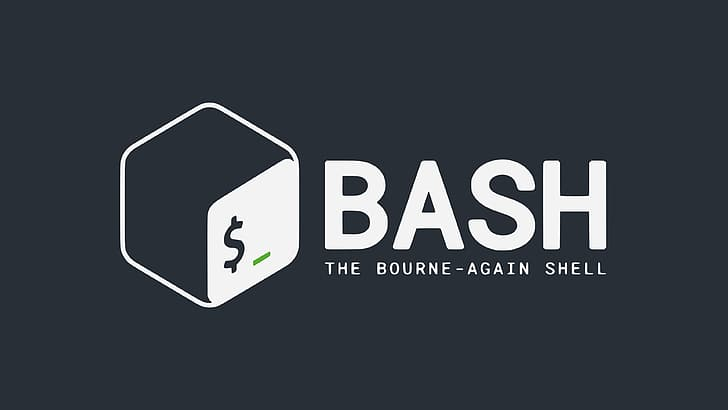
Bash is a command processor that generally runs in a text window where the user types commands that cause actions. It is the default shell on most Linux and macOS systems and is available for Windows as well. Bash is an implementation of the Bourne shell (sh) with additional features, making it a powerful and widely used shell in Unix-like operating systems.
What is top use cases of Bash?
Top Use Cases of Bash:
- Command-Line Interface (CLI) Operations:
- Description: Bash provides a command-line interface for interacting with the operating system. Users can execute commands, navigate directories, and perform various operations directly from the terminal.
- Scripting:
- Description: Bash scripting allows users to write scripts (sequences of commands) to automate repetitive tasks, perform system administration, and create complex workflows.
- File and Directory Management:
- Description: Bash facilitates file and directory operations, including creating, deleting, copying, moving, and renaming files and directories.
- System Administration:
- Description: System administrators use Bash for tasks such as user management, software installation, system configuration, and monitoring.
- Text Processing:
- Description: Bash has powerful text processing capabilities. Users can manipulate and process text data using various command-line tools and utilities.
- Automation and Task Scheduling:
- Description: Bash scripts can be used to automate tasks and set up scheduled jobs using tools like cron. This is common for backup processes, log rotation, and routine maintenance.
- Environment Configuration:
- Description: Bash is used to set up and configure the user environment, including defining environment variables, customizing prompts, and managing aliases.
- Remote Server Management:
- Description: Bash is often used to connect to remote servers using SSH (Secure Shell) and perform operations on remote systems.
- Data Processing and Transformation:
- Description: Bash can be employed for data processing tasks, such as parsing log files, extracting information, and transforming data.
- Software Development:
- Description: Bash scripts are utilized in software development workflows for tasks like build automation, deployment, and testing.
- Shell Scripting for Web Development:
- Description: Bash scripts can be part of web development workflows for tasks like website deployment, server configuration, and maintenance.
- Search and Manipulation of File Content:
- Description: Bash provides commands and tools for searching and manipulating file content, including grep, sed, and awk.
- Automation of Repetitive Tasks:
- Description: Bash scripts help automate repetitive and time-consuming tasks, making them more efficient and less error-prone.
- Debugging and Troubleshooting:
- Description: Bash is used for debugging and troubleshooting by providing a way to interactively test commands and inspect system information.
- Data Backup and Restoration:
- Description: Bash scripts can be created to automate data backup processes, making it easier to perform regular backups and restore data when needed.
- Log Analysis:
- Description: Bash scripts can parse and analyze log files to extract relevant information and identify patterns or issues.
- Customizing User Interfaces:
- Description: Bash allows users to customize their command-line interface, including the appearance of the prompt, colors, and other settings.
- Conditional Execution and Decision-Making:
- Description: Bash supports conditional statements and decision-making in scripts, allowing for different actions based on certain conditions.
Bash is a versatile tool that serves a wide range of purposes in the Unix-like operating system environment. It is a key component for both novice and experienced users for managing and interacting with systems effectively through the command line.
What are feature of Bash?
Features of Bash (Bourne Again SHell):
- Command Execution:
- Description: Bash allows users to execute commands directly from the command line or within scripts.
- Scripting Language:
- Description: Bash is a scripting language, allowing users to write scripts to automate tasks and create reusable sequences of commands.
- Variables:
- Description: Bash supports the use of variables for storing and manipulating data. Users can assign values to variables and use them in commands and scripts.
- Control Structures:
- Description: Bash includes control structures such as loops (for, while) and conditional statements (if, case), allowing users to control the flow of script execution.
- Functions:
- Description: Bash supports the creation of functions, allowing users to define reusable blocks of code within scripts.
- Command Substitution:
- Description: Bash allows users to substitute the output of a command into another command or expression, enhancing flexibility in script execution.
- Pipelines:
- Description: Bash supports the creation of pipelines using the pipe symbol (
|), allowing the output of one command to serve as input for another.
- Description: Bash supports the creation of pipelines using the pipe symbol (
- Redirection:
- Description: Bash supports input and output redirection, allowing users to redirect command output to files, append to files, or read input from files.
- Job Control:
- Description: Bash provides job control features, allowing users to manage and control background and foreground jobs.
- Aliases:
- Description: Bash allows users to create aliases, which are custom shorthand names for commands or sequences of commands.
- Globbing:
- Description: Bash supports globbing, a mechanism for expanding patterns into lists of filenames or other strings.
- Wildcards:
- Description: Bash supports wildcards (e.g.,
*and?) for pattern matching in filenames and commands.
- Description: Bash supports wildcards (e.g.,
- History:
- Description: Bash maintains a command history, allowing users to recall and rerun previous commands using keyboard shortcuts or history commands.
- Interactive Shell Features:
- Description: Bash provides features for an interactive shell, including tab completion, command-line editing, and customizable prompts.
- Job Control:
- Description: Bash allows users to manage multiple processes using job control, including suspending, backgrounding, and foregrounding processes.
- Arithmetic Operations:
- Description: Bash supports arithmetic operations, allowing users to perform mathematical calculations within scripts.
- File Testing and Comparison:
- Description: Bash provides operators and commands for testing file properties (e.g., existence, type) and comparing file contents.
- Pattern Matching:
- Description: Bash supports pattern matching using regular expressions, allowing users to match and manipulate strings.
What is the workflow of Bash?
Workflow of Bash:
- Command Line Interaction:
- Action: Users interact with the Bash shell by entering commands in the terminal.
- Command Execution:
- Action: Bash executes commands entered by the user. This can include simple commands, complex pipelines, or script execution.
- Scripting:
- Action: Users can write Bash scripts to automate tasks by combining multiple commands and adding control structures.
- Variables and Data Manipulation:
- Action: Users can use variables to store and manipulate data within scripts and commands.
- Control Structures:
- Action: Users employ control structures, such as loops and conditional statements, to control the flow of script execution.
- Functions:
- Action: Users create functions to encapsulate and reuse blocks of code within scripts.
- Pipelines and Redirection:
- Action: Users utilize pipelines to pass the output of one command as input to another. Redirection is used to manage input and output streams.
- Job Control:
- Action: Users can manage background and foreground jobs, suspend processes, and control job execution.
- Aliases:
- Action: Users create and use aliases for custom shorthand names for commands or sequences of commands.
- History:
- Action: Bash maintains a command history, allowing users to recall and rerun previous commands using history commands or keyboard shortcuts.
- Arithmetic Operations:
- Action: Users perform arithmetic calculations using Bash’s arithmetic operations.
- File Testing and Comparison:
- Action: Users use operators and commands to test file properties and compare file contents.
- Pattern Matching:
- Action: Users apply pattern matching using regular expressions for string manipulation and matching.
- Interactive Shell Features:
- Action: Users take advantage of interactive shell features, including tab completion, command-line editing, and customizable prompts.
- Debugging:
- Action: Users debug scripts and commands by adding debugging statements, echoing variables, and using tools like
set -xfor tracing.
- Action: Users debug scripts and commands by adding debugging statements, echoing variables, and using tools like
- Documentation and Help:
- Action: Users refer to Bash documentation, man pages, and online resources for information on commands, syntax, and best practices.
- Iterative Development:
- Action: Users iteratively develop and refine scripts, incorporating feedback and making improvements over time.
The workflow in Bash involves a combination of direct command-line interactions, script development, and the use of various features and tools to efficiently manage and automate tasks in a Unix-like environment.
How Bash Works & Architecture?
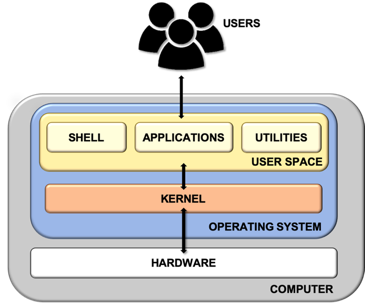
Bash, short for the Bourne Again Shell, is a popular command-line interpreter for Unix-based operating systems like Linux and macOS. It allows users to interact with the operating system by issuing commands and provides scripting capabilities for automation.
Following is a breakdown of its workings and architecture:
1. Core Functionalities:
- Command execution: Allows users to run programs and utilities by entering their names and arguments.
- Input/Output (I/O) redirection: Enables redirecting input and output of commands to files or other processes.
- Scripting: Supports writing scripts to automate repetitive tasks and complex workflows.
- Variable manipulation: Allows storing and manipulating data within scripts.
- Conditional statements: Provides control flow mechanisms like
if,else, andwhileloops. - Built-in utilities: Includes various command-line tools for manipulating files and directories, managing processes, etc.
2. Architecture:
- Interpreter: Parses and executes user commands and scripts.
- Shell variables: Store data temporarily within the shell session.
- Environment variables: Store system-specific and user-defined settings.
- Command history: Records past commands for easy recall and reuse.
- Shell configuration files: Customize shell behavior and environment settings.
- Redirection operators: Redirect input and output of commands.
- Pipes: Connect the output of one command to the input of another.
3. Execution Process:
- User enters a command or script.
- Bash parses the command and identifies the program to be executed.
- Bash searches for the program in the system path.
- If found, Bash launches the program and waits for it to complete.
- Program output is displayed or redirected as specified.
- Bash returns control to the user.
4. Benefits of Bash:
- Versatility: Can be used for various tasks, from simple commands to complex scripting.
- Automation: Scripts automate repetitive tasks, saving time and effort.
- Efficiency: Streamlines workflows and improves productivity.
- Flexibility: Highly customizable to suit individual needs.
- Open-source: Freely available and supported by a large community.
By understanding how Bash works and its architecture, you can gain a deeper appreciation for its capabilities and utilize it effectively for various tasks. Start exploring its functionalities, practice writing scripts, and leverage online resources to become a proficient Bash user.
How to Install and Configure Bash?
Installation and Configuration of Bash
Since Bash is the default shell interpreter for most Linux and macOS systems, it comes pre-installed. However, depending on your specific environment, you might need to install or configure it further.
Let’s have a look at how to install and configure Bash:
1. Verifying Installation (Linux):
Open a terminal window and enter the following command:
bash --version
If Bash is installed and accessible, it will display its version number.
2. Installing Bash (Windows):
On Windows, Bash is not pre-installed. You can install it through the following steps:
- Enable Windows Subsystem for Linux (WSL):
- Open Settings > Apps > Features.
- Click Optional features > Add a feature.
- Select Windows Subsystem for Linux and click Install.
- Choose a Linux distribution (e.g., Ubuntu) and follow the installation instructions.
- Install Bash within WSL:
- Open a WSL terminal window.
- Enter the following command:
sudo apt update && sudo apt install bash
3. Basic Configuration:
- Shell configuration files:
- ~/.bashrc: Contains settings that apply to all users.
- ~/.bash_profile: Executed when a new shell session is started.
- Environment variables:
- Define variables to store information like paths or settings.
- Use commands like
exportto set and access them.
- Aliases:
- Define shortcuts for frequently used commands.
- Use the
aliascommand to create them.
4. Additional Tips:
- Start by exploring the basic Bash commands and functionalities.
- Utilize online resources and tutorials to learn advanced features and scripting.
- Practice writing scripts to automate tasks and enhance your workflow.
- Engage with the Bash community for support and advice.
Remember, mastering Bash requires time and dedication. By following these steps, utilizing resources, and practicing consistently, you can become proficient in using this powerful command-line interpreter.
Fundamental Tutorials of Bash: Getting started Step by Step
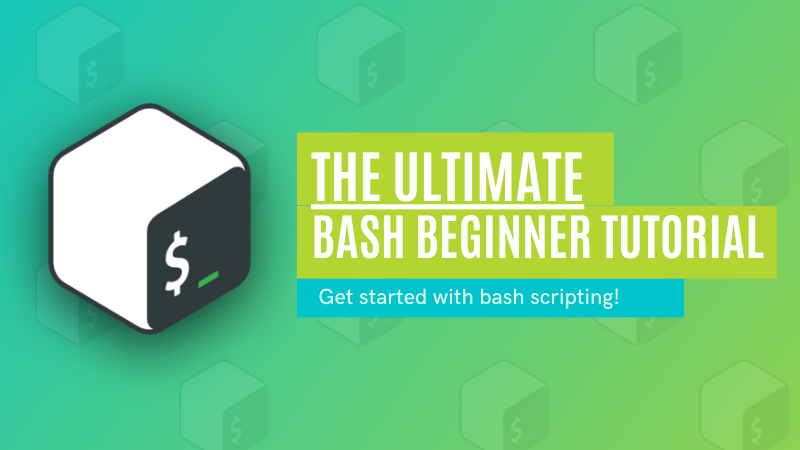
Following is a step-by-step fundamental tutorials to get you started with Bash:
1. Basics:
- Open a terminal window: This will be your environment for interacting with Bash.
- Basic commands: Learn fundamental commands like
ls,cd,mkdir,rmdir,cp,mv,cat,echo, andman. - Directories: Navigate through directories using
cdand understand the current directory withpwd. - Files: Create, delete, and manage files using various commands.
- Command arguments: Many commands accept arguments to customize their behavior.
2. Navigation and File Management:
- Moving around: Use
cdwith specific paths or relative paths to navigate directories. - Wildcards: Utilize
*and?wildcards to match multiple filenames in commands. - Searching: Use
findandgrepcommands to search for files and text within files. - Permissions: Learn about file permissions and use
chmodto modify them.
3. Input/Output (I/O) Redirection:
- Redirecting output: Use
>to redirect command output to a file and>>to append. - Redirecting input: Use
‹to redirect input to a command from a file. - Pipes: Connect the output of one command to the input of another using
|.
4. Variables and Operators:
- Declare variables: Use
=to store data in variables and$to access their values. - Arithmetic operations: Perform basic calculations using operators like
+,-,*,/, and%. - Comparison operators: Use operators like
==,<,>,<=, and>=for conditional statements.
5. Scripting:
- Create a script: Use a text editor to write a sequence of commands.
- Make the script executable: Use
chmod +x script_name. - Run the script: Execute the script by entering its filename in the terminal.
- Basic scripting commands: Learn about
if,else,while, andforloops for control flow.
Important Tips:
- Be cautious when using commands that modify files or systems.
- Always double-check commands and paths before execution.
- Avoid running unknown scripts from untrusted sources.
- Utilize safe practices and learn about potential security risks.
Remember, practice and exploration are key to mastering Bash. Start with the basics, utilize resources, and practice writing scripts to enhance your command-line skills and automate tasks.
Say goodbye to the hassles of bike ownership! MotoShare.in offers affordable rentals, whether you need a scooter for errands, a bike for a road trip, or a reliable ride to explore new cities.

 Starting: 1st of Every Month
Starting: 1st of Every Month  +91 8409492687
+91 8409492687  Contact@DevOpsSchool.com
Contact@DevOpsSchool.com
