What is Duo?
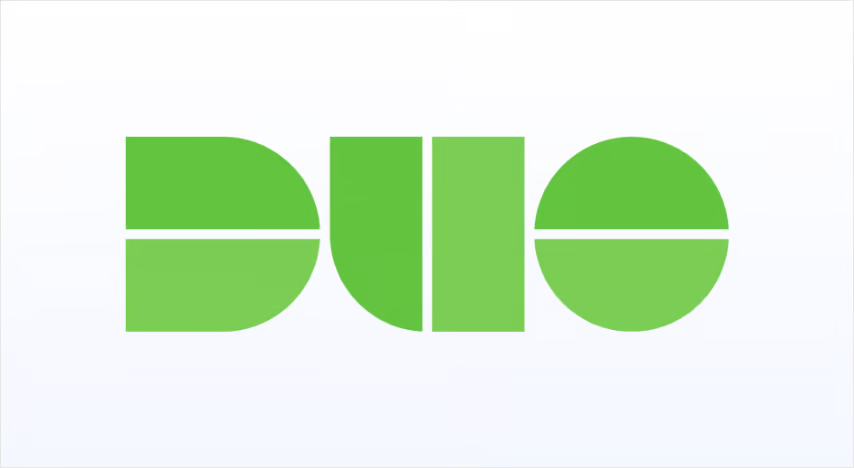
Duo, now a part of Cisco, is a multi-factor authentication (MFA) and access security platform that helps organizations protect their applications and data by verifying the identity of users and devices. It adds an extra layer of security by essential users to provide multiple forms of verification before granting access.
Duo’s versatile MFA and access security platform helps organizations protect their applications and data from unauthorized access and security threats while improving the user experience through its user-friendly authentication methods.
Top 10 use cases of Duo:
Here are the top 10 use cases for Duo:
- Multi-Factor Authentication (MFA): Duo provides MFA capabilities, requiring users to provide two or more forms of authentication, such as a password and a one-time code sent to their mobile device, to access applications and systems.
- Secure Remote Access: Organizations can use Duo to secure remote access to corporate networks and resources, ensuring that only authorized users with trusted devices can connect.
- VPN Security: Duo can be integrated with virtual private networks (VPNs) to add MFA protection to VPN access, reducing the risk of unauthorized access.
- Cloud Application Security: Duo integrates with cloud-based applications and services, such as Office 365, G Suite, and Salesforce, to provide MFA and access security for cloud resources.
- Zero Trust Security: Duo supports the Zero Trust security model by verifying the identity of users and devices before granting access to applications and data, regardless of the user’s location.
- Endpoint Security: Duo verifies the security posture of devices before granting access. Organizations can enforce device trust policies and ensure that only secure and compliant devices can connect.
- Secure Mobile Access: Duo’s MFA capabilities enhance security for mobile device access, including mobile applications and corporate resources accessed from mobile devices.
- Privileged Access Management (PAM): Duo can be used to protect privileged accounts and access to critical systems and applications, reducing the risk of credential theft and unauthorized access.
- Single Sign-On (SSO): Duo integrates with SSO solutions to add MFA to the SSO process, ensuring that users are authenticated securely before gaining access to multiple applications.
- Adaptive Authentication: Duo uses contextual information, such as the user’s location, device, and behavior, to assess the risk of a login attempt and adjust authentication requirements accordingly.
- Biometric Authentication: Duo supports biometric authentication methods, such as fingerprint or facial recognition, for added security and user convenience.
- Guest Access Control: Organizations can use Duo to control access for guests and external users, ensuring that they meet security requirements before granting access.
- Self-Service Portal: Duo provides a self-service portal for users to manage their MFA settings and devices, reducing administrative overhead.
- Compliance and Auditing: Duo offers reporting and auditing capabilities, helping organizations maintain compliance with regulatory requirements by tracking access and authentication events.
What are the feature of Duo?
Duo is a multi-factor authentication (MFA) and access security platform that provides various features to enhance security and verify the identity of users and devices. Here are the key features of Duo, along with an overview of how it works and its architecture:
Key Features of Duo:
- Multi-Factor Authentication (MFA): Duo offers MFA capabilities that require users to provide two or more authentication factors before granting access to applications and resources.
- Duo Mobile App: Users can install the Duo Mobile app on their mobile devices to generate one-time passcodes (OTP) or receive push notifications for MFA authentication.
- Phone Call Authentication: Duo allows users to receive phone calls for authentication. Users answer the call and press a button to confirm their identity.
- SMS Authentication: Duo sends one-time passcodes via SMS to users’ mobile devices for authentication.
- Hardware Tokens: Organizations can use hardware tokens that generate OTPs for authentication, providing an offline MFA option.
- Biometric Authentication: Duo supports biometric authentication methods, such as fingerprint and facial recognition, on compatible devices.
- Device Trust and Security Posture: Duo assesses the security posture of devices (e.g., smartphones, laptops) and ensures they meet predefined trust criteria before granting access.
- Adaptive Authentication: Duo evaluates contextual factors, such as location, device type, and behavior, to determine the risk associated with a login attempt and adjust authentication requirements accordingly.
- Single Sign-On (SSO) Integration: Duo integrates with SSO solutions to add MFA protection to the SSO process, securing access to multiple applications.
- Endpoint Visibility: Organizations gain visibility into devices accessing their resources, allowing them to enforce access policies and security controls.
- Self-Service Portal: Users can manage their MFA settings and devices through a self-service portal, reducing administrative overhead.
- Access Policies: Administrators can define access policies based on user roles, device trust, and other criteria to control resource access.
How Duo works and Architecture?
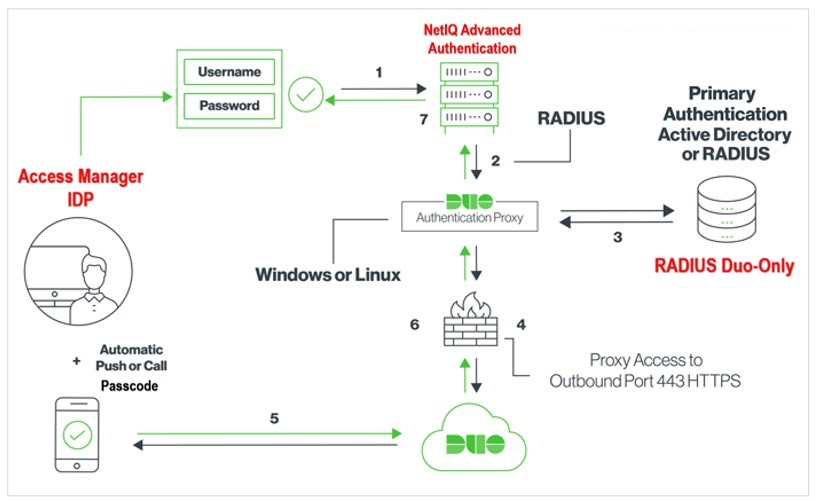
- User Authentication: When a user attempts to access an application or resource, Duo is invoked to verify the user’s identity.
- Authentication Factors: Duo supports multiple authentication factors, including something you know (e.g., password), something you have (e.g., mobile device or hardware token), and something you are (e.g., biometrics).
- Duo Mobile App: Users may use the Duo Mobile app to receive push notifications for authentication. They can approve or deny access requests with a simple tap on their mobile device.
- Phone Call and SMS: Users can also choose to receive phone calls or SMS messages with OTPs for authentication.
- Adaptive Authentication: Duo evaluates contextual information, such as location and device type, to determine the risk level of the authentication attempt and adjusts the authentication requirements accordingly.
- Access Grant or Denial: After successful authentication, Duo grants access to the requested resource. If authentication fails or is denied, access is blocked.
Duo’s architecture is designed for scalability and security:
- Duo Authentication Proxy: This component sits between your applications and Duo’s cloud service. It handles authentication requests and communicates with Duo’s cloud-based service for verification.
- Duo Cloud Service: Duo’s cloud-based service manages authentication, user accounts, and security policies. It maintains a secure connection with the Authentication Proxy.
- User Devices: Users can use a variety of devices for authentication, including smartphones, laptops, hardware tokens, and biometric devices.
- Applications and Resources: Duo integrates with a wide range of applications and resources, protecting access to cloud-based apps, on-premises systems, and VPNs.
- Admin Console: Administrators manage user accounts, authentication policies, and security settings through the Duo Admin Console.
- APIs and SDKs: Duo provides APIs and SDKs that developers can use to integrate Duo’s MFA and access security features into custom applications and workflows.
Duo’s architecture ensures that authentication is secure, scalable, and flexible, making it suitable for a wide range of organizations and use cases. It helps organizations protect their applications and data by verifying the identity of users and devices, thereby reducing the risk of unauthorized access and security breaches.
How to Install Duo?
There are two ways to install Duo:
- Using the Duo installer: This is the easiest way to install Duo and is recommended for most users.
- Using the manual installation process: This is a more complex process but may be necessary if you have specific requirements.
Using the Duo installer:
- Download the Duo installer from the Duo website.
- Run the installer and apply the instructions on the screen.
- Once the installation is complete, you will be able to access the Duo Admin Panel.
Using the manual installation process:
- Download the Duo installation package from the Duo website.
- Extract the installation package to a directory on your server.
- Open a terminal window and navigate to the directory where you extracted the installation package.
- Run the following command to start the Duo installation:
./install.sh- Apply the instructions on the screen to complete the installation.
- Once the installation is complete, you will be able to access the Duo Admin Panel.
Accessing the Duo Admin Panel:
Once Duo is installed, you can access the Duo Admin Panel by opening a web browser and navigating to the following URL:
https://<duo-server-ip>:<duo-server-port>/adminYou will need to log in to the Admin Panel using the credentials that you specified during the installation process.
Getting started with Duo:
Once you have logged in to the Duo Admin Panel, you can start using Duo to protect your users and applications. For more information on how to use Duo, please refer to the Duo documentation.
Some of the basic things you can do with Duo:
- Add and manage users: Duo allows you to add and manage users in a centralized location. You can also use Duo to assign users to applications and groups.
- Add and manage applications: Duo allows you to add and manage applications in a centralized location. You can also use Duo to configure two-factor authentication (2FA) for your applications.
- Implement security policies: Duo provides a variety of security policies that you can use to protect your users and applications. For example, you can use Duo to implement 2FA requirements and password policies.
- Monitor your environment: Duo allows you to monitor your environment for any suspicious activity. You can view alerts for any suspicious activity in the Duo Admin Panel.
Duo is a powerful 2FA platform that can help you to protect your users and applications from a variety of threats.
Basic Tutorials of Duo: Getting Started
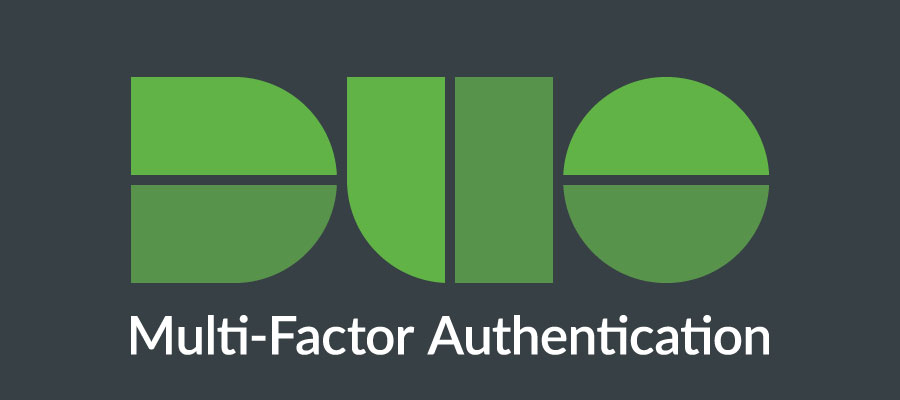
The following steps are the basic tutorial of Duo:
1. Create a Duo account:
- Go to the Duo website and click Sign Up.
- Enter your email address and create a password.
- Click Create Account.
- You will receive an email with a confirmation link. Click the link to confirm your account.
2. Add your users:
Once you have created a Duo account, you can start adding your users.
To add a user:
- Click Users in the left-hand menu.
- Click Add User.
- Type the user’s information and press Create User.
3. Enroll your users in Duo:
Once you have added your users, you need to enroll them in Duo. This means that they need to set up a Duo authentication method, such as a mobile phone or a hardware token.
To enroll a user in Duo:
- Click Users in the left-hand menu.
- Click the name of the user that you want to enroll in Duo.
- Click Enroll.
- Select the Duo authentication method that the user wants to use and click Next.
- Apply the instructions to fulfill the enrollment process.
4. Add your applications:
Duo supports a variety of applications, such as cloud applications, SaaS applications, and on-premises applications.
To add an application to Duo:
- Click Applications in the left-hand menu.
- Click Add Application.
- Choose the type of application that you want to attach and press Next.
- Enter the application’s information and click Add Application.
5. Configure Duo authentication for your applications:
Once you have added an application to Duo, you need to configure Duo authentication for it. This means that you need to tell Duo which Duo authentication methods that you want users to use to log in to the application.
To configure Duo authentication for an application:
- Click Applications in the left-hand menu.
- Click the name of the application that you want to configure Duo authentication for.
- Click Protection.
- Select the Duo authentication methods that you want users to use to log in to the application and click Save.
6. Test your Duo configuration:
Once you have configured Duo authentication for your applications, you should test it to make sure that it is working properly.
To test your Duo configuration:
- Try to log in to one of your applications.
- You should be triggered to authenticate with Duo.
- Authenticate with Duo using the Duo authentication method that you configured for the application.
- After that, You would need to be logged in to the application.
Additional tips:
- You can use Duo’s Risk-Based Authentication feature to automatically authenticate users based on their risk profile.
- You can use Duo’s Device Trust feature to automatically authenticate users based on their trusted devices.
- You can use Duo’s Self-Service Portal to allow users to manage their own Duo accounts.
Email- contact@devopsschool.com

 Starting: 1st of Every Month
Starting: 1st of Every Month  +91 8409492687
+91 8409492687  Contact@DevOpsSchool.com
Contact@DevOpsSchool.com
