What is Git LFS?
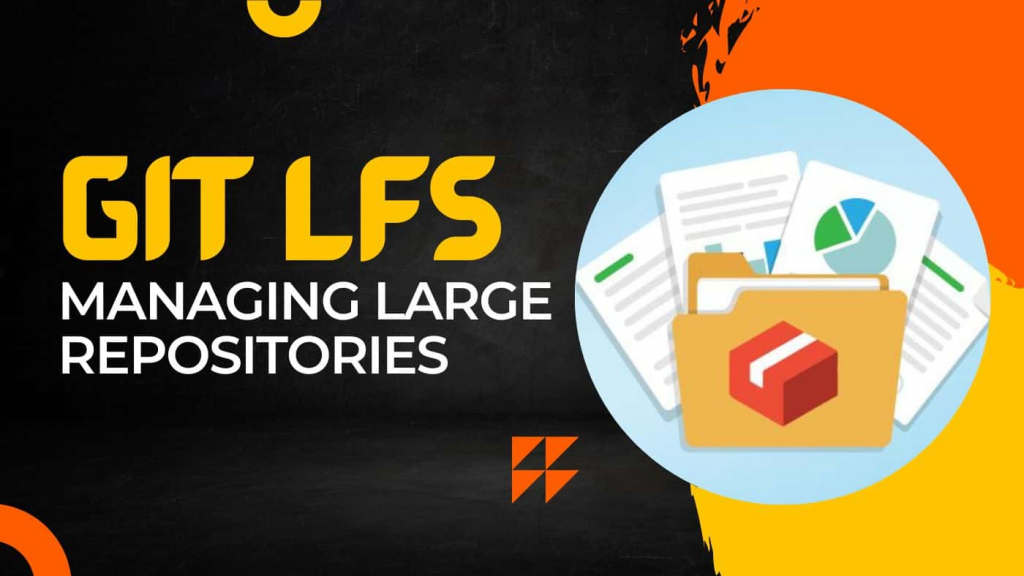
Git LFS (Large File Storage) is an extension of the Git version control system that addresses the challenge of managing large files and binary assets within Git repositories. It replaces large files with text pointers in the Git repository, while the actual binary content is stored in a separate storage server. This helps to improve repository performance and manageability when dealing with large files commonly found in multimedia, design, machine learning, and other data-intensive projects.
Top 10 use cases of Git LFS:
Here are the top 10 use cases of Git LFS:
- Media and Design Assets: Git LFS is commonly used for versioning and managing large media files such as images, videos, audio files, and design assets.
- Machine Learning Models: Machine learning projects often involve large model files that can be stored using Git LFS, allowing version control and collaboration.
- Datasets: Git LFS can handle large datasets used in data science and machine learning projects, enabling reproducibility and version tracking.
- CAD and 3D Design Files: Engineers and designers can use Git LFS to manage large CAD files and 3D design assets without bloating the Git repository.
- Game Development: Game developers often work with large binary assets like textures, audio files, and 3D models. Git LFS helps manage these assets efficiently.
- Audio and Video Editing: Git LFS is useful for managing large video and audio files in multimedia projects, such as video editing and animation.
- Geospatial Data: GIS applications often deal with large geospatial datasets. Git LFS enables versioning of these datasets while keeping the repository size manageable.
- Scientific Simulations: Researchers can use Git LFS to store and version control large scientific simulation data, ensuring reproducibility of results.
- Documentation: Large documentation files like PDFs or graphics can be managed using Git LFS, maintaining a clear version history.
- Archival of Binary Data: For archival purposes, Git LFS can be used to store binary data such as historical records, digitized documents, and multimedia content.
- Binary Configuration Files: Some projects may have large binary configuration files that can be efficiently managed using Git LFS.
- Firmware and Hardware Design: In firmware and hardware projects, large binary files like firmware images and hardware schematics can be version controlled using Git LFS.
These use cases highlight the versatility of Git LFS in handling large files and binary assets within Git repositories, making it a valuable tool for a wide range of industries and projects that require versioning, collaboration, and efficient storage of large files.
What are the feature of Git LFS?
Git LFS offers a set of features that enhance the management of large files within Git repositories:
- Binary File Management: Git LFS is designed to handle large binary files, such as images, videos, models, and datasets, while keeping the Git repository lightweight.
- Seamless Integration: Git LFS seamlessly integrates with Git commands and workflows, allowing users to work with large files just like any other versioned content.
- Text Pointers: Git LFS replaces large binary files with small text pointers in the Git repository, reducing the impact on repository performance.
- Remote Storage: Actual binary content is stored on a remote server, separate from the Git repository, improving performance and keeping repositories manageable.
- Selective Tracking: Git LFS lets you choose which files to track using LFS, allowing you to manage specific large files without affecting the entire repository.
- Versioning and History: Git LFS maintains the version history of large files, enabling users to track changes and revert to previous versions.
- Authentication: Git LFS supports authentication mechanisms to ensure secure access to the remote storage server.
- Multiple Storage Options: Git LFS supports various remote storage options, including Git LFS server, GitHub, GitLab, and custom servers, providing flexibility.
- Locking and File Locking: Some remote storage providers offer file locking capabilities through Git LFS, preventing simultaneous edits of large binary files.
How Git LFS Works and Architecture?
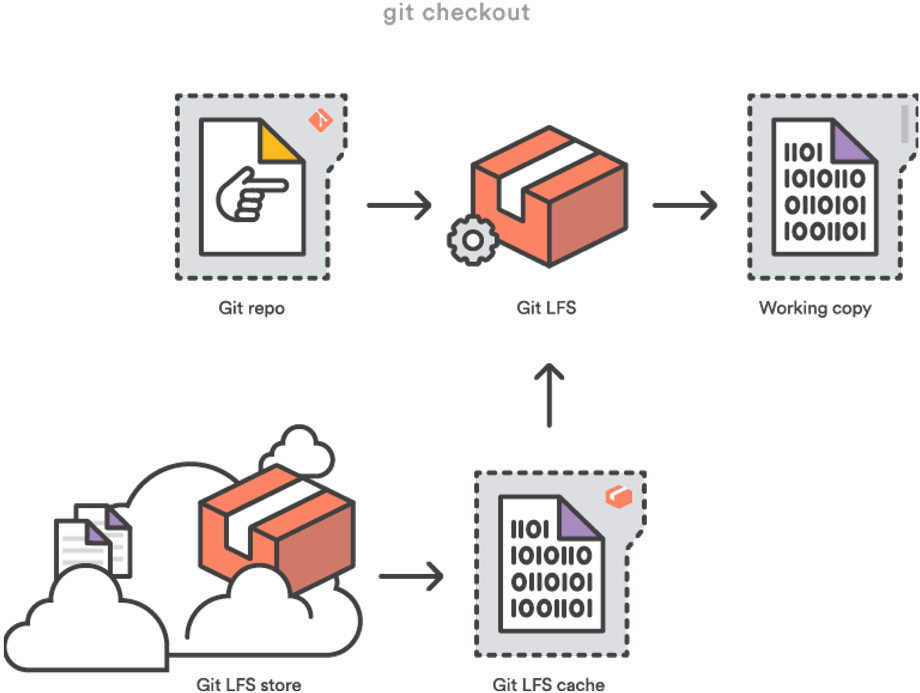
Git LFS Workflow:
Git LFS operates by extending Git’s capabilities to handle large binary files efficiently:
- Git Configuration: Users configure Git to use Git LFS by installing the Git LFS client and running a setup command.
- File Tracking: Users select the large files they want to track using Git LFS by specifying file extensions or patterns.
- Git Commands: Users interact with the Git repository just like they would with any other Git repository, using commands like
git add,git commit, andgit push. - Large File Replacement: When users add or commit a large file, Git LFS replaces it with a text pointer in the repository, keeping the repository size manageable.
- Remote Storage: The actual binary content of the large files is stored on a remote storage server, which can be a Git LFS server, GitHub, GitLab, or other supported providers.
- Pointer References: The text pointer in the Git repository references the remote storage location of the binary content.
- Clone and Fetch: When a repository is cloned or fetched, Git LFS retrieves the binary content from the remote storage server, ensuring that users have access to the complete data.
- Push and Pull: When pushing or pulling changes, Git LFS handles the transfer of large binary content between the local repository and the remote storage.
Git LFS Architecture:
The architecture of Git LFS involves the following components:
- Git Repository: This is the version control repository managed by Git. Large files are represented by pointers in the Git repository.
- Text Pointers: Git LFS replaces large binary files with text pointers in the Git repository. These pointers reference the actual binary content stored on a remote server.
- Remote Storage Server: The remote storage server stores the binary content of large files. Different storage providers can be used, including Git LFS server, GitHub, GitLab, and custom servers.
- Git LFS Client: The Git LFS client is a tool installed on users’ machines. It intercepts Git commands, manages the tracking of large files, and interacts with the remote storage server.
Git LFS’s architecture and workflow help manage large binary files effectively within Git repositories, improving performance, version control, and collaboration in projects that involve data-intensive assets.
How to Install Git LFS?
To install Git LFS, you can follow these steps:
- Install Git.
- Install the Git LFS binary. You can execute this using the below command:
git lfs install- Initialize Git LFS in your project. You can execute this using the below command:
git lfs initThis will create a .gitattributes file in your project directory.
- Add the files that you want to track with Git LFS to the .gitattributes file. You can do this by adding the following line to the file:
*.csv filter=lfs diff=lfs merge=lfsThis will tell Git LFS to track all CSV files in your project.
- Commit the changes to the .gitattributes file. You can execute this using the below command:
git add .gitattributes
git commit -m "Initialize Git LFS"- Push the changes to a remote repository. You can execute this using the below command:
git pushFor more detailed instructions on how to install Git LFS, please refer to the Git LFS documentation: https://git-lfs.github.com/
Here are some of the benefits of using Git LFS:
- It can be used to track large files, such as images, videos, and audio files.
- It can be used to store large files in a separate repository, which can save space on your computer.
- It can be used to collaborate on projects that involve large files.
Here are some of the drawbacks of using Git LFS:
- It can be a bit more complicated to set up than regular Git.
- It can require more disk space, since it stores the large files in a separate repository.
Overall, Git LFS is a powerful tool that can be used to track large files. It is a good choice for projects that involve large files or for teams that need to collaborate on projects that involve large files.
Basic Tutorials of Git LFS: Getting Started
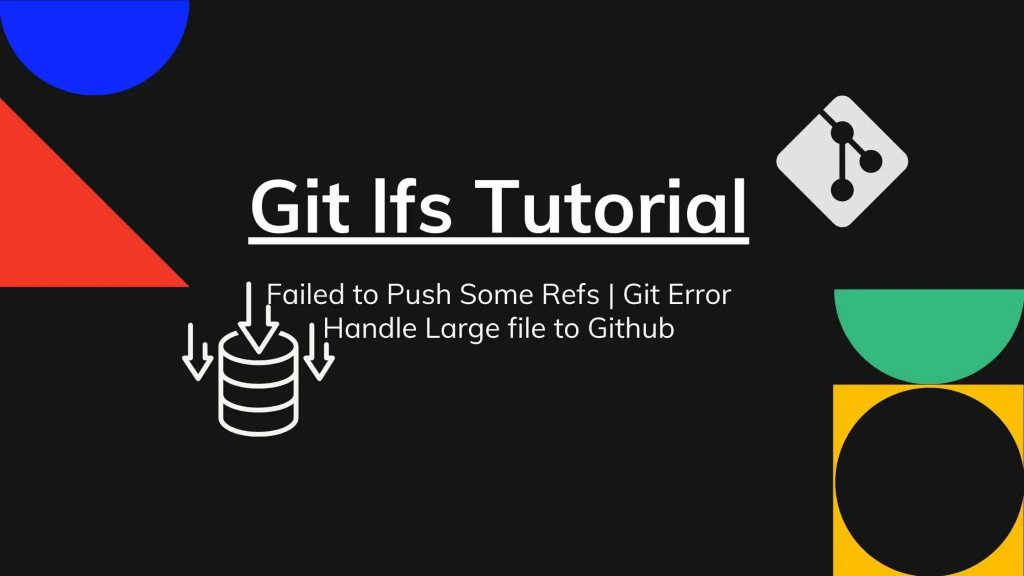
Let’s have a look at the steps of basic tutorials of Git LFS:
- Installing Git LFS
To install Git LFS, you can follow these steps:
1. Install Git.
2. Install the Git LFS binary. You can do this using the following command:
git lfs install
- Initializing Git LFS in your project
To initialize Git LFS in your project, you can follow these steps:
1. Create a directory for your project.
2. Run the following command to initialize the Git LFS project:
git lfs init
This will create a .gitattributes file in your current working directory.
- Adding files to Git LFS
To add files to Git LFS, you can follow these steps:
1. Add the files that you want to track with Git LFS to the .gitattributes file. You can do this by adding the following line to the file:
*.csv filter=lfs diff=lfs merge=lfs
This will tell Git LFS to track all CSV files in your project.
2. Commit the changes to the .gitattributes file. You can do this by running the following command:
git add .gitattributes
git commit -m "Initialize Git LFS"
- Pushing changes to a remote repository
To push changes to a remote repository, you can follow these steps:
1. Create a remote repository, such as GitLab or GitHub.
2. Add the remote repository to your Git LFS project. You can do this by running the following command:
git lfs remote add <remote_name> <remote_url>
3. Push the changes to the remote repository. You can do this by running the following command:
git lfs push <remote_name>
For more detailed instructions on how to use Git LFS, please refer to the Git LFS documentation: https://git-lfs.github.com/
Here are some other basic tutorials of Git LFS:
- Working with large files in Git LFS
- Troubleshooting Git LFS issues
- Integrating Git LFS with other tools
Email- contact@devopsschool.com

 Starting: 1st of Every Month
Starting: 1st of Every Month  +91 8409492687
+91 8409492687  Contact@DevOpsSchool.com
Contact@DevOpsSchool.com
