What is Google Cloud Deployment Manager?
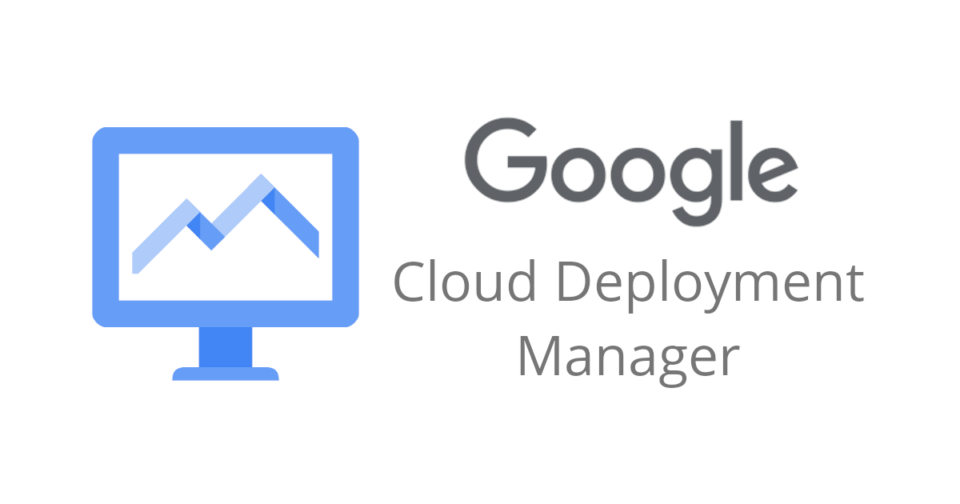
Google Cloud Deployment Manager is an infrastructure as code (IaC) service provided by Google Cloud Platform (GCP). It allows you to define, deploy, and manage Google Cloud Platform resources in a declarative format using configuration files.
Top 10 use cases of Google Cloud Deployment Manager?
Here are ten common use cases for Google Cloud Deployment Manager:
- Infrastructure Provisioning:
- Define and deploy GCP resources such as Compute Engine instances, Cloud Storage buckets, and Cloud SQL databases using Deployment Manager templates.
- Automate the creation of infrastructure resources in a repeatable and consistent manner.
- Multi-Region Deployments:
- Deploy resources across multiple GCP regions with a single configuration.
- Define templates that specify the desired resources in different regions to support high availability and disaster recovery strategies.
- Microservices Deployment:
- Use Deployment Manager to deploy and manage microservices-based architectures.
- Define templates for each microservice, and manage the deployment and scaling of services independently.
- Network Configuration:
- Define and manage GCP network configurations using Deployment Manager.
- Specify VPCs, subnets, firewall rules, and other networking components in a declarative manner.
- Big Data and Analytics:
- Deploy and manage resources for big data and analytics workloads using Deployment Manager.
- Define configurations for services like BigQuery, Dataflow, and Dataproc.
- Load Balancer Configuration:
- Define and configure HTTP(S) load balancers and backend services.
- Manage load balancing configurations in a structured and version-controlled manner.
- Cloud Identity and Access Management (IAM):
- Define IAM policies and roles using Deployment Manager templates.
- Enforce access control policies across GCP resources.
- Managed Instance Groups (MIGs):
- Define and manage Managed Instance Groups for auto-scaling and high availability.
- Scale instances based on demand and distribute traffic across multiple instances.
- Custom Resource Types:
- Extend Deployment Manager by creating custom resource types.
- Define and use custom resources in your templates for specialized configurations.
- Continuous Integration and Continuous Deployment (CI/CD):
- Integrate Deployment Manager with CI/CD pipelines for automated deployments.
- Use tools like Cloud Build or Jenkins to trigger deployments based on code changes.
- Environment Replication:
- Replicate development, testing, and production environments consistently using Deployment Manager.
- Maintain consistency in configurations across different environments.
- Versioning and Rollbacks:
- Leverage versioning features to manage different versions of your deployment configurations.
- Perform rollbacks to previous configurations if needed.
Google Cloud Deployment Manager simplifies the process of managing and scaling GCP resources by providing a declarative and version-controlled approach. It helps in automating infrastructure deployment, enforcing policies, and maintaining consistency across different environments.
What are the feature of Google Cloud Deployment Manager?
Google Cloud Deployment Manager (CDM) empowers you to automate and manage infrastructure deployments on Google Cloud Platform (GCP). It offers a rich set of features to simplify and streamline your cloud operations: For additional expertise and tailored solutions, leveraging Google cloud consulting can further optimize your deployment strategies and ensure best practices are followed.
1. Declarative Templates:
- Define your desired infrastructure state using YAML or Python templates.
- Specify resources like Compute Engine instances, Cloud Storage buckets, Cloud SQL databases, and their configurations.
- Templates promote consistent and repeatable deployments, eliminating manual scripting errors.
2. Deployment and Management:
- Deploy and manage resources across multiple GCP projects and regions.
- Update existing deployments or easily roll them back if needed.
- Leverage various deployment configurations for environments like development, staging, and production.
3. Resource Dependencies:
- Define dependencies between resources in your templates to ensure proper creation order and configuration.
- CDM orchestrates the deployment process, respecting dependencies and avoiding resource creation errors.
4. Access Control:
- Integrate with IAM (Identity and Access Management) for fine-grained access control of deployments and resources.
- Assign roles and permissions to control who can create, update, or delete resources and deployments.
5. Reusability and Collaboration:
- Create reusable templates for common infrastructure patterns and share them across teams or projects.
- Promote collaboration and standardization across your organization’s cloud deployments.
6. Integration and Automation:
- Integrate CDM with other tools like Cloud Build and Cloud Functions for automated pipelines.
- Trigger deployments based on events or schedule them for automated rollouts.
- Use SDKs and CLI tools to manage deployments programmatically.
7. Security and Compliance:
- Enforce security best practices through pre-configured and custom deployment checks.
- Leverage IAM integration for resource access control and auditing.
- Meet compliance requirements with audit logs and resource tagging.
8. Scalability and Flexibility:
- Manage large and complex infrastructure deployments effectively.
- Leverage features like composite types and external imports for advanced configurations.
- Adapt CDM to your specific needs with custom extensions and filters.
Benefits of using CDM:
- Increased Efficiency: Automate deployments and eliminate manual configuration errors.
- Improved Consistency: Ensure repeatable and standardized deployments across environments.
- Enhanced Security: Enforce access control and security best practices for resources.
- Reduced Costs: Automate resource allocation and optimize infrastructure usage.
- Scalability and Flexibility: Adapt to your specific needs and manage complex deployments effectively.
CDM serves as a powerful orchestration tool, bringing efficiency, consistency, and control to your Google Cloud deployments. Its flexible features and integrations make it a valuable asset for managing your cloud infrastructure with confidence.
How Google Cloud Deployment Manager works and Architecture?
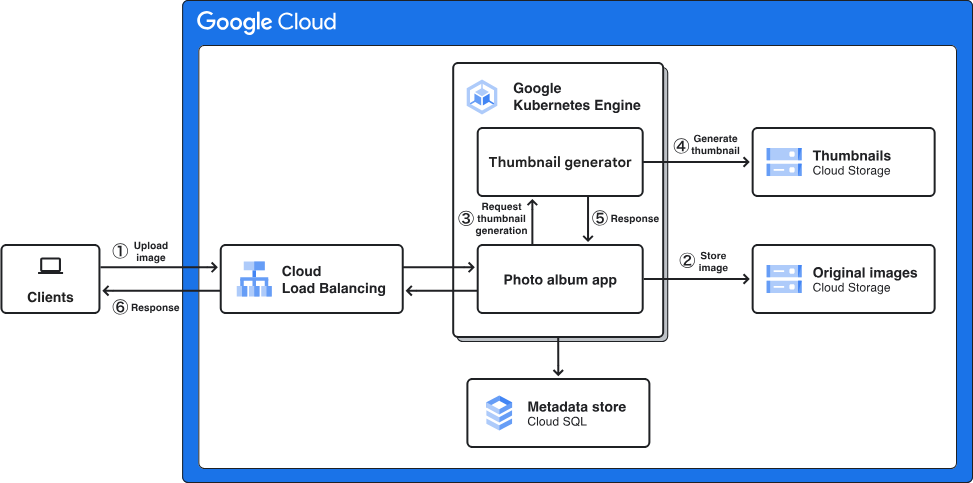
Google Cloud Deployment Manager (CDM) simplifies infrastructure deployments on Google Cloud Platform (GCP) by offering a powerful but intuitive system. Here’s a breakdown of how it works and its underlying architecture:
How it Works:
- Template Authoring: You define your desired infrastructure state using YAML or Python templates. These templates specify resources like VMs, storage buckets, databases, and their configurations.
- Deployment Configuration: Specify deployment parameters like project, region, and environment variables within a configuration file.
- Deployment Trigger: Initiate the deployment using the
gcloudCLI, SDKs, Cloud Build trigger, or an HTTPS request. - Template Expansion: CDM interprets the template and configuration file, resolving variables and building the complete deployment plan.
- Resource Creation: Based on the plan, CDM calls the relevant Google Cloud APIs to create resources in the specified order while respecting dependencies.
- Validation and Reporting: CDM validates resource creation and reports any errors. Once successful, it provides a detailed report of the deployed infrastructure.
Architecture:
- Client: You interact with CDM through various clients like the
gcloudCLI, SDKs, REST API, or integration with CI/CD tools. - Deployment Manager Service: This central service receives deployment requests, processes templates, and orchestrates resource creation.
- Resource Providers: Each Google Cloud service has a dedicated resource provider responsible for managing its respective resources based on CDM instructions.
Key Features:
- Declarative Templates: Define desired state, not specific actions, promoting consistency and repeatability.
- Resource Dependencies: Ensure proper creation order and configuration through defined dependencies in templates.
- Configuration Files: Set deployment parameters like project and environment variables for flexibility.
- Integrations: Integrate with CI/CD tools, APIs, and other GCP services for automation.
- Security and Control: Leverage IAM for access control, resource locks, and audit logs for security.
- Scalability and Flexibility: Manage large deployments and adapt to specific needs with custom types and filters.
Benefits:
- Simplified Deployments: Eliminate manual scripting and ensure consistent infrastructure configurations.
- Automated Management: Automate deployments, updates, and rollbacks for increased efficiency.
- Improved Security and Compliance: Enforce access control and security best practices to meet compliance requirements.
- Scalability and Flexibility: Manage complex deployments and adapt to your specific infrastructure needs.
By understanding how CDM works and its architecture, you can leverage its features to manage your GCP infrastructure efficiently, securely, and with greater control.
How to Install Google Cloud Deployment Manager it?
The good news is that you don’t need to install anything specific to use Google Cloud Deployment Manager (CDM)! It’s a built-in service within Google Cloud Platform (GCP), available to all users with necessary permissions.
Here’s how you can access and start using CDM:
1. Google Cloud Console:
- This is the web-based interface for managing GCP resources. Look for the “Deployment Manager” menu option within the console.
- You can create, update, and deploy templates directly from the console’s user-friendly interface.
2. Google Cloud CLI:
- Install the gcloud CLI on your local machine if you prefer working from the command line.
- Use
gcloud deployment-managercommands to manage templates, deployments, and resource configurations.
3. SDKs and REST API:
- For programmatic management, you can leverage Google Cloud SDKs available in various programming languages (Python, Java, etc.).
- The SDKs offer functions to interact with CDM’s API, allowing you to integrate deployments within your scripts or applications.
- You can also utilize the REST API directly for granular control over CDM functionalities.
4. CI/CD Integration:
- Integrate CDM with your CI/CD pipelines (like Cloud Build) to automate deployments triggered by code changes or events.
- This allows for seamless infrastructure updates tied to your development and release processes.
Utilize the available tools and integrations based on your preferred workflow, whether through the console, CLI, SDKs, API, or CI/CD pipelines.
Basic Tutorials of Google Cloud Deployment Manager: Getting Started
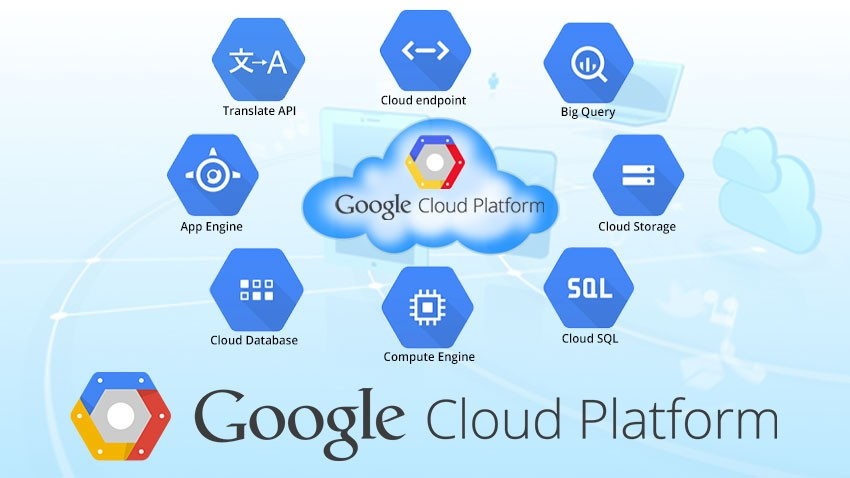
Deployment Manager lets you define configurations for your Google Cloud resources in YAML files and deploy them efficiently. Here’s a guided introduction to building your first stack:
1. Understand DM Configurations:
DM configurations describe the resources you want to create, using YAML syntax. They define resource types, properties, and configuration details.
2. Create a Basic Configuration:
Let’s deploy a simple web server on a Compute Engine instance:
YAML
resources:
- name: my-instance
type: compute.v1.instance
properties:
machineType: f1-micro
disks:
- boot:
autoDelete: true
initializeParams:
image: debian-cloud/debian-9
networkInterfaces:
- accessConfigs:
- name: my-access-config
type: ONE_TO_ONE_NAT
network: global
outputs:
public-ip:
value: !GetAtt my-instance.networkInterfaces[0].accessConfigs[0].natIP
Explanation:
resources: Defines the resources you want to create.my-instance: Name of your Compute Engine instance.type: Specifies the resource type (compute.v1.instance).properties: Configure the instance with machine type, boot disk, and network interface.outputs: Exposes the instance’s public IP for access.
3. Deploy the Configuration:
You can deploy DM configurations using:
- gcloud: Run
gcloud deployment-manager deployments create my-deployment --config=my-config.yaml(replace names accordingly). - DM console: In the Cloud Console, navigate to Deployment Manager > Deployments > Create deployment > Upload configuration.
4. Monitor and Manage your Stack:
- The console shows the deployment progress and deployed resources.
- Use
gcloudor the console to manage your stack (list, update, delete resources).
5. Explore Advanced Features:
- Parameters: Make configurations reusable by accepting input values.
- Templates: Use pre-written templates for common resources or configurations.
- Conditions and loops: Control resource creation based on specific conditions.
- Import other configurations: Combine smaller configurations into larger deployments.
Tips:
- Start with basic configurations and gradually build complexity.
- Use Google Cloud Shell for a familiar terminal environment with pre-installed gcloud.
- Leverage Quick Start guides for pre-built configurations for common scenarios.
Say goodbye to the hassles of bike ownership! MotoShare.in offers affordable rentals, whether you need a scooter for errands, a bike for a road trip, or a reliable ride to explore new cities.

 Starting: 1st of Every Month
Starting: 1st of Every Month  +91 8409492687
+91 8409492687  Contact@DevOpsSchool.com
Contact@DevOpsSchool.com
