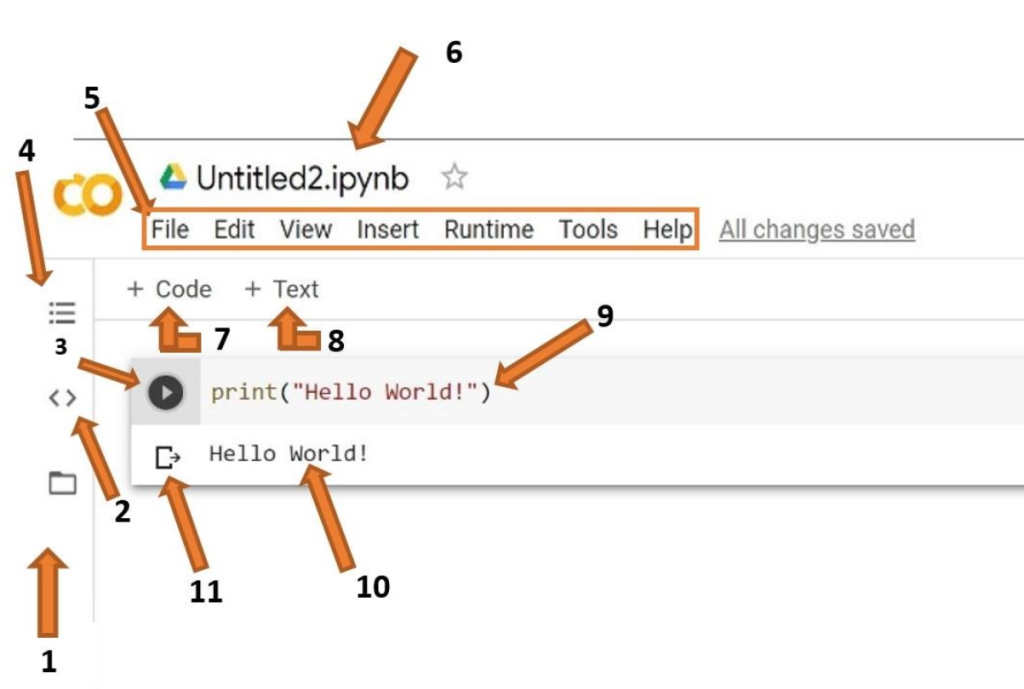
What is Google Colaboratory?
Google Colaboratory, commonly known as Google Colab, is a free, cloud-based platform that allows you to write and execute Python code in a Jupyter notebook environment. It’s particularly popular in the data science and machine learning communities because it offers an easy-to-use interface, access to powerful computing resources (like GPUs and TPUs), and seamless integration with Google Drive and other Google services.
Google Colaboratory, or Colab, is a hosted Jupyter Notebook service that requires no setup to use. It provides free access to computing resources, including GPUs and TPUs, making it especially well-suited for machine learning, data science, and educational purposes. Colab allows you to write, execute, and share Python code in a web-based notebook environment, enabling collaborative research and development with ease.
What Can We Do Using Google Colaboratory?
With Google Colaboratory, you can:
- Run Python Code: Write and execute Python code in a Jupyter notebook format.
- Data Science and Machine Learning: Perform complex data analysis, machine learning model training, and evaluation using popular libraries like TensorFlow, PyTorch, scikit-learn, etc.
- Collaborate in Real-Time: Share your notebooks with others and work on them collaboratively in real-time, similar to Google Docs.
- Access Free GPUs/TPUs: Utilize Google’s free GPU and TPU resources to accelerate computational tasks, which is particularly beneficial for deep learning projects.
- Visualize Data: Create rich visualizations using libraries like Matplotlib, Seaborn, Plotly, etc.
- Access and Process Big Data: Easily load and process large datasets from Google Drive, Google Cloud Storage, or even external APIs.
- Automate and Schedule Tasks: Use Colab to write automation scripts, and with some workarounds, you can schedule these tasks.
- Run System Commands: Execute shell commands and install packages directly from the notebook environment.
- Document Code and Research: Write rich markdown text alongside code, making it an excellent tool for documentation and research papers.
- Teach and Learn: Ideal for educational purposes, Google Colab is often used for coding tutorials, hands-on sessions, and training workshops.
Top 20 Use Cases of Google Colaboratory
- Deep Learning Model Training: Train neural networks with TensorFlow, Keras, or PyTorch using Colab’s free GPUs/TPUs.
- Data Preprocessing: Clean and preprocess datasets using Pandas, NumPy, and other data manipulation libraries.
- Natural Language Processing (NLP): Build and test NLP models like text classification, sentiment analysis, and language translation.
- Image Processing: Perform image analysis, classification, and segmentation using OpenCV and deep learning libraries.
- Reinforcement Learning: Implement and train reinforcement learning models for AI and robotics applications.
- Exploratory Data Analysis (EDA): Use Colab to explore and visualize datasets before model training.
- Collaborative Research: Work with colleagues on research projects by sharing notebooks and tracking changes.
- Automated Machine Learning (AutoML): Utilize tools like Google’s AutoML to automate the machine learning pipeline.
- Education and Tutorials: Create interactive coding tutorials or courses with executable code and explanations.
- Interactive Dashboards: Build interactive dashboards for data visualization and analysis using Plotly Dash or Streamlit.
- Model Deployment: Use Colab to prototype and deploy machine learning models to production.
- Big Data Analysis: Integrate with Google BigQuery for analyzing large datasets directly within Colab.
- Scientific Computing: Conduct simulations, numerical computations, and mathematical modeling.
- Cloud Integration: Integrate with Google Cloud Storage and BigQuery for scalable data storage and analysis.
- Data Scraping: Write scripts to scrape and analyze web data using BeautifulSoup and Scrapy.
- Financial Modeling: Implement financial models, backtest trading strategies, and analyze stock data.
- Bioinformatics: Analyze biological data, including DNA sequences, protein structures, and more.
- Chatbots: Prototype and test conversational agents and chatbots using NLP frameworks.
- Game Development: Use Colab for AI-driven game development and prototyping.
- Geospatial Analysis: Perform geospatial data analysis and visualization using libraries like Geopandas and Folium.
Google Colab is versatile and powerful, making it a go-to tool for developers, data scientists, educators, and researchers.
Is Colab Really Free to Use?
Yes, Colab is free of charge to use. Google offers this service as part of its effort to democratize access to powerful computing resources, particularly for students and under-resourced groups worldwide. However, while the free version provides significant capabilities, there are some limitations and restrictions, particularly for users who engage in activities that could negatively impact others or attempt to bypass Colab’s anti-abuse policies.
What Are the Limitations of Colab?
Although Colab is free, it comes with certain limitations to ensure fair use and to provide access to as many users as possible. Colab prioritizes users who are actively programming in a notebook. It restricts activities like file hosting, media serving, cryptocurrency mining, and running distributed computing workers. Additionally, resources are not guaranteed, and usage limits can fluctuate depending on demand and availability. For those who need more consistent or powerful resources, Google offers paid plans with fewer restrictions.
How Does Colab Compare to Jupyter?
Jupyter is the open-source project on which Colab is based. The key difference is that Colab allows you to use and share Jupyter notebooks without the need to download, install, or run anything locally. This cloud-based approach makes it easier to collaborate with others and ensures that your code can be executed on powerful hardware without needing your own infrastructure.
Where Are My Notebooks Stored, and Can I Share Them?
Colab notebooks are stored in Google Drive, making them easily accessible and shareable. You can share notebooks just like you would with Google Docs or Sheets, by clicking the “Share” button at the top right of any Colab notebook. The full contents of your notebook—including text, code, output, and comments—can be shared, although virtual machine settings and custom files are not included.
Why Does My Colab Runtime Keep Terminating Prematurely?
Colab runtimes may terminate prematurely if the system detects that you’re engaging in activities that fall outside the priorities for free-tier users, such as using the notebook primarily for content generation through a web UI. This is to ensure that resources are available for users who are actively programming. You can avoid these interruptions by upgrading to one of Colab’s paid plans, which offer more consistent access to resources.
The Basics of Using Colab
Getting Started with Colab
Using Google Colab is straightforward. Simply visit the Colab website and sign in with your Google account. You can start a new notebook or upload an existing Jupyter notebook. The interface is intuitive, with a toolbar for common actions like saving, sharing, and adding new code or text cells.
Running Code and Managing Resources
Code in Colab is executed in a virtual machine (VM) that is private to your account. VMs are temporary and can be reset or terminated if left idle for a while. This ephemeral nature of VMs helps Google manage resources effectively but means that long-running processes should be monitored, and important data should be saved frequently.
Importing and Exporting Notebooks
You can easily import existing Jupyter or IPython notebooks into Colab by selecting “Upload notebook” from the File menu. Notebooks can also be downloaded in various formats, including .ipynb, from Google Drive or directly from the Colab interface.
Data Management
Colab integrates seamlessly with Google Drive, allowing you to access and save data directly from your Drive. However, be aware that operations involving large datasets or numerous files may be slower or prone to timeouts. Organizing files into subfolders and minimizing read/write operations can help improve performance.
Maximizing Colab’s Potential
To get the most out of Colab, it’s essential to manage your resources wisely. Close unnecessary tabs, avoid selecting GPUs or additional memory unless needed, and consider upgrading to a paid plan if you frequently hit usage limits. Paid plans offer more consistent access to higher-tier resources, including longer runtimes and more powerful GPUs.
AI Coding in Colab
Colab has recently introduced AI coding features, such as AI-enabled autocompletions and natural language to code. These experimental features can help accelerate coding, although they are currently only available to paid subscribers in select locales. These tools are particularly useful for generating code snippets and answering coding-related questions directly within the Colab environment.
I’m a DevOps/SRE/DevSecOps/Cloud Expert passionate about sharing knowledge and experiences. I am working at Cotocus. I blog tech insights at DevOps School, travel stories at Holiday Landmark, stock market tips at Stocks Mantra, health and fitness guidance at My Medic Plus, product reviews at I reviewed , and SEO strategies at Wizbrand.
Please find my social handles as below;
Rajesh Kumar Personal Website
Rajesh Kumar at YOUTUBE
Rajesh Kumar at INSTAGRAM
Rajesh Kumar at X
Rajesh Kumar at FACEBOOK
Rajesh Kumar at LINKEDIN
Rajesh Kumar at PINTEREST
Rajesh Kumar at QUORA
Rajesh Kumar at WIZBRAND

 Starting: 1st of Every Month
Starting: 1st of Every Month  +91 8409492687
+91 8409492687  Contact@DevOpsSchool.com
Contact@DevOpsSchool.com
