What is Html?

If you’re reading this article, chances are you’ve heard the term “HTML” before. But what exactly is HTML, and what makes it so important? We’ll cover everything you need to know about HTML, including its use cases, features, workflow, architecture, and how to install and configure it.
What is the top use cases of Html?
HTML, or HyperText Markup Language, is the standard markup language used to create web pages. HTML is the backbone of the internet, and it’s used to create everything from simple blog posts to complex e-commerce websites. HTML is the first step in building a web page, and it’s the foundation upon which all other web technologies are built.
What are the features of Html?
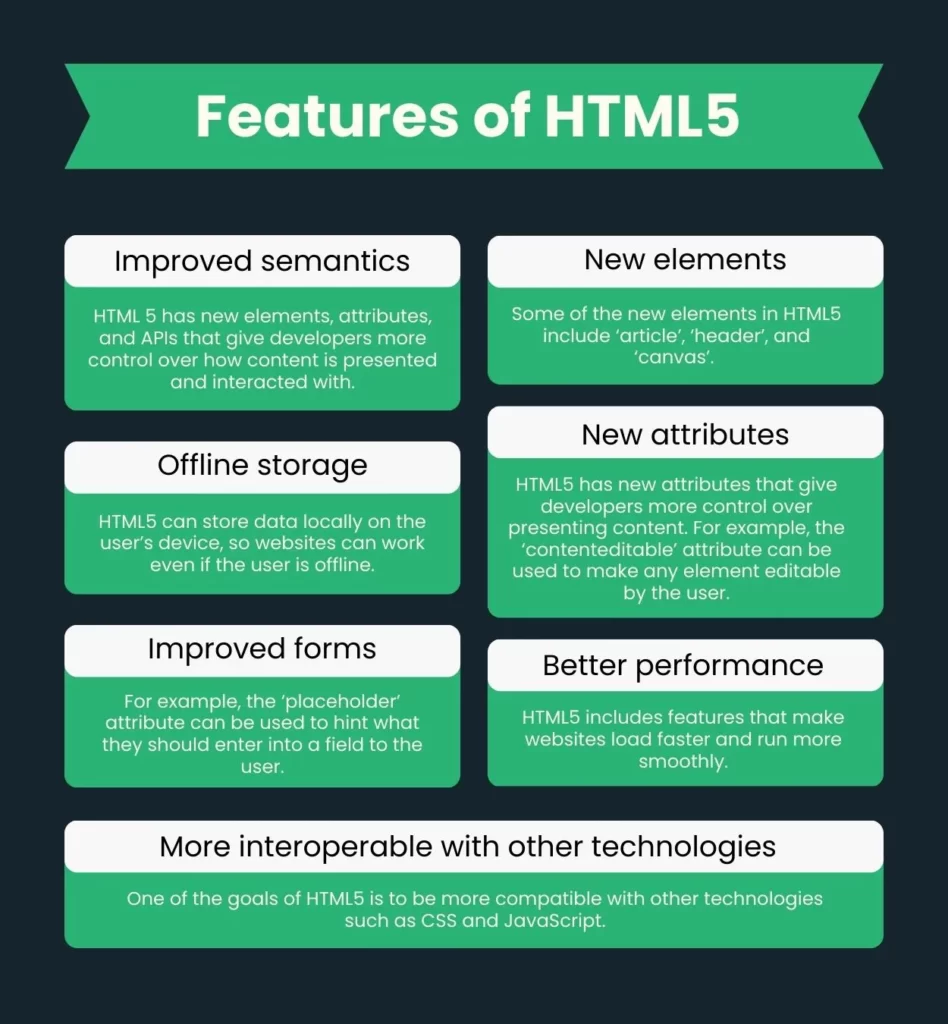
HTML has a number of features that make it the go-to choice for web developers. One of the most important features is its flexibility. HTML can be used to create a wide range of web pages, from simple static pages to complex interactive sites. HTML is also highly customizable, with a wide range of tags and attributes that allow developers to create pages that look and function exactly as they want.
What is the workflow of Html?
The workflow for creating a web page with HTML is fairly straightforward. First, you’ll need to write the HTML code for your page. This involves using a text editor to create a document that includes all of the necessary HTML tags and attributes. Once you’ve written your HTML code, you’ll need to save it as a file with the .html extension.
Next, you’ll need to upload your HTML file to a web server. This can be done using a variety of tools, such as FTP, SFTP, or a web-based file manager. Once your file is uploaded, it will be accessible on the internet for anyone to view.
How Html Works & Architecture?
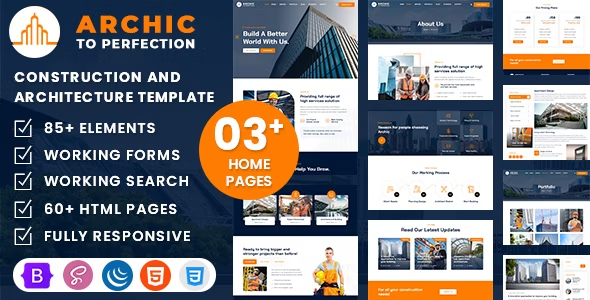
HTML works by using a series of tags and attributes to define the structure and content of a web page. Each tag represents a different element of the page, such as headings, paragraphs, images, and links. Attributes are used to provide additional information about each element, such as its size, color, or position on the page.
The architecture of HTML is based on a client-server model. When a user visits a web page, their web browser sends a request to the web server, asking for the HTML code of the page. The web server then sends the HTML code back to the browser, which uses it to render the page on the user’s screen.
How to Install and Configure Html?
Installing and configuring HTML is a relatively simple process. All you need is a text editor and a web browser. Simply open your text editor, create a new document, and start writing your HTML code. Once you’ve written your code, save it as a file with the .html extension.
To preview your HTML page, simply open it in a web browser. If you want to make your HTML page accessible on the internet, you’ll need to upload it to a web server. This can be done using a variety of tools and services, such as FTP or a web-based file manager.
Fundamental Tutorials of Html: Getting started Step by Step
Setting up a Basic HTML Document
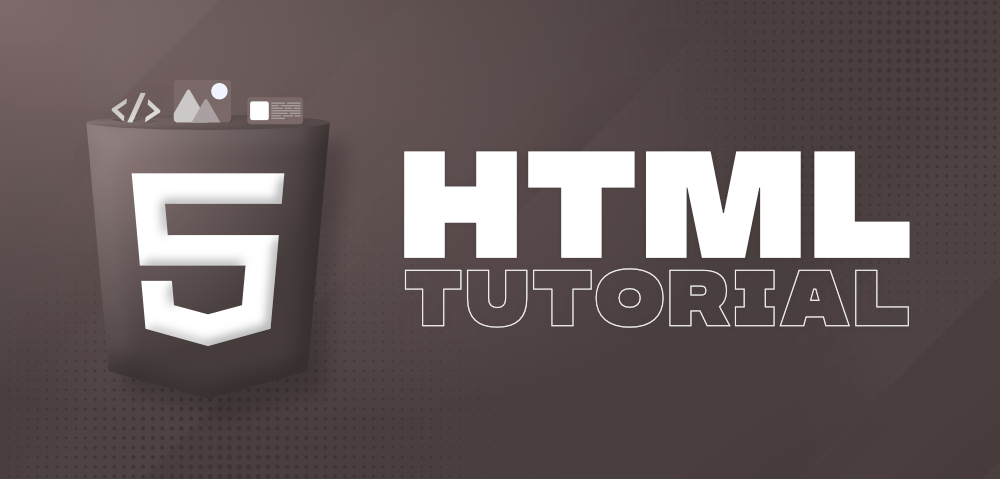
Before we dive into the specifics of HTML, let’s set up a basic HTML document. This will give you an idea of what an HTML document looks like.
<!DOCTYPE html>
<html>
<head>
<title>My First Web Page</title>
</head>
<body>
<h1>Welcome to my website!</h1>
<p>This is my first web page.</p>
</body>
</html>Let’s break down the code.
<!DOCTYPE html>declares that this is an HTML5 document.- The
<html>tag is the root element of an HTML page. - The
<head>tag contains information about the HTML document, such as the title of the page. - The
<title>tag sets the title of the web page, which appears in the browser tab. - The
<body>tag contains the visible content of the web page. - The
<h1>tag is a heading tag and is used to define the main heading of the web page. - The
<p>tag is a paragraph tag and is used to define a paragraph of text.
HTML Tags
HTML tags are used to define the structure and content of a web page. They are enclosed in angle brackets (< and >). Let’s go through some of the most commonly used HTML tags.
Headings
Headings are used to define the headings of a web page. There are six levels of headings, from <h1> to <h6>. The <h1> tag is used for the main heading of the page, and the <h2> tag is used for subheadings.
<h1>Main Heading</h1>
<h2>Subheading</h2>Paragraphs
The <p> tag is used to define a paragraph of text.
<p>This is a paragraph of text.</p>Links
Links are used to link one web page to another. The <a> tag is used to define a link, and the href attribute is used to specify the URL of the web page being linked to.
<a href="https://www.google.com">Google</a>Images
Images are used to add visual content to a web page. The <img> tag is used to define an image, and the src attribute is used to specify the URL of the image.
<img src="image.jpg" alt="A picture of a cat">Lists
Lists are used to organize content on a web page. There are two types of lists: ordered lists (<ol>) and unordered lists (<ul>). The <li> tag is used to define each item in the list.
<ul>
<li>Item 1</li>
<li>Item 2</li>
<li>Item 3</li>
</ul>
<ol>
<li>Item 1</li>
<li>Item 2</li>
<li>Item 3</li>
</ol>HTML Attributes
HTML attributes are used to provide additional information about an HTML element. They are placed inside the opening tag of an element and are made up of a name and a value.
ID Attribute
The ID attribute is used to uniquely identify an HTML element on a web page.
<p id="intro">This is the introduction paragraph.</p>Class Attribute
The class attribute is used to assign a class to an HTML element. Classes are used to group elements together and apply styles to them.
<p class="highlight">This is a highlighted paragraph.</p>Style Attribute
The style attribute is used to apply styles directly to an HTML element.
<p style="color: red;">This text is red.</p>HTML Forms
HTML forms are used to collect user input. They are made up of form elements, such as text inputs, radio buttons, checkboxes, and buttons.

<form>
<label for="name">Name:</label>
<input type="text" id="name" name="name"><br><br>
<label for="email">Email:</label>
<input type="email" id="email" name="email"><br><br>
<label for="password">Password:</label>
<input type="password" id="password" name="password"><br><br>
<input type="submit" value="Submit">
</form>Let’s break down the code.
- The
<form>tag is used to define the form element. - The
<label>tag is used to define a label for an input element. Theforattribute is used to link the label to the input element. - The
<input>tag is used to define an input element. Thetypeattribute is used to specify the type of input (text, email, password, etc.). Theidattribute is used to uniquely identify the input element. Thenameattribute is used to give the input element a name. - The
<br>tag is used to create a line break. - The
<input type="submit">tag is used to define a submit button for the form.
Conclusion
In this article, we covered the fundamental tutorials of HTML step by step. We went through the basics of HTML, including tags, attributes, and forms. With this knowledge, you can start creating your own web pages and websites. Happy coding!
Email- contact@devopsschool.com

 Starting: 1st of Every Month
Starting: 1st of Every Month  +91 8409492687
+91 8409492687  Contact@DevOpsSchool.com
Contact@DevOpsSchool.com
