What is OneLogin?
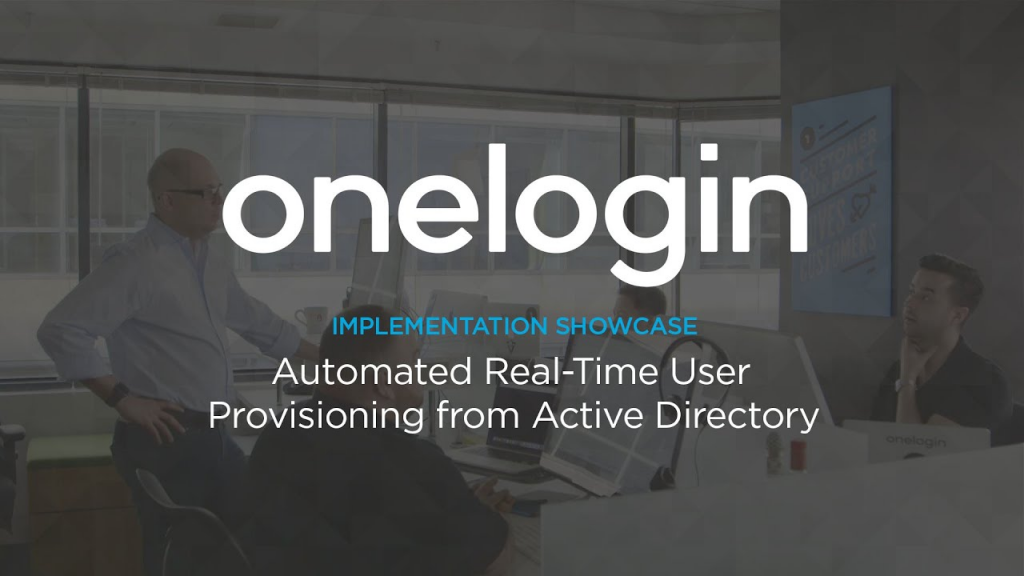
OneLogin is a cloud-based identity and access management (IAM) solution that offers a range of features to help organizations manage and secure user identities, access to applications, and data. It simplifies identity management and access control while enhancing security.
OneLogin’s capabilities are designed to help organizations improve security, streamline user management, and enhance the user experience across various use cases and deployment scenarios. It is particularly valuable for organizations looking to implement modern identity and access management practices in cloud-based and hybrid environments.
Top 10 use cases of OneLogin:
Here are the top 10 use cases for OneLogin:
- Single Sign-On (SSO): Enable users to log in once and access multiple applications with a single set of credentials, enhancing user productivity and security.
- Multi-Factor Authentication (MFA): Enhance security by requiring users to provide multiple authentication factors, such as passwords and one-time codes, before granting access.
- User Provisioning and De-Provisioning: Automate the process of creating, modifying, and disabling user accounts and access permissions based on predefined policies.
- Identity Federation: Enable users to use their existing credentials from trusted identity providers to access applications and resources in multiple domains.
- Access Control and Role-Based Access Control (RBAC): Define and enforce access policies based on user roles, ensuring users have appropriate permissions for their responsibilities.
- Password Management: Implement password policies, including complexity requirements, password reset processes, and self-service password reset options.
- API Security: Secure APIs and control access to them, protecting data and services, especially in microservices and modern application architectures.
- User Self-Service Portals: Allow users to manage their own identities, passwords, and access preferences, reducing administrative overhead.
- Behavioral Analysis and Threat Detection: Analyze user behavior and access patterns to detect suspicious activities and potential security threats.
- Identity Governance and Compliance: Enforce access policies, regulatory requirements, and auditing to ensure that user access is compliant with organizational policies and regulations.
- Mobile Application Security: Enhance security for mobile applications by providing secure authentication and access controls for mobile users.
- Guest Access Control: Manage access for external users, partners, vendors, and guests, ensuring they meet security and compliance requirements before granting access.
What are the feature of OneLogin?
OneLogin is a cloud-based identity and access management (IAM) solution that offers a range of features to help organizations manage and secure user identities and access to applications and data. Below are key features of OneLogin, followed by an overview of how it works and its typical architecture:
Key Features of OneLogin:
- Single Sign-On (SSO): OneLogin enables users to access multiple applications with a single set of credentials, reducing the need for multiple logins and enhancing user productivity.
- Multi-Factor Authentication (MFA): Enhance security by requiring users to provide multiple authentication factors (e.g., passwords, one-time codes, biometrics) during login.
- User Provisioning and De-Provisioning: Automate user account creation, modification, and deactivation processes based on predefined policies.
- Identity Federation: Support identity federation to enable users to use their credentials from trusted identity providers to access applications and resources.
- Access Control: Define and enforce access policies to ensure users have appropriate permissions to access specific resources, systems, or applications.
- Role-Based Access Control (RBAC): Assign users to roles and grant access permissions based on their roles and responsibilities within the organization.
- Password Management: Implement password policies, including complexity requirements, password reset processes, and self-service password reset options.
- API Security: Secure APIs and control access to them, protecting data and services, especially in microservices and modern application architectures.
- Behavioral Analysis and Threat Detection: Analyze user behavior and access patterns to detect suspicious activities and potential security threats.
- Identity Governance and Compliance: Enforce access policies, regulatory requirements, and auditing to ensure that user access is in compliance with organizational policies.
How OneLogin works and Architecture?
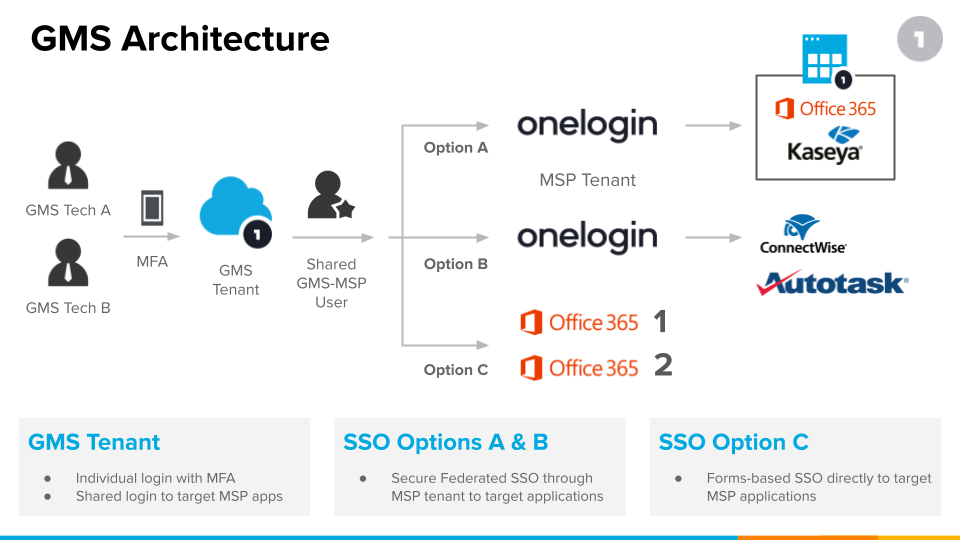
- User Registration: Users create digital identities within the OneLogin system. This may involve providing personal information and setting up authentication credentials.
- Authentication: When users attempt to access a resource, they are prompted to authenticate themselves. This involves verifying their identity using authentication methods chosen by the organization.
- Authorization: Once authenticated, users’ access requests are checked against access control policies to determine if they have the necessary permissions to access the resource.
- Access Control: Access control mechanisms enforce policies based on user attributes, roles, and resource attributes. Users are either granted access or denied access based on these policies.
- Audit and Compliance: OneLogin logs access events, authentication attempts, and user actions for auditing purposes. Compliance requirements are met through these logs.
- Provisioning and De-Provisioning: User accounts and access rights are managed throughout their lifecycle. Accounts are created, modified, or deactivated as needed, often through automated processes.
OneLogin’s architecture typically consists of the following components:
- User Store: A repository where user identity data is stored. This may include directories, databases, or cloud-based repositories.
- Authentication Service: Responsible for verifying user identities through authentication methods like passwords, tokens, biometrics, or MFA.
- Authorization and Access Control: Determines what resources users can access and with what permissions. This includes role-based access control (RBAC) and access policies.
- Identity Federation: Provides the capability to federate identities with external identity providers and ensure secure access across domains.
- User Provisioning and De-Provisioning: Automates user account creation, modification, and deletion based on defined policies.
- SSO and Federation Services: Enables single sign-on and identity federation across various applications and services.
- Audit and Compliance Management: Logs and monitors user activities and access events for auditing and compliance reporting.
- APIs and Integrations: Provides interfaces and connectors to integrate with applications, directories, and other systems.
- Identity Analytics and Threat Detection: Analyzes user behavior and access patterns to detect anomalies and security threats.
- User Self-Service Portals: Allows users to manage their own identities, passwords, and access preferences.
OneLogin’s architecture is designed to be flexible, scalable, and capable of meeting the identity and access management needs of organizations across various industries and deployment scenarios. It helps organizations improve security, streamline user management, and enhance the user experience while ensuring compliance with regulatory requirements.
How to Install OneLogin?
To install OneLogin, you can follow these steps:
- Go to the OneLogin downloads page: https://www.onelogin.com/downloads/browser-extensions
- Select the OneLogin product you want to install.
- Press the download button for your operating system.
- Run the installer file and apply the prompts.
To install the OneLogin browser extension:
- Go to the OneLogin downloads page: https://www.onelogin.com/downloads/browser-extensions
- Click the download button for the browser extension you want to install.
- Apply the triggers to install the extension.
To install OneLogin Desktop:
- Go to the OneLogin downloads page: https://www.onelogin.com/downloads/browser-extensions
- Click the download button for OneLogin Desktop.
- Run the installer file and follow the prompts.
To install the OneLogin mobile app:
- Download the app from the Google Play Store or the Apple App Store.
- Open the app and enter your OneLogin credentials.
Once you have installed OneLogin, you can start using it to log in to your applications and manage your identity.
Note: If you are using OneLogin for your organization, your IT administrator may have provided you with specific instructions on how to install and configure OneLogin. Please follow their instructions if they have provided them.
Some additional tips for installing OneLogin:
- Make sure that you have the latest version of your operating system and browser installed.
- Close all other applications before installing OneLogin.
- If you are having trouble installing OneLogin, contact your IT administrator for assistance.
Basic Tutorials of OneLogin: Getting Started
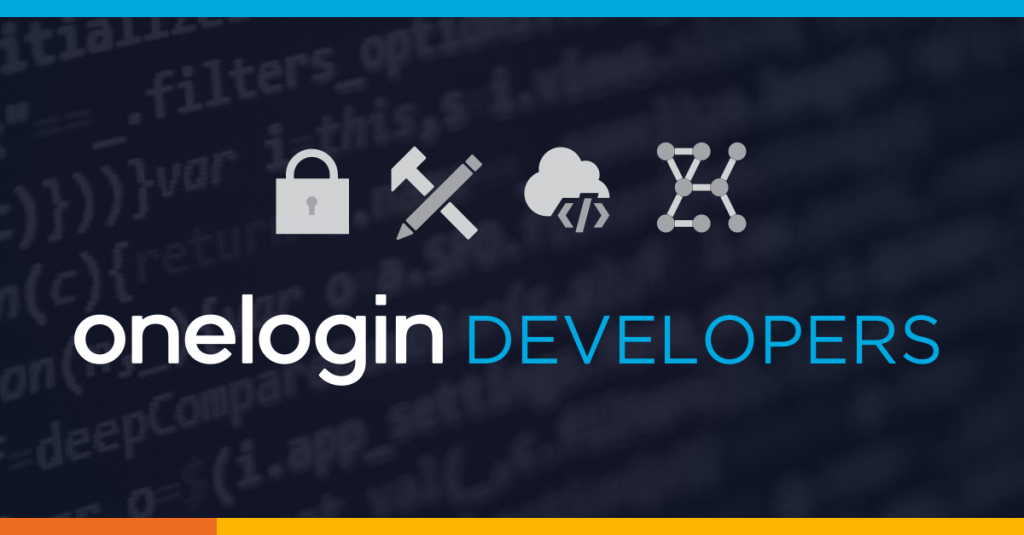
The following steps are the Basic Tutorials of OneLogin:
1. Log in to OneLogin
Go to the OneLogin website and enter your email address and password. Click Log In.
2. Add applications
To add applications, click the Applications tab. Then, click Add Application.
Search for the application you want to add and select it from the list. Click Add.
3. Configure applications
To configure an application, click the Applications tab and select the application you want to configure.
Review the configuration options and make any necessary changes. Click Save.
4. Assign users to applications
To assign users to applications, click the Users tab. Then, choose the user you want to assign.
Click the Applications tab and select the applications you want to assign to the user. Click Save.
5. Log in to applications
To log in to an application, click the My Applications tab. Then, click the application you want to log in to.
You will be redirected to the application’s login page, where you can enter your OneLogin credentials.
Additional tips:
- You can use the OneLogin mobile app to log in to your applications on your smartphone or tablet.
- You can also use OneLogin to manage your passwords and other security credentials.
- OneLogin offers a variety of other features, such as multi-factor authentication and risk-based access control.
Some more detailed step-by-step tutorials for specific OneLogin tasks:
- How to set up multi-factor authentication in OneLogin
- How to create a custom application in OneLogin
- How to use OneLogin to manage your passwords
- How to troubleshoot common OneLogin problems
Email- contact@devopsschool.com

 Starting: 1st of Every Month
Starting: 1st of Every Month  +91 8409492687
+91 8409492687  Contact@DevOpsSchool.com
Contact@DevOpsSchool.com
