What is Redgate SQL ?
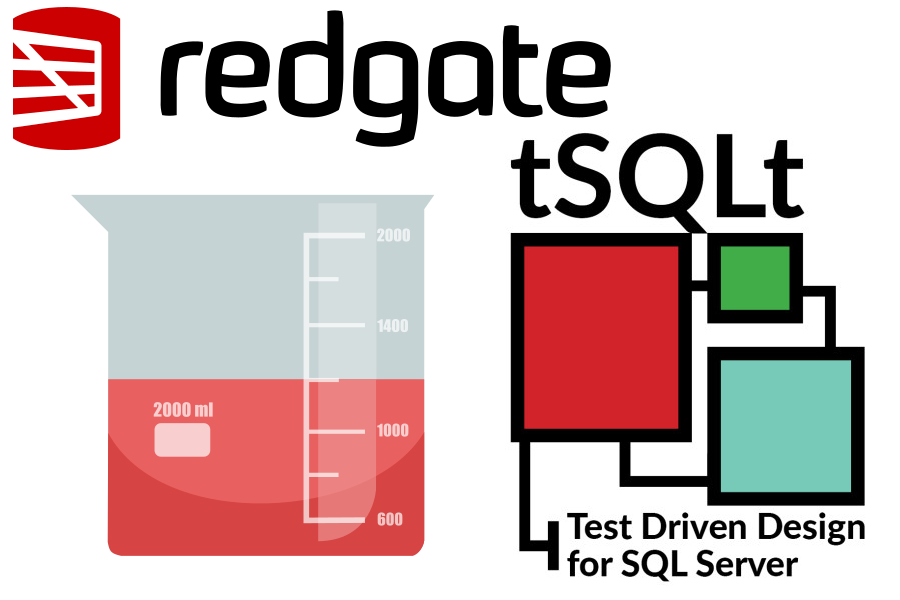
Redgate SQL refers to a suite of tools developed by Redgate Software, a company specializing in database development, deployment, and management solutions. The Redgate SQL tools are designed to help database professionals streamline their workflows, improve productivity, and ensure the reliability and performance of their SQL Server databases.
Top 10 use cases of Redgate SQL ?
Here are the top 10 use cases of Redgate SQL:
- Database Development: Redgate SQL tools provide a range of features to support database development, including SQL code editing, version control integration, schema comparison and synchronization, and data scripting.
- Database Deployment: Redgate SQL tools automate the process of deploying database changes to development, testing, and production environments, ensuring consistent and reliable deployments with minimal downtime.
- Database Monitoring: Redgate SQL Monitor allows database administrators to monitor the performance and health of SQL Server instances in real-time, identify performance bottlenecks, and troubleshoot issues before they impact users.
- Database Backup and Recovery: Redgate SQL Backup provides efficient and reliable backup and restore capabilities for SQL Server databases, helping organizations protect their data and recover quickly from disasters or data loss.
- Database Compliance: Redgate SQL tools help organizations ensure compliance with regulatory requirements such as GDPR, HIPAA, and SOX by providing features for auditing, tracking changes, and enforcing data security policies.
- Database Testing: Redgate SQL Data Generator and SQL Test enable teams to create realistic test data and automate database unit testing, helping ensure the quality and reliability of database applications.
- Database Performance Tuning: Redgate SQL tools offer features for identifying and optimizing poorly performing SQL queries, indexing strategies, and database configurations, helping improve application performance and scalability.
- Database Documentation: Redgate SQL Doc generates comprehensive documentation for SQL Server databases, including schema diagrams, data dictionaries, and metadata, helping teams understand and maintain complex database systems.
- Database Migration: Redgate SQL Compare and SQL Data Compare simplify the process of migrating databases between different SQL Server instances or platforms, ensuring data integrity and consistency during migration projects.
- Database Automation: Redgate SQL Automation Pack provides a suite of tools for automating common database tasks such as deployment, testing, monitoring, and maintenance, helping organizations improve efficiency and reduce manual effort.
Redgate SQL tools offer a comprehensive set of solutions for database professionals to address various aspects of database development, deployment, management, and optimization, making it a valuable asset for organizations relying on SQL Server databases.
What are the feature of Redgate SQL ?
Redgate SQL offers a suite of tools designed to streamline database development, deployment, monitoring, and management processes for SQL Server databases. While the specific features may vary depending on the individual tools within the Redgate SQL suite, here are some common features across many of the Redgate SQL tools:
- Database Development:
- SQL code editor with syntax highlighting, IntelliSense, and code completion.
- Version control integration for managing database schema changes.
- Schema comparison and synchronization tools to identify and deploy schema changes.
- Database Deployment:
- Automated deployment processes to deploy changes to development, testing, and production environments.
- Rollback capabilities to revert changes in case of deployment failures or issues.
- Integration with CI/CD pipelines for continuous integration and deployment workflows.
- Database Monitoring:
- Real-time monitoring of SQL Server instances to track performance metrics and identify bottlenecks.
- Alerting and notification features to notify administrators of performance issues or anomalies.
- Historical performance data analysis to identify trends and optimize database performance.
- Database Backup and Recovery:
- Scheduled and automated backups of SQL Server databases to ensure data protection.
- Backup compression and encryption to optimize storage and secure sensitive data.
- Point-in-time recovery and restore capabilities to recover databases to specific points in time.
- Database Compliance:
- Auditing and logging features to track database changes and user activity.
- Data masking and obfuscation to protect sensitive data and comply with privacy regulations.
- Policy enforcement mechanisms to ensure compliance with regulatory requirements.
- Database Testing:
- Data generation tools to create realistic test datasets for database testing.
- Database unit testing frameworks to automate testing of database code and logic.
- Integration with test automation frameworks for end-to-end testing of database-driven applications.
- Database Performance Tuning:
- Query tuning and optimization tools to identify and fix poorly performing SQL queries.
- Index optimization tools to improve query performance and database efficiency.
- Database performance monitoring and analysis to identify performance bottlenecks and optimize configurations.
- Database Documentation:
- Automated documentation generation for database schemas, objects, and metadata.
- Schema diagrams and data dictionaries to visualize and understand database structures.
- Customizable documentation templates and formats to meet organizational requirements.
- Database Migration:
- Schema and data comparison tools to compare and synchronize databases between environments.
- Schema conversion tools to migrate databases between different SQL Server versions or platforms.
- Automated migration scripts generation to streamline database migration projects.
- Database Automation:
- Automation scripts and workflows to automate repetitive database tasks such as deployment, testing, and maintenance.
- Integration with orchestration and scheduling tools to schedule and execute database automation tasks.
- API and scripting support for extending and customizing automation workflows.
These are some of the key features offered by Redgate SQL tools to support database development, deployment, monitoring, and management processes for SQL Server databases.
How Redgate SQL works and Architecture?
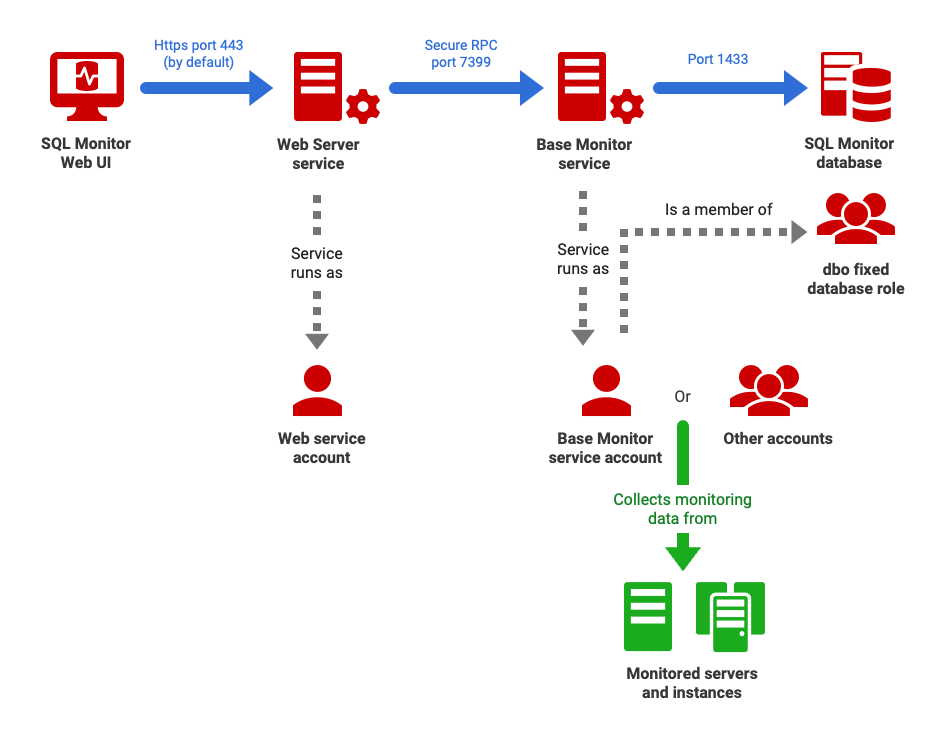
Redgate SQL is not a single product but rather a suite of tools designed to assist with various aspects of SQL Server database development, deployment, monitoring, and management. However, I can provide a general overview of how Redgate SQL tools typically work and their underlying architecture:
- Client-Server Architecture:
- Many Redgate SQL tools follow a client-server architecture where the client-side software is installed on developers’ or administrators’ machines, and the server-side components interact with SQL Server databases. The client-side software communicates with the server-side components to perform various database-related tasks.
- Database Communication:
- Redgate SQL tools communicate with SQL Server databases using industry-standard protocols such as ODBC (Open Database Connectivity) or JDBC (Java Database Connectivity). These tools connect to SQL Server instances over the network to perform tasks such as schema comparison, data synchronization, backup, restore, and monitoring.
- Integration with SQL Server:
- Redgate SQL tools integrate tightly with SQL Server databases, leveraging built-in APIs and system views to retrieve metadata, execute SQL queries, and perform administrative tasks. These tools utilize SQL Server’s native features and functionalities to ensure compatibility, performance, and reliability.
- Feature-Specific Components:
- Each Redgate SQL tool may consist of different components tailored to specific features and functionalities. For example, a database backup tool may include components for scheduling backups, compressing data, encrypting backups, and managing backup files. Similarly, a database monitoring tool may include components for collecting performance metrics, analyzing query execution plans, and generating reports.
- Database Change Tracking:
- Many Redgate SQL tools leverage change tracking mechanisms to monitor database changes and synchronize them between environments. These tools track modifications to database schema objects, data records, and configuration settings, allowing users to maintain consistency across development, testing, and production environments.
- User Interface:
- Redgate SQL tools typically provide user-friendly graphical interfaces that allow users to interact with the software and perform database-related tasks. These interfaces may include wizards, dashboards, configuration screens, and reporting tools to streamline workflows and facilitate collaboration among team members.
- Data Storage and Persistence:
- Redgate SQL tools may store configuration settings, metadata, and monitoring data in local databases, configuration files, or cloud storage services. These storage mechanisms ensure data persistence and facilitate data retrieval, analysis, and reporting.
- Security and Authentication:
- Redgate SQL tools implement security measures such as authentication, authorization, and encryption to protect sensitive data and ensure secure communication between client and server components. These tools may integrate with existing authentication systems such as Active Directory or LDAP for user management and access control.
Redgate SQL tools provide a comprehensive set of solutions for SQL Server database professionals, leveraging industry best practices, robust architectures, and intuitive user interfaces to streamline database development, deployment, monitoring, and management processes.
How to Install Redgate SQL it?
Now, Let’s see how to install Redgate SQL products:
- Download the Product:
- Visit the Redgate website and navigate to the product you want to install.
- Download the product installer from the product page.
- Run the Installer:
- Execute the downloaded installer.
- Follow the installation instructions given by the installer.
- Product Availability:
- Most Redgate products are available as part of a bundle.
- During installation, you can select which individual products to install.
- When you install a non-free product, you have a trial period to evaluate it without purchase (trial periods vary from 14 to 28 days).
- Start Menu Shortcut:
- After installation, the product will be listed on the Start menu under “Red Gate.”
- Additional Help and Support:
- If you need more installation help or have specific licensing questions, visit the Redgate official site.
Always remember to choose the specific Redgate product you want to install, and follow the instructions provided by the installer!
Basic Tutorials of Redgate SQL : Getting Started

Creating a step-by-step basic tutorial for Redgate SQL would require focusing on a specific tool within the Redgate SQL suite, as Redgate offers a variety of tools tailored to different aspects of SQL Server database development, deployment, monitoring, and management. Below, I’ll outline a basic tutorial for one of the popular tools within the Redgate SQL suite: Redgate SQL Compare.
Step 1: Install Redgate SQL Compare
- Visit the Redgate website and download the SQL Compare installer.
- Run the installer and follow the on-screen instructions to install SQL Compare on your system.
Step 2: Connect to Databases
- Launch SQL Compare from the Start menu or desktop shortcut.
- In the SQL Compare window, click on the “New project” button.
- In the “Select source” and “Select target” tabs, specify the connection details for the source and target databases you want to compare. Enter the server name, authentication credentials, and database name.
- Click “Connect” to establish connections to the source and target databases.
Step 3: Configure Comparison Options
- After connecting to the source and target databases, navigate to the “Comparison options” tab.
- Specify the objects you want to compare (e.g., tables, views, stored procedures) by checking or unchecking the corresponding checkboxes.
- Configure additional options such as comparison key, data comparison options, and scripting options according to your requirements.
- Click “OK” to save the comparison options.
Step 4: Perform Database Comparison
- Once the comparison options are configured, click on the “Compare now” button.
- SQL Compare will analyze the schema differences between the source and target databases and display the results in the comparison results window.
- Review the comparison results to identify the schema differences between the databases.
Step 5: Synchronize Databases
- After reviewing the comparison results, click on the “Synchronize” button to synchronize the schema changes between the source and target databases.
- Select the synchronization options such as generating a synchronization script, applying changes directly to the target database, or generating a SQL change script.
- Click “Synchronize” to apply the schema changes to the target database.
Step 6: Verify Synchronization
- Once the synchronization process is complete, verify that the schema changes have been successfully applied to the target database.
- Optionally, review the synchronization script generated by SQL Compare for future reference or auditing purposes.
Step 7: Save Project
- To save the comparison project for future use, click on the “Save project” button and specify a name and location for the project file.
- You can reopen the saved project in SQL Compare later to rerun the comparison or synchronization process.
This basic tutorial provides a starting point for using Redgate SQL Compare to compare and synchronize SQL Server databases. Similar step-by-step tutorials can be created for other tools within the Redgate SQL suite, tailored to their specific features and functionalities.
Say goodbye to the hassles of bike ownership! MotoShare.in offers affordable rentals, whether you need a scooter for errands, a bike for a road trip, or a reliable ride to explore new cities.

 Starting: 1st of Every Month
Starting: 1st of Every Month  +91 8409492687
+91 8409492687  Contact@DevOpsSchool.com
Contact@DevOpsSchool.com

