Terrafile is a tool used to manage Terraform modules as dependencies. It simplifies the process of downloading and managing Terraform modules by automating the fetching of modules from different sources, ensuring that all the necessary modules are available in a consistent and reproducible manner.
The Terrafile approach simplifies managing modules. The advantage of using a Terrafile is centralization. You can centrally define, manage, and update modules. To define modules, add them to Terrafile:
How Terrafile Works
Terrafile works by reading a file named Terrafile, which specifies the dependencies your Terraform project needs. This file contains the list of Terraform modules, their sources, and versions. Terrafile then downloads these modules into a specific directory within your project, making it easier to manage module dependencies.
A module downloaded to vendor/modules/s3 is sourced same way as if they were defined in app/modules/s3. This is because Terraspace considers multiple lookup paths.
Usage of Terrafile
The main purpose of Terrafile is to automate the management of Terraform module dependencies. Here are some key uses:
- Consistent Module Management: Ensures that all team members and environments use the same versions of modules.
- Simplified Dependency Handling: Automates the fetching and updating of Terraform modules, reducing manual efforts and errors.
- Reproducibility: Helps in maintaining a consistent infrastructure setup by ensuring that the same module versions are used across different environments.
- Version Control: Allows you to specify exact versions of modules, making it easy to roll back or upgrade module versions.
Terrafile Workflow
The typical workflow for using Terrafile involves the following steps:
- Create a Terrafile: Define the modules you need in a
Terrafilewith their respective sources and versions. - Run Terrafile: Execute the Terrafile command to download the specified modules into your project.
- Integrate with Terraform: Use the downloaded modules in your Terraform configurations.
- Update Modules: Modify the
Terrafileand rerun Terrafile to update module versions as needed.
Here’s a demo stack that uses the downloaded vendor/modules/s3 module.
app/stack/demo/main.tf
resource "random_pet" "this" {
length = 2
}
module "bucket" {
source = "../../modules/s3" # looks up either app/modules/s3 or vendor/modules/s3
bucket = "bucket-${random_pet.this.id}"
acl = var.acl
}
A module downloaded to vendor/modules/s3 is sourced same way as if they were defined in app/modules/s3. This is because Terraspace considers multiple lookup paths. Terrafile.lock
A Terrafile.lock file is also generated. This file can be committed to version control to ensure that everyone on the team uses the exact same version.
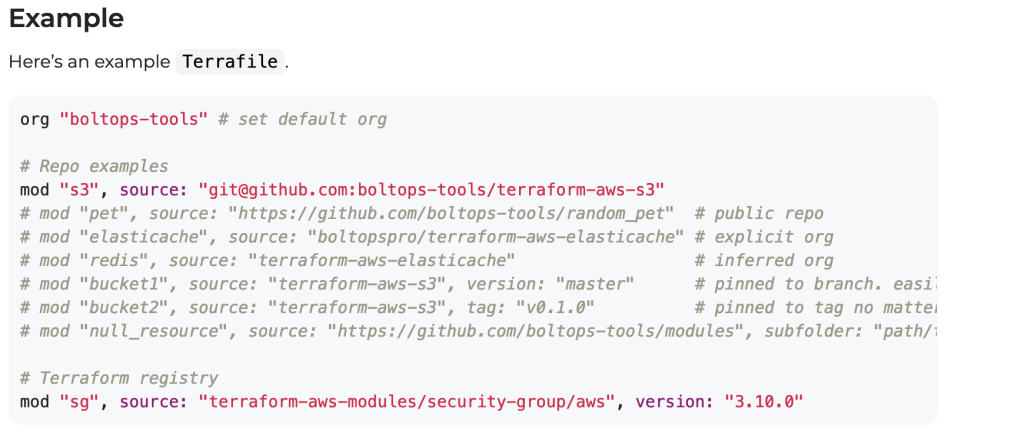
Terrafile Setup
Here's a step-by-step guide to setting up and using Terrafile:
1. Install Terrafile
Terrafile is typically installed using a package manager or directly from the source. Here's how you can install it:
Homebrew (macOS/Linux):
$ brew install terrafile
From Source:
git clone https://github.com/coretech/terrafile.git
cd terrafile
make install
2. Create a Terrafile
Create a file named Terrafile in the root of your Terraform project directory. This file lists all the modules your project depends on. Here's an example of what a Terrafile might look like:
module_name_1:
source: "git::https://github.com/terraform-aws-modules/terraform-aws-vpc.git"
version: "v2.77.0"
module_name_2:
source: "git::https://github.com/terraform-aws-modules/terraform-aws-ec2-instance.git"
version: "v3.3.0"
3. Run Terrafile
Navigate to your project directory and run Terrafile to download the modules specified in the Terrafile:
$ terrafile
By default, Terrafile will download the modules into a directory named vendor/modules.
4. Use the Modules in Terraform
Update your Terraform configuration files to reference the modules from the vendor directory:
module "vpc" {
source = "./vendor/modules/terraform-aws-vpc"
...
}
module "ec2" {
source = "./vendor/modules/terraform-aws-ec2-instance"
...
}
5. Update Terrafile and Modules
To update modules, modify the Terrafile with the new version numbers and rerun the Terrafile command:
$ terrafile
Terrafile command line
# Run Terrafile with the default settings
terrafile
# Run Terrafile with a custom Terrafile and download path
terrafile --file CustomTerrafile --path custom/modules
# Run Terrafile with verbose output
terrafile --verboseDifference between terraspace and terrafile
Terraspace and Terrafile are both tools designed to enhance the management of Terraform projects, but they serve different purposes and offer distinct functionalities. Here’s a comparison of the two to highlight their differences:
Terrafile
Purpose
- Dependency Management: Terrafile is primarily focused on managing Terraform module dependencies. It simplifies the process of fetching and managing modules from various sources.
Functionality
- Simple Module Management: Terrafile reads a
Terrafileconfiguration file that lists the Terraform modules required for a project, along with their sources and versions. - Downloads Modules: It automatically downloads these modules into a specified directory within the project, ensuring consistency across different environments.
- Minimal Configuration: Terrafile is lightweight and doesn’t require complex setup or configuration. It’s primarily concerned with pulling module dependencies.
Use Cases
- Consistent Module Use: Ensures that all team members are using the same versions of Terraform modules.
- Automated Fetching: Automates the manual process of downloading modules, reducing errors and effort.
Terraspace
Purpose
- Infrastructure as Code Framework: Terraspace is a more comprehensive framework for managing Terraform projects, designed to simplify the organization, automation, and deployment of infrastructure as code.
Functionality
- Project Organization: Provides a structured way to organize Terraform code, including support for multiple environments, stacks, and modularization.
- Automation and Deployment: Facilitates automated workflows for deploying Terraform configurations, including support for CI/CD pipelines.
- Convenience Features: Offers utilities for templating, managing Terraform state, and configuring provider-specific settings.
- Multi-cloud Support: Supports deploying infrastructure across different cloud providers within the same framework.
- Built-in Support for Terrafile: Terraspace can utilize Terrafile to manage module dependencies as part of its broader infrastructure management capabilities.
Use Cases
- Complex Environments: Suitable for managing complex infrastructures with multiple environments and dependencies.
- Automation: Useful for teams that require a comprehensive framework to automate the deployment and management of infrastructure.
- Multi-cloud Deployments: Supports projects that span across different cloud providers.
Key Differences
| Aspect | Terrafile | Terraspace |
|---|---|---|
| Primary Function | Module dependency management | Comprehensive infrastructure as code management framework |
| Complexity | Lightweight, minimal configuration | More complex, feature-rich, requires setup |
| Use Case | Simplifying module downloads and version control | Managing complex, multi-environment infrastructure projects |
| Project Structure | No specific project organization | Provides structured organization for projects |
| Automation | Focuses on module management | Facilitates automated workflows and deployment |
| Multi-cloud | Not inherently designed for multi-cloud use | Supports multi-cloud infrastructure deployment |
Conclusion
- Terrafile is ideal for simple use cases where managing Terraform module dependencies is the primary concern. It offers a straightforward way to ensure consistency in module versions across a team.
- Terraspace, on the other hand, is suited for more complex infrastructure projects where automation, project organization, and multi-environment support are needed. It includes a variety of features to facilitate comprehensive infrastructure management, including but not limited to dependency management.
I’m a DevOps/SRE/DevSecOps/Cloud Expert passionate about sharing knowledge and experiences. I am working at Cotocus. I blog tech insights at DevOps School, travel stories at Holiday Landmark, stock market tips at Stocks Mantra, health and fitness guidance at My Medic Plus, product reviews at I reviewed , and SEO strategies at Wizbrand.
Please find my social handles as below;
Rajesh Kumar Personal Website
Rajesh Kumar at YOUTUBE
Rajesh Kumar at INSTAGRAM
Rajesh Kumar at X
Rajesh Kumar at FACEBOOK
Rajesh Kumar at LINKEDIN
Rajesh Kumar at PINTEREST
Rajesh Kumar at QUORA
Rajesh Kumar at WIZBRAND

 Starting: 1st of Every Month
Starting: 1st of Every Month  +91 8409492687
+91 8409492687  Contact@DevOpsSchool.com
Contact@DevOpsSchool.com
