What is Terraform?

Terraform is a infrastructure as code (IaC) tool and open-source from HashiCorp. It empowers users to define and manage cloud infrastructure and on-premises resources in a human-readable, declarative language called HashiCorp Configuration Language (HCL). This approach simplifies infrastructure provisioning and management by allowing you to describe the desired state of your infrastructure (what you want) rather than manually configuring individual resources (how you achieve it).
Key benefits of Terraform:
- Reduced complexity and errors: Declarative configuration simplifies management and minimizes manual errors.
- Increased consistency and repeatability: Define infrastructure in code, promoting consistent deployments across environments.
- Improved collaboration and version control: Treat infrastructure as code, enabling version control and team collaboration.
- Automation and scalability: Automate deployments and infrastructure changes, facilitating rapid scaling.
- Multi-cloud and on-premises support: Manage resources across various cloud providers and on-premises environments.
Top 10 use cases of Terraform?
Top 10 Use Cases of Terraform:
- Provisioning Cloud Resources: Automate infrastructure creation and configuration in leading cloud platforms like AWS, Azure, GCP, and Kubernetes.
- Managing Multi-Cloud Environments: Consistently manage and deploy infrastructure across diverse cloud providers from a single codebase.
- Configuring On-Premises Infrastructure: Simplify provisioning and management of on-premises resources like network devices, VMs, and container platforms.
- Automating CI/CD Pipelines: Integrate Terraform into your CI/CD pipelines for automated infrastructure deployments and changes.
- Implementing Infrastructure Patterns: Build reusable infrastructure modules and blueprints to accelerate deployments and enforce organizational standards.
- Enforcing Infrastructure Governance: Create policies and constraints within Terraform code to regulate infrastructure configurations and enforce compliance.
- Managing Application Deployments: Use Terraform to provision infrastructure alongside application code, creating infrastructure-as-code-as-a-service (IaCaaS) deployments.
- Implementing Disaster Recovery (DR) Strategies: Define DR configurations in Terraform for automated recovery in case of failures or outages.
- Securing Infrastructure: Leverage Terraform modules and security tools to integrate security best practices into your infrastructure configurations.
- Continuous Infrastructure Optimization: Monitor and manage infrastructure costs with Terraform Cloud’s cost estimates and optimization features.
Note:
- Terraform is a powerful tool, but it requires familiarity with cloud platforms, IaC concepts, and programming languages like HCL.
What are the feature of Terraform?
Terraform offers a rich set of features that go beyond basic infrastructure provisioning. It empowers you to automate, manage, and secure your infrastructure across various cloud environments and on-premises deployments. Here are some key highlights:
Core Features:
- Declarative configuration: Use HashiCorp Configuration Language (HCL) to define the desired state of your infrastructure, simplifying resource management and reducing errors.
- Multi-cloud and on-premises support: Manage resources across leading cloud providers (AWS, Azure, GCP, etc.) and on-premises environments like vSphere and bare metal.
- Modular approach: Organize infrastructure configurations into reusable modules, promoting code reuse, collaboration, and maintainability.
- State management: Terraform tracks the state of your infrastructure, ensuring desired configurations are consistently applied across environments.
- Providers and resources: Terraform integrates with various providers to manage specific resources like VMs, databases, containers, and more.
Advanced Features:
- Variables: Dynamically configure resources based on environment-specific details, promoting flexibility and adaptability.
- Outputs: Capture information from configured resources for use in other resources or external tools.
- Interpolation: Embed values and expressions within configurations for dynamic resource management.
- Data sources: Access and utilize external data sources to enrich your infrastructure definitions.
- Terraform Cloud: Explore a cloud-based platform for centralized configuration management, remote state, and collaboration features.
Security and Governance:
- Policy as code: Enforce consistent security policies and compliance requirements within your infrastructure configurations.
- Resource attributes: Control access and configure security settings for individual resources.
- Third-party security tools integration: Leverage integration with tools like Vault for advanced secrets management.
Additional Features:
- Integration with CI/CD pipelines: Trigger Terraform actions as part of your automated deployment workflows.
- Cost estimation and optimization: Analyze projected infrastructure costs and identify potential savings opportunities (Terraform Cloud).
- Version control and collaboration: Treat infrastructure as code, enabling version control and collaborative development through Git integration.
- Community and support: Benefit from a vibrant community, extensive documentation, and official support resources.
How Terraform works and Architecture?
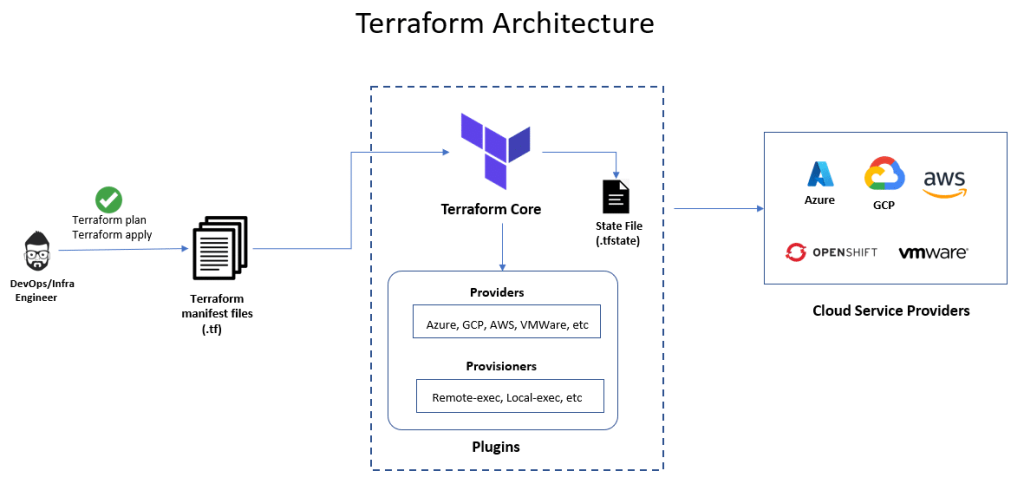
Terraform’s functionality revolves around its declarative approach to infrastructure management and its modular architecture. Here’s a breakdown of how it works and its underlying architecture:
Key Concepts:
- Declarative Configuration: You describe the desired state of your infrastructure using HCL, not how to achieve it.
- Providers: Plugins that connect Terraform to specific platforms (e.g., AWS, Azure, GCP) or on-premises resources.
- Resources: Represent individual infrastructure components like VMs, databases, or network configurations.
- State: Stores information about your infrastructure’s current state and configuration based on Terraform deployments.
Workflow:
- Define Configuration: Write configuration files in HCL defining desired infrastructure resources and their properties.
- Planning: Terraform analyzes your configuration and compares it to the existing state (if any).
- Execution: If changes are needed, Terraform interacts with relevant providers to create, update, or destroy resources as defined.
- State Updates: The state file gets updated to reflect the applied changes.
Architecture Components:
- Terraform Core: Manages the overall workflow, reads configuration files, and interacts with the state file.
- Providers: Each provider handles interactions with specific platforms or resources, translating configurations into API calls.
- Plugins: Optional extensions for additional functionalities like managing secrets or integrating with external tools.
- State File: Stores infrastructure state (metadata, IDs, attributes) managed by Terraform.
- Configuration Files: Written in HCL, contain instructions for desired infrastructure.
Additional Notes:
- Terraform can be used in local environments or cloud-based platforms like Terraform Cloud, both offering different features and configurations.
- Version control systems like Git are highly recommended for managing and tracking infrastructure changes through Terraform configurations.
- Various tools and integrations exist to enhance Terraform’s capabilities, such as cost estimation, security scanners, and CI/CD pipeline integration.
Benefits of Terraform Architecture:
- Declarative approach: Simplifies management and minimizes manual errors.
- Modular components: Promotes reusability and maintainability.
- Multi-cloud and on-premises support: Provides flexibility and platform independence.
- Version control and collaboration: Enables transparent changes and teamwork.
How to Install Terraform it?
Installing Terraform depends on your environment and preferences. Here’s a breakdown of two primary options:
1. Local Installation:
- Pros: Full control, ideal for development environments and learning.
- Cons: Requires manual setup and updates, no centralized state management.
Installation Steps:
- Download the appropriate binary: Visit the Terraform download page from the hashicorp official site and choose the installer based on your operating system (Windows, macOS, Linux).
- Install the binary: Follow the instructions for your OS (usually involves running the downloaded file).
- Set environment variables: Configure your path environment variable to include the Terraform binary location.
- Verify installation: Open a terminal and run
terraform --versionto confirm successful installation.
2. Terraform Cloud:
- Pros: Cloud-based, easy setup, centralized state management, collaboration features.
- Cons: Paid plans for advanced features, vendor lock-in.
Installation Steps:
- Create a Terraform Cloud account: Go to the hashicorp terraform official site and sign up for a free trial or choose a paid plan.
- Download the Terraform CLI: Follow the instructions to download and install the Terraform CLI based on your OS.
- Configure Terraform Cloud: Use the
terraform cloudcommand to configure your CLI with your Terraform Cloud workspace. - Start using Terraform: Run your Terraform commands within your Terraform Cloud workspace.
Note:
- Consider your technical expertise and project requirements when choosing an installation method.
- Local installation gives you full control but requires more setup.
- Terraform Cloud offers cloud-based management but has pricing implications.
Basic Tutorials of Terraform: Getting Started
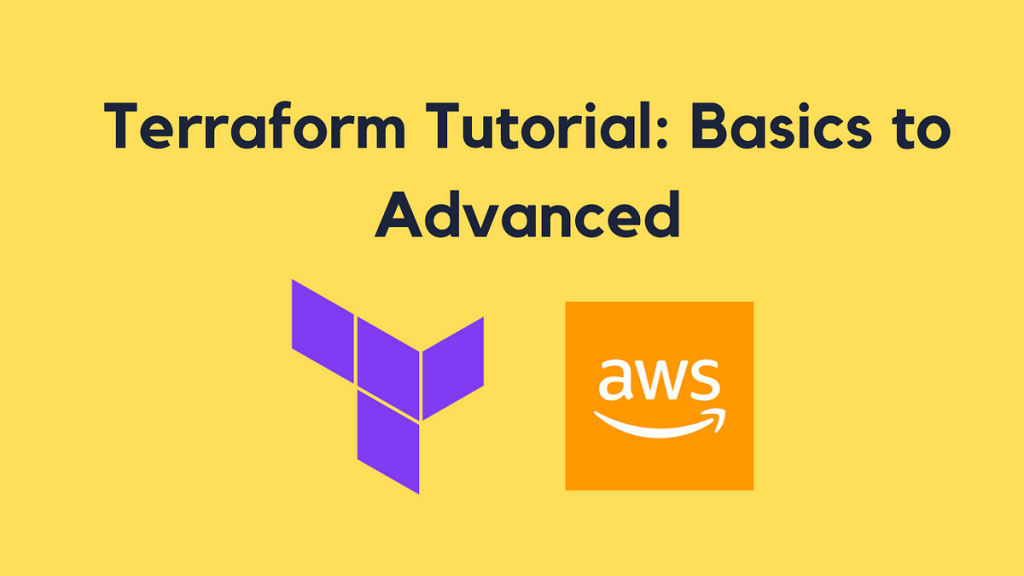
Now, let’s have a look at some step-by-step basic tutorial on using Terraform:
Step 1: Installation
- Go to the official website of Terraform.
- Select the accurate package for your operating system and download it.
- Install Terraform by following the installation instructions provided for your OS.
Step 2: Set Up Your Working Directory
- Create a new directory for your Terraform project.
- Navigate to that directory using the command line or terminal.
- Create a new file called “main.tf” and open it in a text editor.
Step 3: Elaborate Your Infrastructure
- In the “main.tf” file, begin by defining a Terraform block with the required provider. For example, if you are using AWS, you can use the following block:
provider “aws” {
access_key = “”
secret_key = “”
region = “”
}
Replace the placeholders with your actual AWS access key, secret key, and region.
- Define the resources you want to create. For instance, if you want to provision an AWS EC2 instance, you can use the following block:
resource “aws_instance” “example” {
ami = “ami-0c94855ba95c71c99”
instance_type = “t2.micro”
tags = {
Name = “my-instance”
}
}
Here, restore the AMI ID with your desired Amazon Machine Image and customize the instance type and tags as per your requirements.
Step 4: Initialize and Use
- Save the “main.tf” file and return back to the terminal or command line.
- Run
terraform initto initialize the working directory and download the necessary provider plugins. - Run
terraform applyto create the defined infrastructure. Review the changes and confirm with a “yes” when prompted.
Step 5: Interact and Manage
- Once the
terraform applycommand completes, Terraform will have created your infrastructure. - You can now manage your infrastructure with other Terraform commands. For example, you can run
terraform showto see the current state,terraform planto preview changes before applying them, andterraform destroyto tear down the created resources.
Happy Terraform journey!
Say goodbye to the hassles of bike ownership! MotoShare.in offers affordable rentals, whether you need a scooter for errands, a bike for a road trip, or a reliable ride to explore new cities.

 Starting: 1st of Every Month
Starting: 1st of Every Month  +91 8409492687
+91 8409492687  Contact@DevOpsSchool.com
Contact@DevOpsSchool.com
